Delete virtual track – deleting a virtual track, Operation – KORG PXR4 User Manual
Page 52
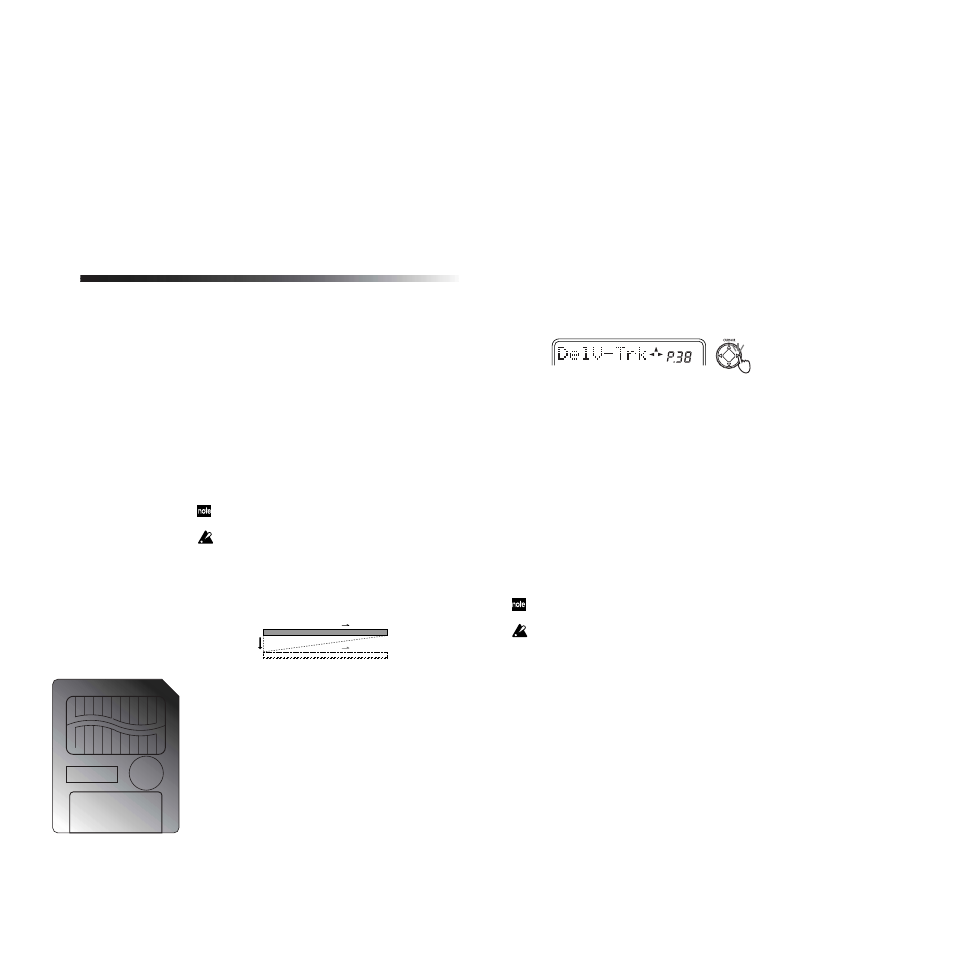
Operation
50
5
Select the “DestTrk.”
Use the dial to select the copy destination track num-
ber. For this example, select track “1.” Then press the
[CURSOR] right key.
6
Select the “DestVTrk.”
Use the dial to select the copy destination virtual track
number. For this example, select virtual track “B.”
Then press the [CURSOR] right key.
7
Execute the editing operation.
In response to the “CpyV OK?” display, press the
[CURSOR] right key to execute the operation. When
the copy is completed, the display will indicate “Fin-
ish!”
8
Select “B” as the virtual track for track 1, move to the
beginning of the song, and play back to verify that
the copy was executed as you intended.
You can press the [UNDO] key to return to the state prior to
executing. (
It is possible to execute this operation on a track that is not
currently selected, so be sure you know which data is in the
track before you execute.
Delete Virtual Track – deleting a virtual track
This operation deletes all track data (from the beginning
to the end) of the specified virtual track.
As an example, here’s how to delete virtual track “C” of
track 1.
1
Display the “EditTrk” (track edit) page. (
→
Copy
Track
2
)
2
Select the “DelV-Trk.”
3
Select the “DestTrk.”
Use the dial to select the track number of the virtual
track that will be deleted. For this example, select
track “1.” Then press the [CURSOR] right key.
4
Select the “DestVTrk.”
Use the dial to select the virtual track number that will
be deleted. For this example, select virtual track “C.”
Then press the [CURSOR] right key.
5
Execute the editing operation.
In response to the “DelV OK?” display, press the
[CURSOR] right key to execute the operation. When
the data has been deleted, the display will indicate
“Finish!”
6
Select “C” as the virtual track for track 1, move to the
beginning of the song, and play back to verify that
the data was deleted as you intended.
You can press the [UNDO] key to return to the state prior to
executing. (
It is possible to execute this operation on a track that is not
currently selected, so be sure you know which data is in the
track before you execute.
DestVTrk (a...h)
DestTrk
DestVTrk (a...h)
DestTrk
