Bounce – combining multiple tracks, Combining tracks 1–4 onto two tracks, Operation – KORG PXR4 User Manual
Page 31
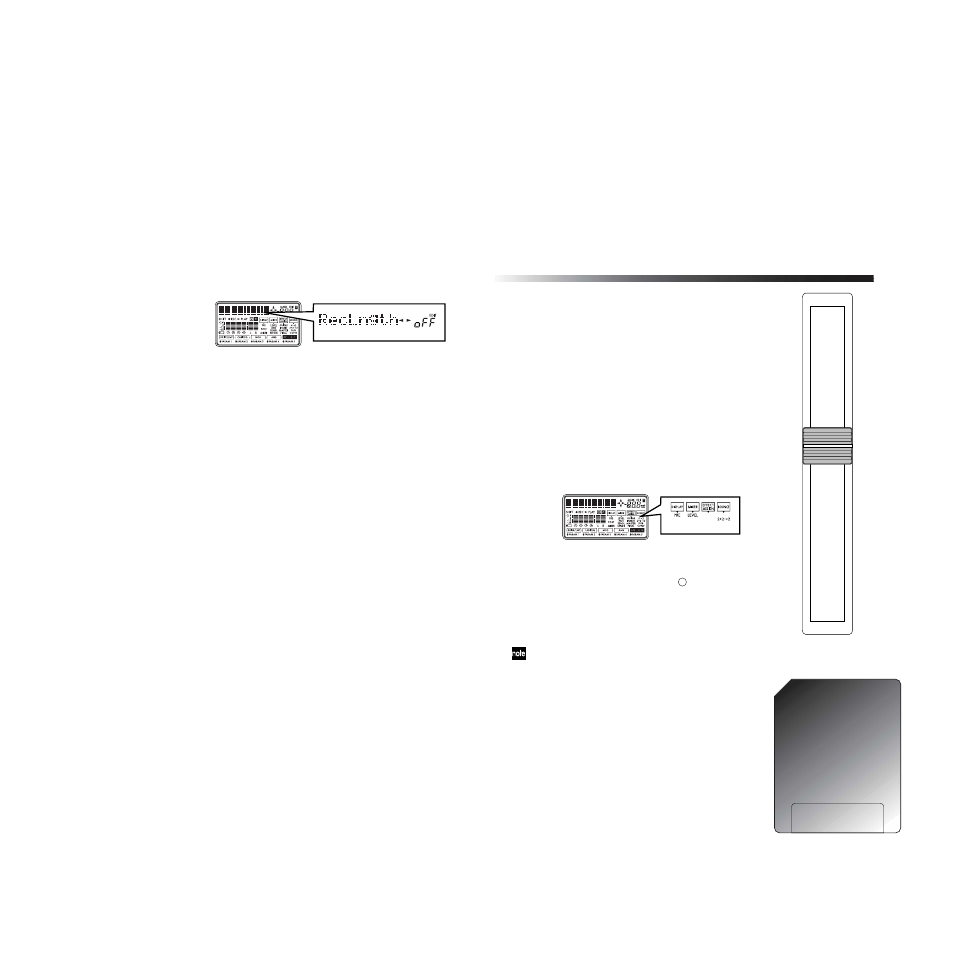
Operation
29
Use the dial to specify the number of measures that
will be recorded. (You can specify up to 999 mea-
sures.) If this is “Off,” recording will continue until
you press the [STOP] key during recording. Press the
[EXIT] key several times to return to Locate mode.
3
Set the current time to the measure at which you
want to begin recording. (
Recording will start at the beginning of the measure
that contains this time location.
4
Press the [REC] key to enter record-standby mode.
5
Press the [PLAY] key to begin recording.
When you are ready to perform, press the [PLAY] key
to begin recording. Playback will cue the specified
number of measures (Count-In) before the current
location. When playback comes to the measure of the
current location, it will automatically switch to record-
ing mode. After the specified number of recording
measures (RecLngth), recording will automatically
switch back to playback.
6
Press the [STOP] key to stop.
3. Bounce – combining multiple tracks
Multiple tracks of recorded data can be combined into one
or two tracks. At this time you may also preserve the
recorded data of the tracks that were combined. This oper-
ation is called “bounce.” You can use this when the
recorded data you want to play back occupies more than
four tracks.
Combining tracks 1–4 onto two tracks
Here’s how the audio of tracks 1–4 can be overwritten
onto tracks 1 and 2.
1
Select Bounce mode.
Hold down the [SHIFT] key and press the [LOCATE]
key to switch the “BOUNCE” setting to “4
→
2” (4
track
→
2 track mode).
2
Select the tracks that will be recorded.
Press the [REC SELECT] keys for the tracks that will
be recorded (1 and 2), adding a “
” symbol to the
track number.
3
Adjust the pan of the playback tracks.
Press the [PLAY] key to play back, and adjust the ste-
reo position of tracks 1–4. (
If you are using only one recording destination track, set the
pan to the far right if you are bouncing to track 1 or 3, or to
the far left if you are bouncing to track 2 or 4. In this case, the
monitor sound will also be panned all the way to one side,
