Tone curve and histogram – Konica Minolta 5400 II User Manual
Page 29
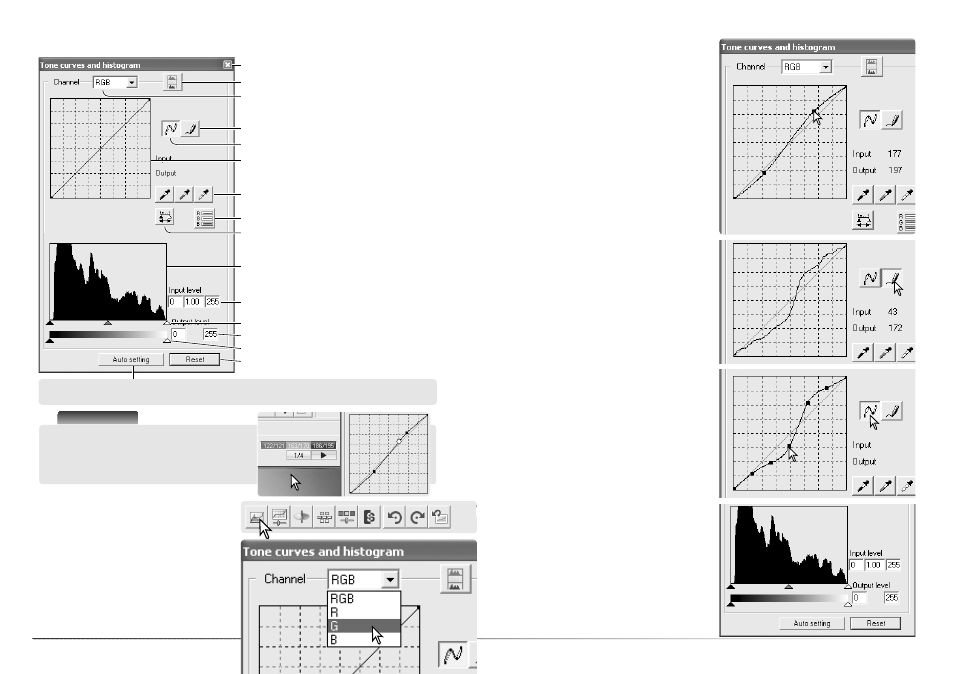
57
56
Advanced image processing
Tone curve and histogram
Reset button
Output shadow/highlight text boxes
Output shadow/highlight sliders
Input shadow/gamma/highlight sliders
Input shadow/gamma/highlight text boxes
Histogram
Apply button
White, gray, and black-point buttons
Tone curve
Smooth curve button
Freehand curve button
Channel list box
Color-histogram button
Place the mouse pointer over the tone curve.
Click and drag the curve.
Each time the tone curve is clicked, a new
node is attached. The nodes can be moved by
clicking and dragging. The input and output
levels of the node are displayed as it is moved.
The input level (horizontal axis) refers to the
original image, and the output level (vertical
axis) refers to the correction applied to the
image.
Any changes made on the tone curve are
immediately applied to the displayed image.
Click the arrow next to the channel list box to
select the channel. To make adjustments to the
color balance of the image, select the appro-
priate color channel. To adjust the contrast or
brightness of the image, select the RGB chan-
nel.
Close button
To draw a tone curve, click the freehand-curve
button. The mouse pointer changes to the pen-
cil tool when placed in the tone-curve box.
Click and drag to draw a new curve. Extreme
image manipulations are possible with the free-
hand curve tool.
To smooth a rough freehand curve, click the
smooth-curve button. Nodes are automatically
placed on the curve and can be adjusted with
the mouse.
With extreme freehand curves, the smooth
curve button may significantly change the
shape of the curve. The reset button cancels
all changes in all channels.
Point-value button
Click the auto-setting button to maximize contrast and color balance automatically. The
change is reflected in the prescan image.
Scanner Notes
When cursor is placed over the image, the RGB
display and tone curve show the value of that
point. The point is indicated by a circle on the
tone curve.
The histogram indicates the distribution of pix-
els with specific brightness and color values in
the displayed image. The histogram can maxi-
mize the output of the image data. Changes
made with the histogram are also displayed on
the tone curve.
Click the tone-curve and histogram button in
the image-correction tab.
