Digital gem, Digital sho – Konica Minolta 5400 II User Manual
Page 27
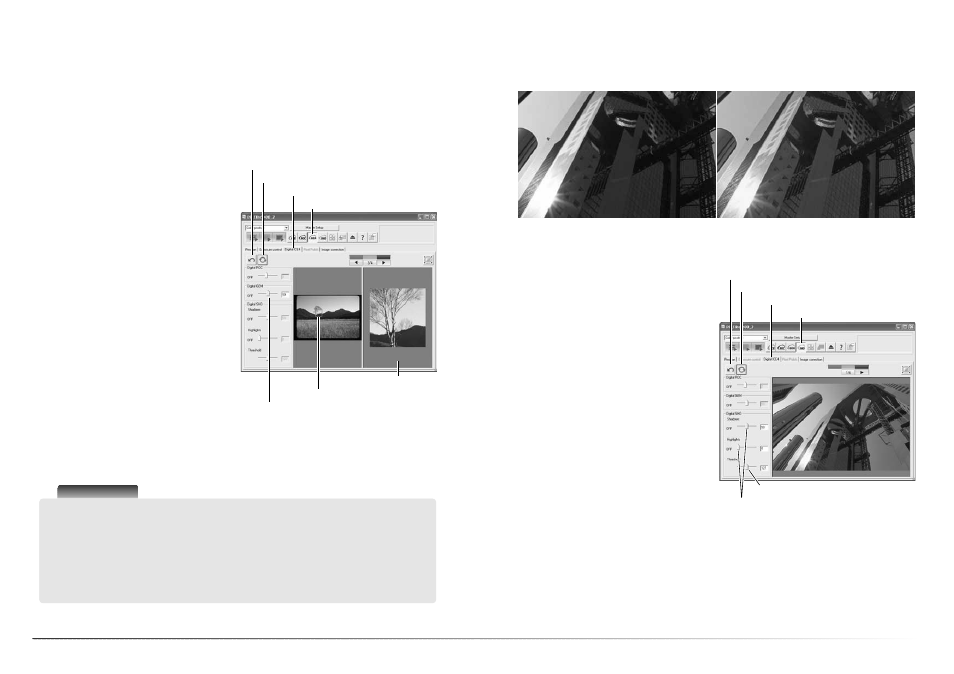
53
52
Advanced image processing
Digital GEM
Reset button
Apply button
Digital ICE
4
tab
Digital GEM button
Sample display
Digital GEM reduces the effect of grain in color film. Grain is a sandy texture that can sometimes
be seen in smooth uniform areas of the image such as the sky. Grain is more pronounced in fast
film. Results vary with the film. See page 11 for memory requirements. Digital GEM cannot be
used with silver-halide black and white films.
Confirm the scan settings for the final scan before using Digital GEM. Check the autofocus-at-
scan function is active in the preferences box (p. 40), or use point AF or manual focus (p. 44)
before using Digital GEM.
Digital GEM sample area
Digital GEM slider
Digital SHO optimizes highlight and shadow detail. For memory requirements, see page 11.
Digital SHO
Click the scan button to make the final scan. To turn off Digital SHO, click the Digital SHO button
again or move the slider to the off position. When Digital SHO is activated, the default process-
ing level is applied to all frames in the holder. Any adjustments are only applied to the selected
image(s). Digital SHO can only be used with 8-bit color depth (p. 40). The exposure-co trol tab is
disabled. This function cannot be used with silver-halide black and white films; see scanner
notes on page 52.
Click the Digital SHO button to activate the
function. Click the Digital ICE
4
tab to show the
control pane.
Make a prescan.
Use the Digital SHO highlight and shadow slid-
ers or enter an integer between 1 and 100 in
the text box to adjust the amount of process-
ing. The threshold slider defines the upper level
shadow processing is applied and the lower
level highlight processing is applied. Images
have 256 levels from black (level 0) to white
(level 255).
The apply button turns red after each adjust-
ment. Click the apply button to view the result.
Reset button
Apply button
Digital ICE
4
tab
Digital SHO button
Threshold slider
With Digital SHO
Original
Highlight and shadow sliders
Scanner Notes
Black and white chromegenic films that are designed to be developed in a C-41 or equivalent
color process, Kodak T-400CN or Ilford XP2 Super, can be processed with the Digtal ICE,
ROC, GEM, and SHO functions. These films should be scanned with the film type set to color
negative (p. 28). Set the saturation level in the hue, saturation and lightness palette to -100 to
remove the color (p. 63). The scanned data can be convertered to grayscale with an image-
processing application to reduce file size and eliminate the color channels. Results cannot be
guarantied with other types of black and white film.
Click the Digital GEM button to activate the
function. Click the Digital ICE
4
tab to show the
control pane.
Place the Digital-GEM sample area over a por-
tion of the image. Choose a smooth uniform
area for the evaluation; skin or sky are good
subjects. To enlarge or reduce the Digital GEM
sample area, click and drag the edge of the
marquee. To it, click and drag inside the area.
Click and drag outside the marquee to define a
new area.
Click the apply button to begin a scan; a pre-
scan and the final scan are made together. The
sampled area is displayed on the right.
Use the Digital GEM slider or enter an interger
between 1 and 100 in the text box to adjust
the amount of processing; the apply button
turns red after each adjustment. Click the
apply button to view the result.
Click the scan button to save the data. To turn
off Digital GEM, click the Digital GEM button
again or move the slider to the off position. When Digital GEM is activated, the default process-
ing level is applied to all frames in the holder. Any adjustments are only applied to the selected
image(s).
