Konica Minolta 5400 II User Manual
Page 22
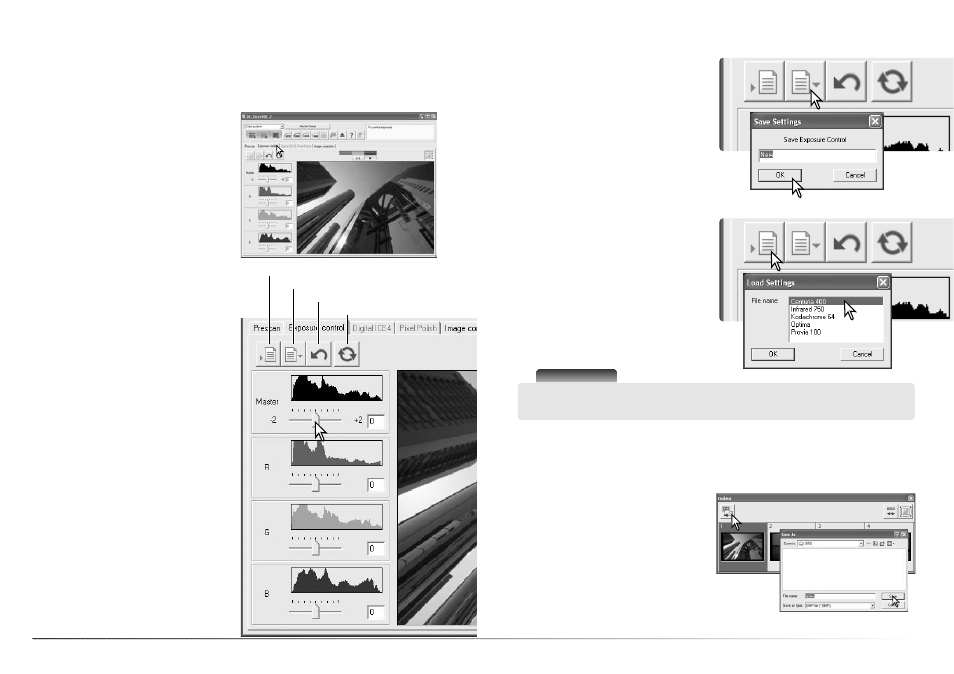
43
42
Advanced scanning
Adjust the sliders or enter values between ±2
in 0.1 increments in the text boxes. Click the
apply button to view the effect on the preview
image and the histograms; the button turns red
after each change indicating the adjustment is
not applied to the preview image. Repeat until
the desired result is achieved. To cancel all set-
tings, click the reset button and click the apply
button to initialize the preview image.
When using autoexposure, adjustments are
made in reference to the exposure determined
by the AE system. To calibrate the scanner in
reference to a standard exposure, turn the
autoexposure functions off in the preference
window (p. 40); set exposure control for nega-
tives to manual or uncheck the auto-expose-
for-slides check box. This is recommended
when making settings for specific films.
The exposure control tab cannot be used with
Digital ROC or SHO.
Exposure-control tab
Save setting button
Load setting button
Reset button
Apply button
Simply click the exposure-control tab to dis-
play the selected image. If the prescan button
is yellow, make a prescan. If any changes are
made to exposure, the image-correction tab
turns red (Windows) or an asterisk is displayed
on the tab (Macintosh).
The master slider and text box control the
overall exposure. The R, G, and B sliders and
text boxes are used to compensate for any
color shift.
The exposure-control tab allows the scanner’s exposure system to be customized to specific
films, lighting, or a personal exposure index based on the film, processing, lens, and shutter
combination. This can also be used to compensate for badly exposed film.
Saving exposure settings
Loading exposure settings
Click the save setting button to open the save
window.
Enter the name for the setting file. Click OK.
Click the load setting button to open the load
window.
Click on the file name to highlight it. Click OK
to apply the settings to the image displayed in
the exposure-control tab. Confirm the autoex-
posure settings in the preferences window (p.
40).
Scanner Notes
To delete a setting file, open the load window and click on the file name to highlight it. Use
the keyboard delete key to erase the file.
The index images can be saved in one image file. The film holder does not have to be in the
scanner to save the images, but all the frames in the film holder, including empty frames, must
have been scanned.
Saving the index thumbnails
Click the save index-image button in the index
palette. The save-as dialog box appears.
Enter the file name, and select the file destina-
tion and file format for the image data. Click
the save button to create the file
