Sony ER-A420 User Manual
Page 62
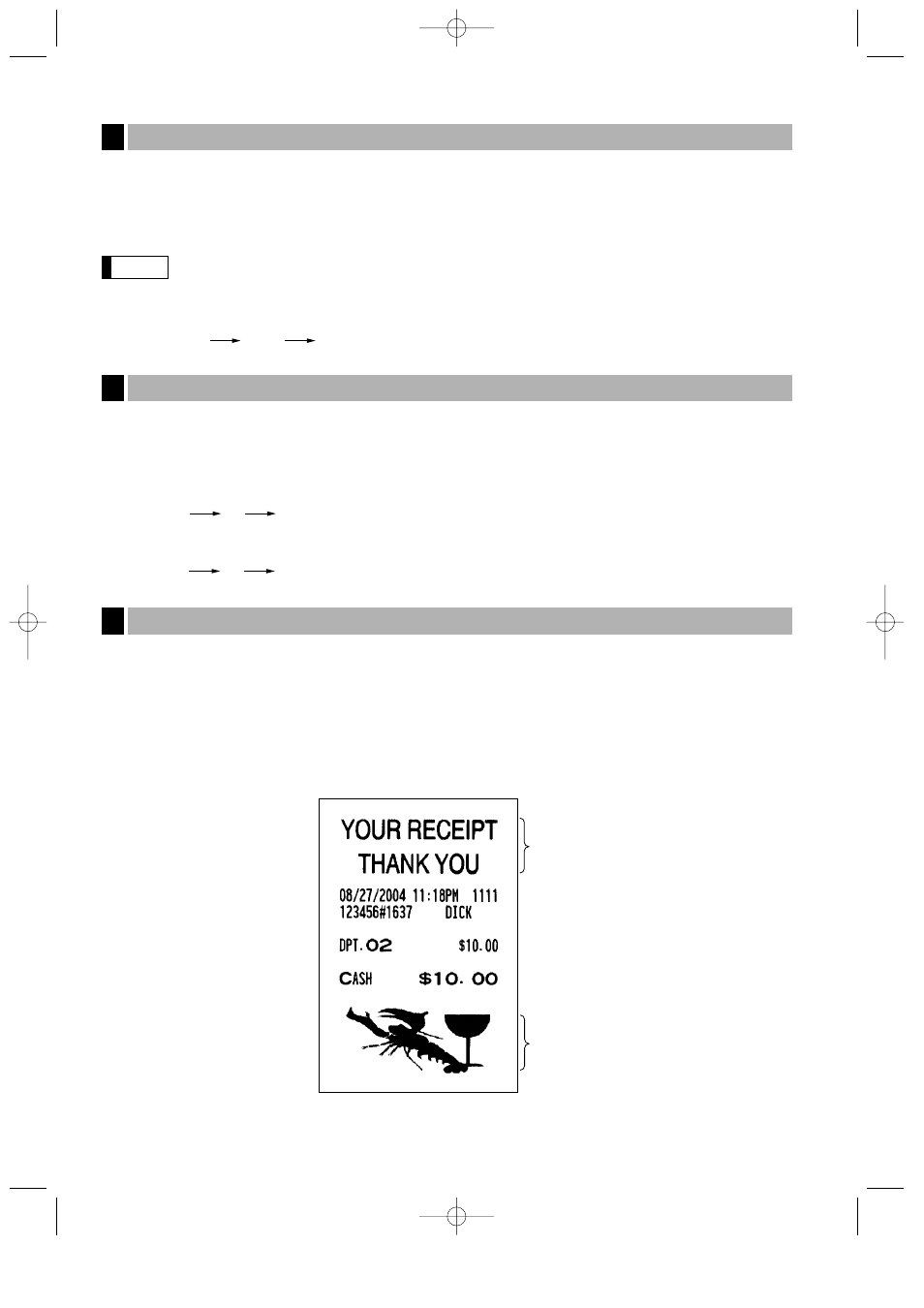
60
Your register can perform validation printing when it is connected with the slip printer. For the details about the
slip printer, contact your authorized SHARP dealer.
1. Set a validation slip to the slip printer.
2. Press the
∏
key. The validation printing will start.
When you make an entry for which compulsory validation printing can be overridden by performing
the following operation. If you need this function, Contact your authorized SHARP dealer.
1.
Move the mode key to the MGR position.
2.
Your register can print the employee’s arrival and departure time when it is connected with the slip printer.
For the details for connecting a slip printer, please contact your authorized SHARP dealer.
For printing of the arrival and departure times, you must be in the OP X/Z mode.
Printing of arrival time
Printing of departure time
As an optional setting, your register can print a graphic logo on the top of each receipt (header graphic logo). If
preset to do so, a graphic logo can be printed on the bottom of each receipt (footer graphic logo) with the job
code #2616. You can also print the graphic logos with the combination of 3-line header logo message or 3-line
footer logo message. Printing only logo messages without the graphic logo is possible. Please consult your
dealer when you want to change the setting.
• Sample receipt with a header graphic logo and a footer graphic logo
Header graphic logo
Footer graphic logo
Printing of header and footer graphic logos
4
2
∏
1
∏
Printing of the employee’s arrival and departure times (Slip printer)
3
.
∏
Note
Validation printing function (Slip printer)
2
ER-A410/A420(SEC)-2 03.12.22 0:14 PM Page 60
