Connecting —continued, Connecting to an av receiver’s video inputs, Hdmi & the rdv-1.1 – Integra RDV-1.1 User Manual
Page 33: G. using component video
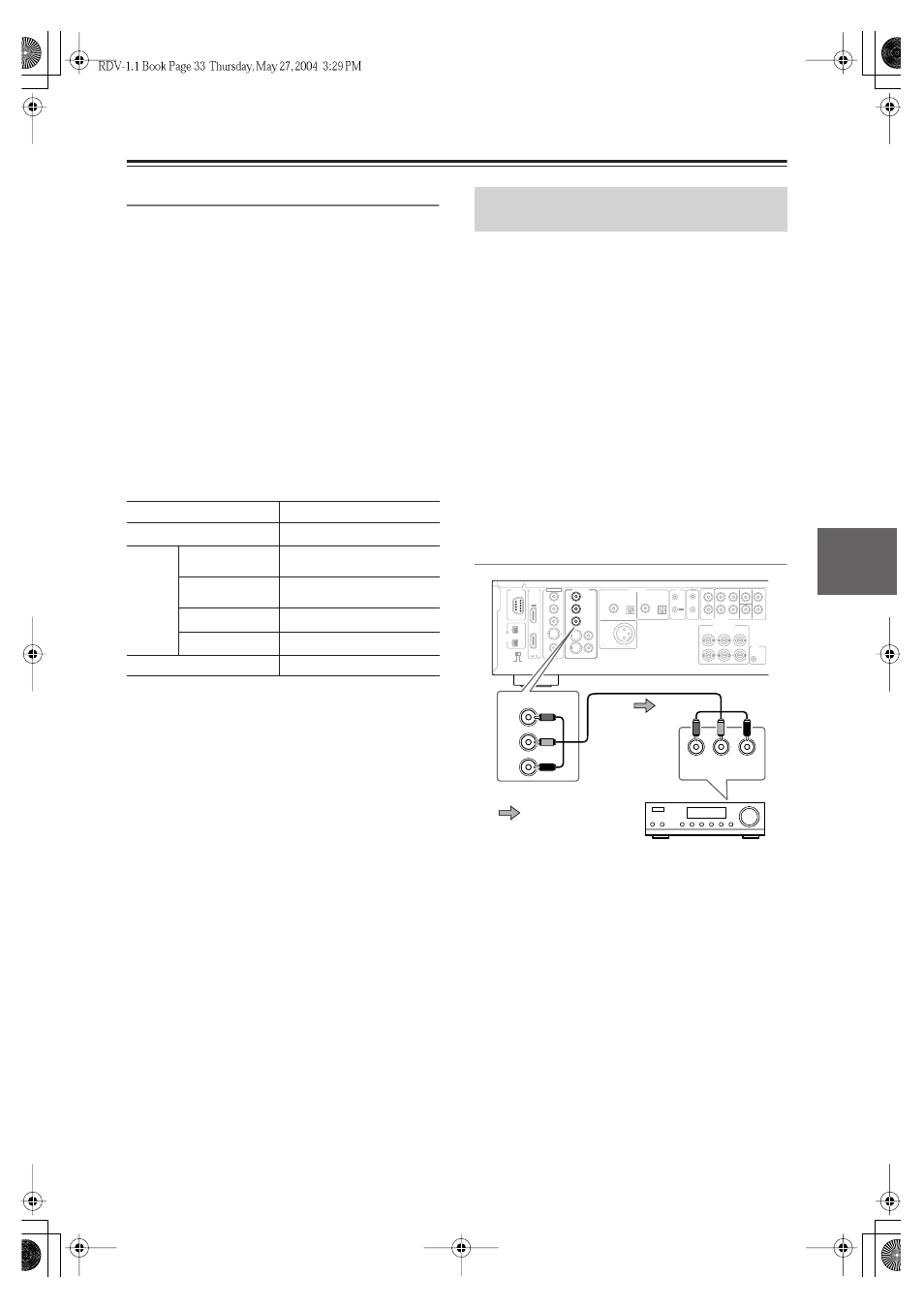
33
Connecting
—Continued
HDMI & the RDV-1.1
■
Video
The RDV-1.1’s HDMI OUT supports the following
video resolutions:
• 640 x 480p (VGA), 60 Hz
• 720 x 480p (progressive), 60 Hz
• 720 x 576p (progressive), 50 Hz
• 1280 x 720p (progressive), 50/60 Hz
• 1920 x 1080i (interlaced
),
50/60 Hz
• Through Source Resolution (external input video is
output at the same resolution. DVD playback is output
at 480p or 576p)
If the connected HDTV or projector doesn’t support a
resolution, you may get no picture.
When playing a DVD, or when watching an external
video input source, the HDMI OUT works as follows.
On the RDV-1.1, you can select a resolution suitable for
use with the connected HDTV or projector (see
page 67).
■
Audio Formats
The RDV-1.1’s HDMI OUT supports the following
audio formats:
• PCM (48 kHz, 44.1 kHz)
• Dolby Digital
• DTS
• MPEG
If your HDMI-compatible TV or projector doesn’t sup-
port Dolby Digital, DTS, or MPEG, the HDMI OUT will
not output digital audio in that format. In this case, set
the Digital Out/Digital 2 setting (i.e., Dolby Digital Out,
DTS Out, or MPEG Out) to downmix to PCM (see
page 76).
To output 96 kHz PCM audio from a DVD-Video disc,
set the Linear PCM Out setting to Down Sample On (see
page 76).
Note that audio from DVD-Audio and SACD discs is not
output by the HDMI OUT. For these formats you need to
use the analog multichannel output (see page 37) or
i.LINK (see page 34).
This section shows how to connect the RDV-1.1’s video
outputs to an AV receiver’s video inputs.
Component video offers the best picture quality, so if
your AV receiver supports it, use a commercially avail-
able component video cable to connect the RDV-1.1’s
COMPONENT VIDEO OUT to a component video
input on your AV receiver. If your AV receiver supports
progressive scanning, you must use a component video
connection to take advantage of it.
If you don’t have component video, S-Video offers better
picture quality than composite video, so if your AV
receiver supports it, use the supplied S-Video cable to
connect the RDV-1.1’s S VIDEO VIDEO OUT to an
S-Video input on your AV receiver. Failing that, use the
supplied composite video cable to connect the
RDV-1.1’s VIDEO VIDEO OUT to a composite video
input on your AV receiver.
G. Using Component Video
Notes:
• The COMPONENT VIDEO OUT supports interlaced
video.
• HD COMPONENT VIDEO OUT 1 and 2 support pro-
gressive video.
• HD COMPONENT VIDEO OUT 1 supports HD
video.
Selected video input
HDMI OUT
a
a.
Only works with components that support HDCP (High-band-
width Digital Content Protection).
DVD playback (i.e., RDV-1.1)
DVD
b
External
COMPONENT
VIDEO IN (SD)
External
b
b.
Resolutions supported by the connected TV can be selected by
pressing the [Resolution] button (see page 67).
COMPONENT
VIDEO IN (HD)
External
b
S VIDEO VIDEO IN
External
b
VIDEO VIDEO IN
External
b
HDMI
HDMI thru
Connecting to an AV Receiver’s Video
Inputs
COAXIAL
OPTICAL
OPTICAL
COAXIAL
DIGITAL
1
DIGITAL
2
DIGITAL 2
( BALANCED)
AES/EBU
AUDIO OUT
D. MIX
FRONT
SURR
1
CENTER
SURR
2
L
R
L
R
IN
SUB
WOOFER
1
2
Y
P
B
P
R
OUT
OUT
IN
REMOTE
CONTROL
VIDEO OUT
COMPONENT
VIDEO
S VIDEO
VIDEO
S VIDEO
Y
P
B
P
R
Y
P
B
P
R
IN
1+ 2
1
RS
232
HDMI
VIDEO IN
IR
S400
( AUDIO)
AUDIO OUT
HD VIDEO OUT
COMPONENT
12
V
TRIGGER
SURR MODE
(AUDIO OUT)
Y
P
B
P
R
Y
P
B
P
R
VIDEO IN
VIDEO OUT
COMPONENT
Signal flow
AV receiver
