Folder list menu, 6) move, 7) delete marks – Marantz Professional PMD661 User Manual
Page 68
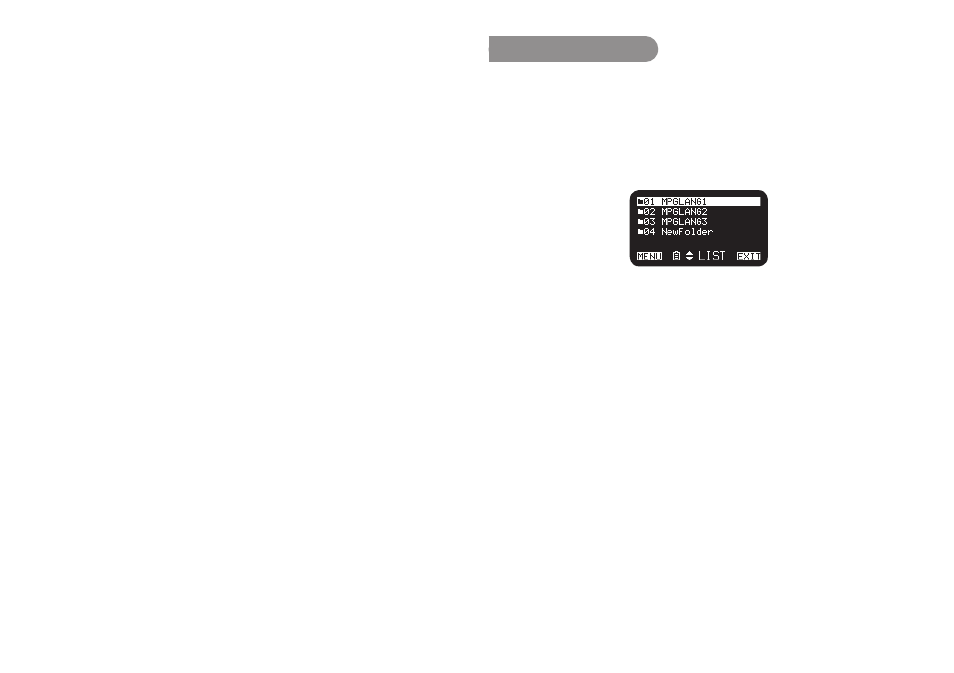
59
6) Move
The “Move” menu item allows you to move a file from the current
folder to another folder.
1.
In the file list menu, press the PITCH + or PITCH – button to select
“Move”. Then press the
3
/
8
/ENTER button.
• The folder list appears on the display.
2.
Press the PITCH + or PITCH – button to select the folder you wish
to move to. Then press the
3
/
8
/ENTER button.
• The move starts. “Executing…” appear during moving.
• Press the
STOP
button to return to the stop mode.
7) Delete
Marks
The “Delete Marks” menu item allows you to delete all marks in the
selected file.
1.
In the file list menu, press the PITCH + or PITCH – button to select
“Delete Marks”. Then press the
3
/
8
/ENTER button.
• “MARK Delete?” message appears on the display.
• Select “Yes” and press the
3
/
8/
ENTER
button to delete marks.
• Select “No” and press the
3
/
8/
ENTER
button to return to the
File List Menu.
• Press the
STOP
button to return to the stop mode.
Folder List Menu
The folder list menu item allows you to display a list of folder titles.
And you can set the selected folder as a current directory, change
the folder title, delete the folder and create a new folder.
1.
While the file list is displayed in the “LIST” status, press the
4
button.
• The folder list appears on the display.
• The selected item is highlighted.
• When the first item is selected, press the
PITCH +
button to
jump to the last item.
• When the last item is selected, press the
PITCH –
button to jump
to the first item.
