Fujitsu Siemens Computers Stylistic ST5112 User Manual
Page 87
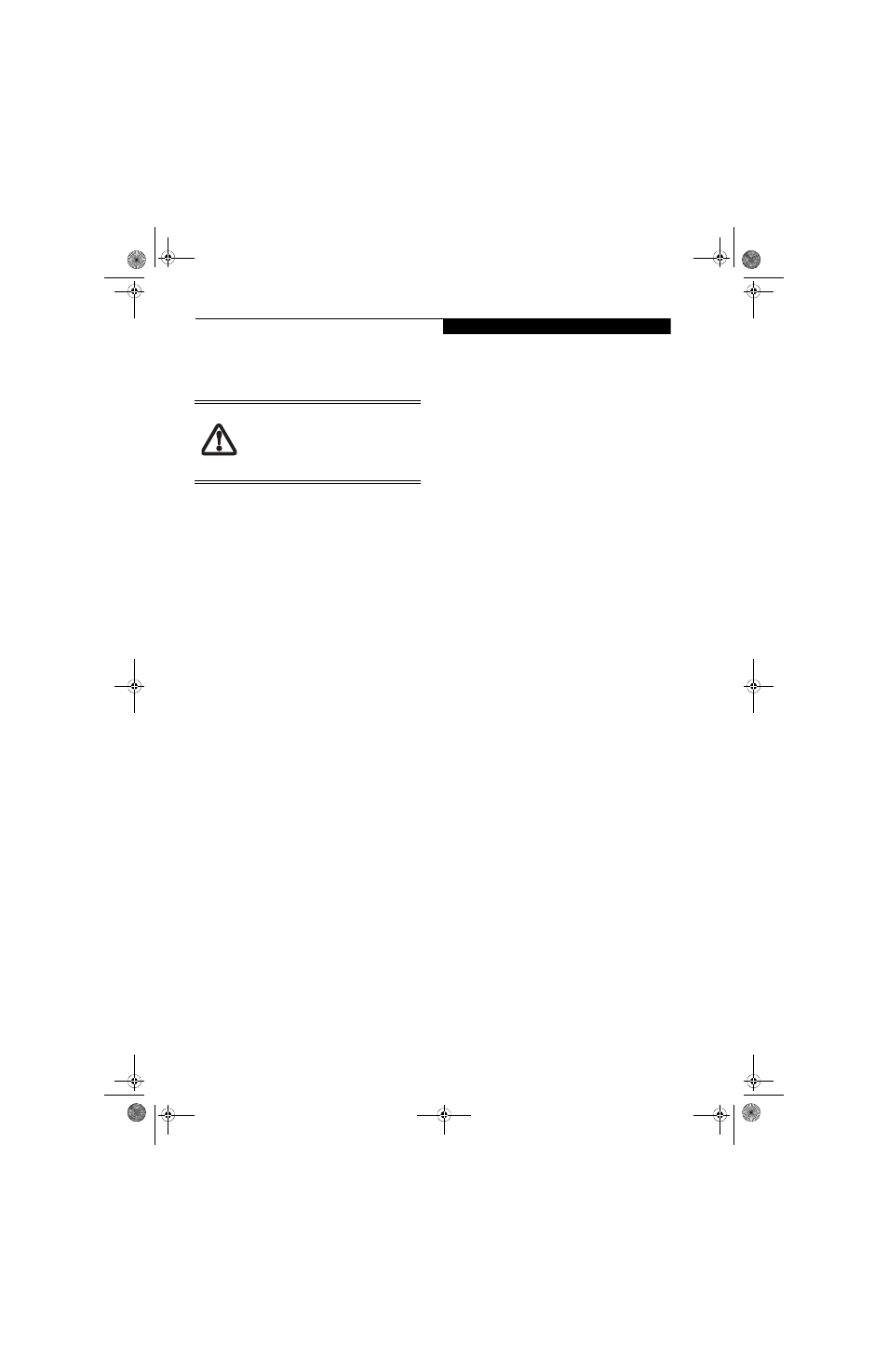
79
S e c u r i t y D e v i c e U s e r ’ s G u i d e
credentials (or enrolled fingerprint) of the user you wish
to remove. OmniPass will prompt you to confirm user
removal. Click OK to complete user removal
.
User Settings
The User Settings tab has four interfaces: Audio Settings,
Taskbar Tips, and Enrollment. User settings allow users
to customize OmniPass to suit their individual prefer-
ences. Under User Settings (Audio Settings and Taskbar
Tips) you can set how OmniPass notifies the user of
OmniPass events (e.g., successful login, access denied,
etc.). The details of each setting under the Audio
Settings and Taskbar Tips interfaces are self-explana-
tory.
The Enrollment interface allows you to enroll finger-
prints. To enroll additional fingerprints, click Enroll
Authentication Device, and authenticate with
OmniPass. Select the fingerprint recognition device in
the Select Authentication Device screen (it should
already be marked by a green check if you have a finger
enrolled) and click Next.
System Settings
The OmniPass Startup Options interface can be found
in the System Settings tab. With these options you can
specify how your OmniPass Logon is tied to your
Windows Logon.
The first option, Automatically log on to OmniPass as
the current user, will do just as it says; during Windows
login, you will be logged on to OmniPass using your
Windows login credentials. If the user logging into
Windows was never enrolled into OmniPass, upon login
no one will be logged on to OmniPass. This setting is
appropriate for an office setting or any setting where
users must enter a username and password to log into a
computer. This is the default setting.
With the second option, Manually log on to OmniPass
at startup, OmniPass will prompt you to login once you
have logged on to Windows.
With the third option, Do not log on to OmniPass at
startup, OmniPass will not prompt for a user to be
logged on.
You can manually log on to OmniPass by right-clicking
the OmniPass system tray icon and clicking Log in User
from the right-click menu.
TROUBLESHOOTING
You cannot use OmniPass to create Windows users. You
must first create the Windows user, and you will need
administrative privileges to do that. Once the Windows
user is created, you can add that user to OmniPass using
the same username and password
Cannot add Windows users to OmniPass
If you experience difficulties adding a Windows user
to OmniPass, you may need to adjust your local secu-
rity settings. You can do this by going to Start,
Control Panel, Administrative Tools, and Local
Security Settings. Expand Local Policies, expand
Security Options, and double-click Network Access:
Sharing and Security Model for Local Accounts. The
correct setting should be Classic - Local Users Authen-
ticate as Themselves.
Cannot add a User with a Blank Password to OmniPass
If you experience difficulties adding a user with a
blank password to OmniPass, you may need to adjust
your local security settings. First attempt the proce-
dure explained in the Cannot add Windows user to
OmniPass section. If the difficulties persist, then try
the following procedure.
Click Start, Control Panel, Administrative Tools,
and Local Security Settings. Expand Local Policies,
expand Security Options, and double-click
Accounts: Limit local account use of blank pass-
words to console login only. This setting should be
set to Disabled.
Dialog appears after OmniPass authentication during
Windows Logon
After installing OmniPass on your system, you can
choose to logon to Windows using OmniPass. You
authenticate with OmniPass (via master password, or
an enrolled security device) and OmniPass logs you
into Windows. You may, during this OmniPass
authentication, see a Login Error dialog box.
This dialog box occurs when OmniPass was unable to
log you into Windows with the credentials supplied
(username and password). This could happen for any
of the following reasons:
■
Your Windows password has changed
■
Your Windows account has been disabled
If you are having difficulties due to the first reason,
you will need to update OmniPass with your changed
Windows account password. Click Update Password
and you will be prompted with a dialog to reconfirm
your password.
Enter the new password to your Windows user
account and click OK. If the error persists, then it is
unlikely the problem is due to your Windows user
account password changing.
Removing a user will automatically destroy
all OmniPass data associated with that
user. All identities and credentials
associated with the user will be lost. If you
are sure about removing the user, we
recommend you export the user profile.
Osian_UG.book Page 79 Tuesday, December 18, 2007 9:20 AM
