Fujitsu Siemens Computers Stylistic ST5112 User Manual
Page 38
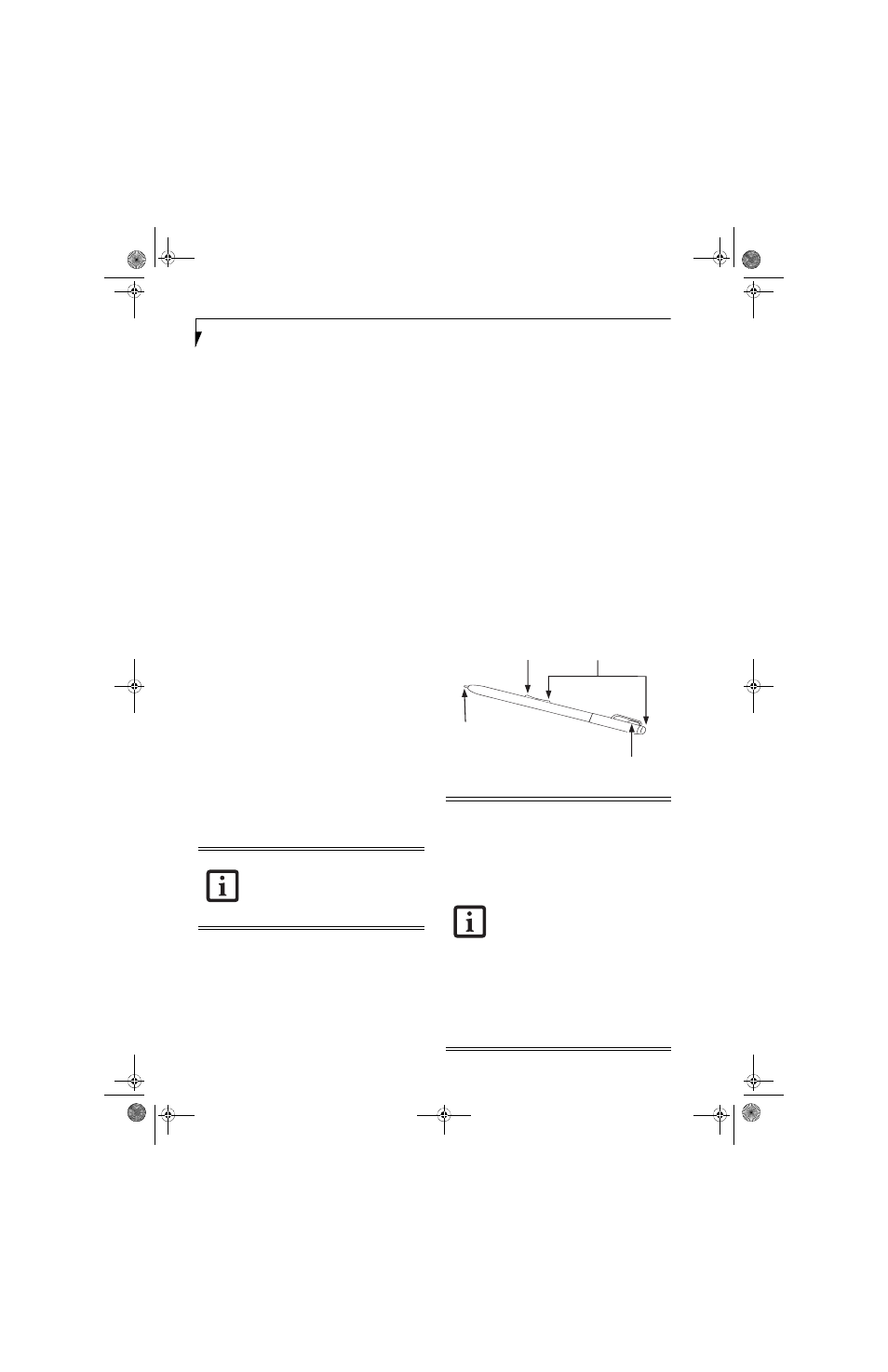
30
S t y l i s t i c S T 5 1 0 0 S e r i e s T a b l e t P C U s e r ’ s G u i d e – S e c t i o n T w o
■
Back. Incline the display to the mouse-button side, or
use [Down] key.
■
Right. Incline the display to the right side, or use
[Right] key.
■
Left. Incline the display to the left side, or use [Left]
key.
■
Go up. Use [A] key.
■
Go down. Use [Z] key.
■
Close. Use [Esc] key.
DISPLAY PROFILES
The Fujitsu Tablet Controls utility allows you to set
different display configurations when the system is
undocked, docked in portrait mode, and docked in
landscape mode. When the tablet transitions between
these three configurations, the selected configuration
will automatically be applied.
Setting Display Profiles
To change display configurations, perform the following
steps:
1. Go to Start > Control Panel.
2. Open “Intel® GMA Driver for Mobile”.
3. Modify the settings to your desired configuration.
You will be able to change the Display mode and
Display Settings for all available monitors.
4. Once the desired configuration is applied, go to the
Control Panel and open “Fujitsu Tablet Controls”.
5. On the “Fujitsu Tablet Controls” click “Save Current
Profile”.
Repeat the above steps for all three modes of the slate:
a) when the system is docked in landscape mode,
b) when the system is docked in portrait mode, and,
c) when the system is undocked.
ADJUSTING THE DISPLAY BRIGHTNESS
There are four ways to adjust your display’s brightness:
■
Windows XP Tablet PC: Click the Tablet icon in the
system tray at the bottom right of the screen. (When
the cursor is on top of the icon, a message stating
“Change tablet and pen settings” is displayed.) When
the Tablet and Pen Settings window appears, select the
Display tab, and move the Screen Brightness slider to
change the brightness.
Windows Vista: Open the Windows Mobility Center
control panel by right-clicking on the Power Options
(battery) icon in the system tray. From there you can
adjust display brightness.
■
Click Start -> Control Panel -> Tablet and Pen Set-
tings. Select the Display tab, and move the Screen
Brightness slider to change the brightness.
■
Click the Fujitsu Menu icon in the system tray at the
bottom right of the screen. (When the cursor is on top
of the icon, a message stating “Fujitsu Menu...” is dis-
played.) Select Tablet and Pen Settings and select the
Display tab. Move the Screen Brightness slider to
change the brightness.
■
Press the Fn key twice to invoke the Fujitsu menu and
select Tablet and Pen Settings.
USING THE PEN
You can use the Stylistic ST5100 Series pen to generate
and create electronic “ink”, to select items, and to navi-
gate through programs on the Tablet PC. Programs that
support handwriting recognition also allow you to write
characters directly on the screen with the pen. You can
also use the pen as a drawing tool.
Figure 2-1. Stylistic ST5100 Series Pen
Depending upon whether you are running
your system on battery or AC power, the
default screen brightness settings will be
different. The screen brightness default for
running on battery is lower than that on
AC power in order to optimize battery life.
The Stylistic ST5100 pen is a sophisticated,
high-quality electronic instrument that can
be damaged if used improperly. Treat the
pen as you would any precision device.
The following list contains guidelines for
proper pen handling:
• Do not use the pen as a pointer or tap it
on surfaces other than the tablet screen.
• Do not try to turn the thumb grip on
the pen; it is designed for inserting and
removing the pen from the pen holder
and for attaching a pen tether.
• Never store the pen with the tip bearing
the pen’s weight pen (e.g., sitting tip
down in a pencil cup). Storing the pen
tip down could distort the internal
mechanism over a period of time (espe-
cially in higher temperatures), causing
the tip to act as if it is always depressed.
To avoid damage, store the pen in the
pen holder when not in use.
Pen Tether Attachment Point
Tip Switch
Barrel Switch
Eraser Switches
Osian_UG.book Page 30 Tuesday, December 18, 2007 9:20 AM
