Fujitsu Siemens Computers Stylistic ST5112 User Manual
Page 72
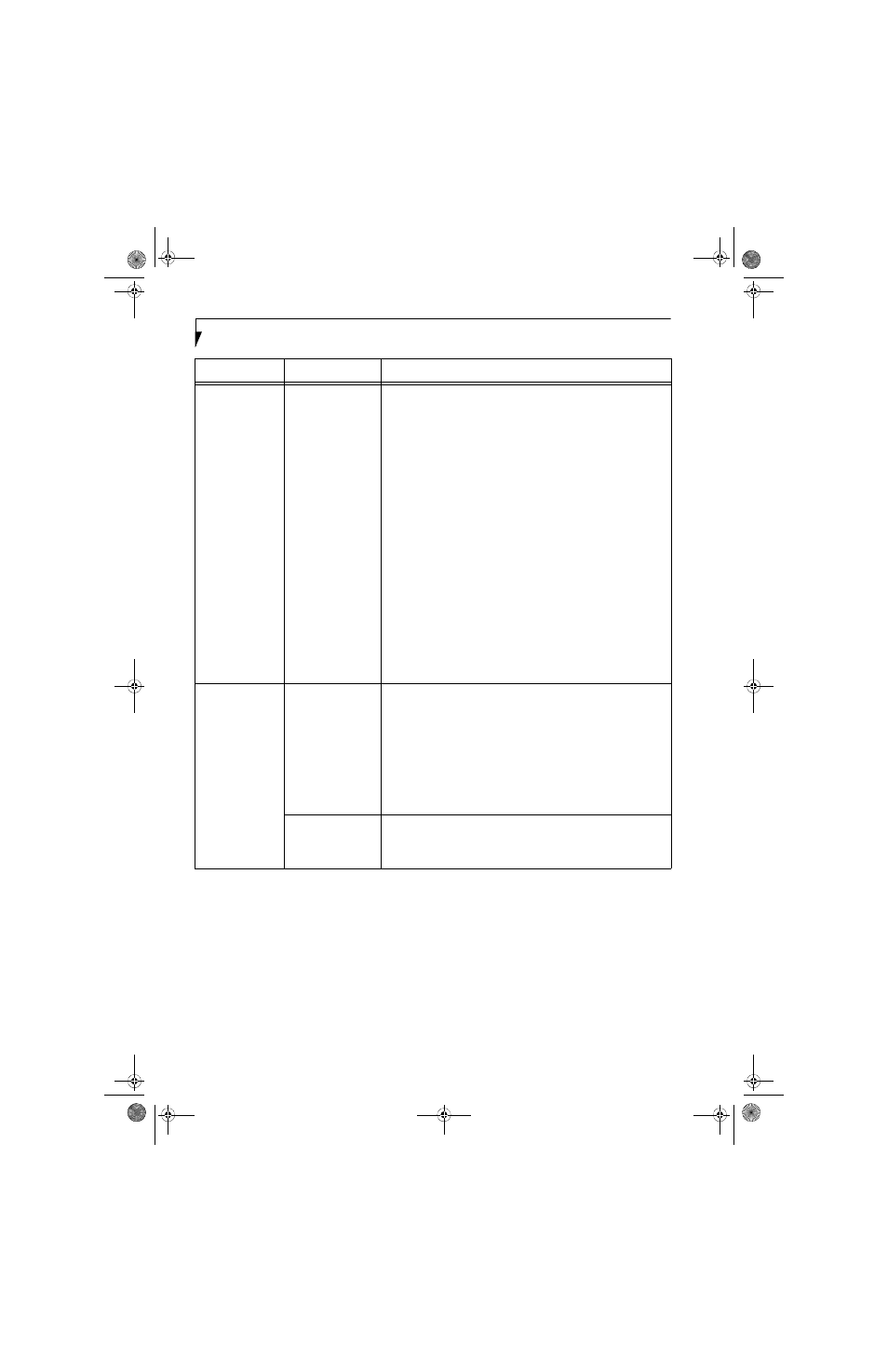
64
S t y l i s t i c S T 5 1 0 0 S e r i e s T a b l e t P C U s e r ’ s G u i d e – A p p e n d i x A
Unavailable
network
connection
(continued)
Incorrect setting of IP
address
Check the network setting.
“Setting the network” on page 59.
In case of using TCP/IP protocol, you can check IP address as follows:
1.
Click [Start] -> [All programs] -> [Accessories] ->
[Command prompt].·
2.
In [Command prompt] or [MS-DOS prompt] window, input
[IPCONFIG] command as follows, then press [Enter] key.
Example: In case of C drive being the hard disk:
C:\ipconfig [Enter]
Check that the IP address is correctly displayed:.
IP Address................: 10.0.1.3
Subnet Mask.............: 255.255.255.0
Default Gateway.........: 10.0.1.1
When IP address is displayed as [169.254.XXX.YYY] or [0.0.0.0],
IP address is not correctly fetched from the access point. In that
case, restart the computer itself. If the display is still unchanged,
check the setting of TCP/IP.
If [Cable Disconnected] or [Media Disconnected] is displayed
without showing IP address, check the setting of network name
(SSID) and network key. Also, set the network authentication
according to the access point.
Communication
is disconnected
soon after
connection to
the access point
Access control may
be disabled
Check the setting of “Enable network access control using IEEE
802.1X”.
When restricting the access of wireless LAN clients using IEEE802.1X
authentication, put a check mark on “Enable network access control
using IEEE 802.1X”.
When using at home, remove a check mark on “Enable network access
control using IEEE802.1X”.
For the method of setting related with IEEE802.1X authentication, refer
to the access point manual.
Authentication
method may have
been entered
incorrectly
Re-enter your WEP key and verify that your authentication method
(Open or Shared) is correct.
Problem
Possible Cause
Possible Solution
Osian_UG.book Page 64 Tuesday, December 18, 2007 9:20 AM
