Fujitsu Siemens Computers Stylistic ST5112 User Manual
Page 37
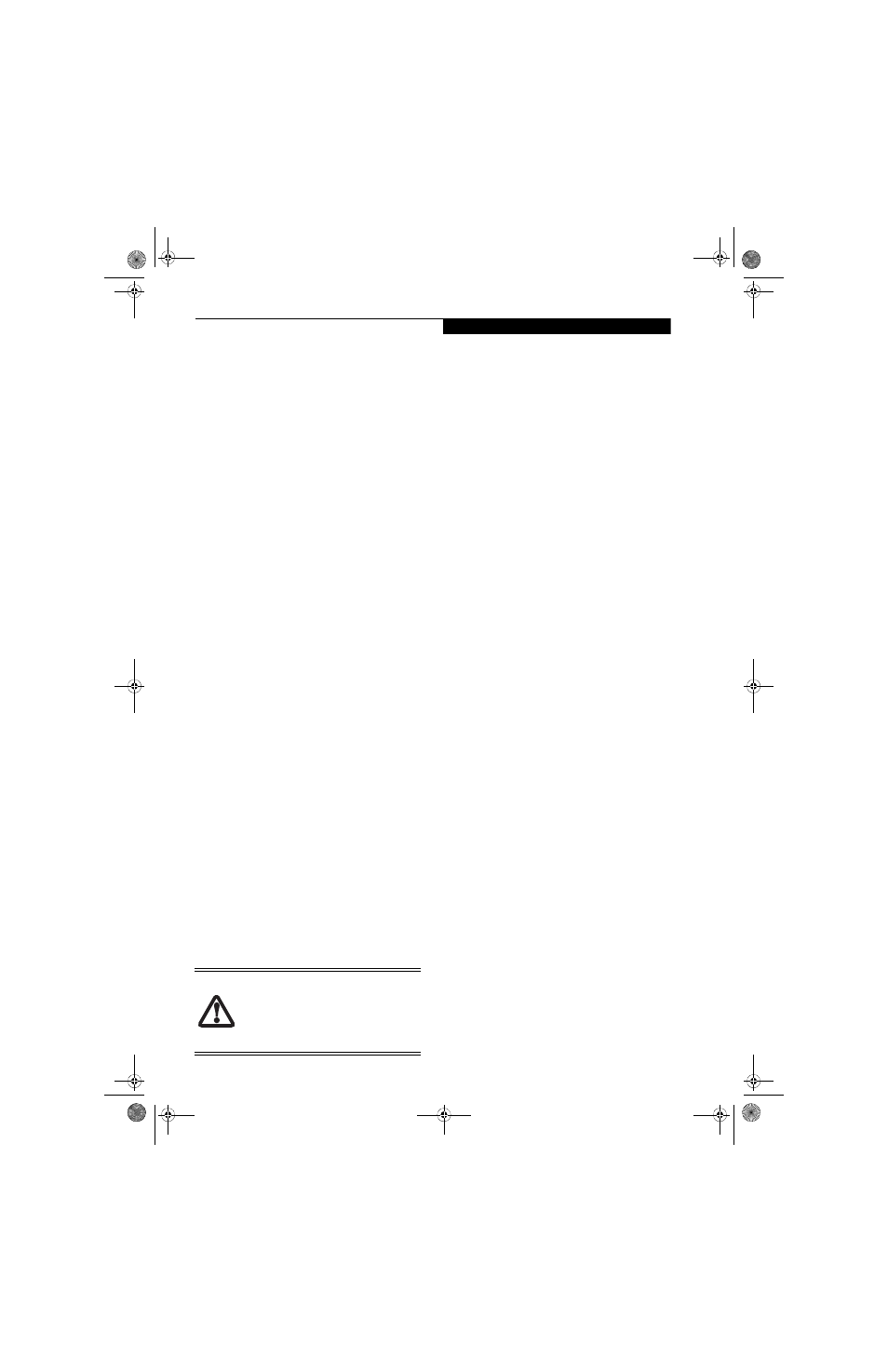
29
U s i n g Y o u r S t y l i s t i c S T 5 1 0 0
PRODUCTIVITY APPLICATIONS
Depending upon your system, one of the following pro-
ductivity applications is installed on your system:
Microsoft Office Ready
With Office Ready PCs it's now even easier to take advan-
tage of Microsoft
®
Office 2007. The full versions of
Microsoft
®
Office Basic, Small Business and Professional
2007 are already preinstalled on your PC, so there’s
nothing to install, and all Office Ready PCs give you the
option to activate a 60 day trial of Microsoft
®
Office
Professional 2007! All you need to do is purchase the
appropriate Office 2007 license kit which allows you to
"un-lock" the full version of Office that you want.
Fujitsu offers a Media License Kit for Microsoft
®
Office
Small Business 2007. Simply enter your product key and
you’re ready to go.
Another option is to purchase a Microsoft
®
Office 2007
media-less license kit (MLK) from either your computer
reseller or online from Microsoft within 90 days of the
purchase of your computer.
Microsoft Office OneNote
®
2007
Microsoft
®
Office OneNote
®
2007 is a digital notebook
that provides a flexible way to gather and organize your
notes and information, powerful search capabilities so
you can find what you're looking for quickly, and easy-
to-use shared notebooks for teams to work together more
effectively. Unlike paper-based systems, word processing
programs, e-mail systems, or other productivity
programs, Office OneNote
®
2007 delivers the flexibility
to gather and organize text, pictures, digital handwriting,
audio and video recordings, and more — all in one
digital notebook on your computer. Office OneNote
®
2007 can help you become more productive by keeping
the information you need at your fingertips and reducing
time spent searching for information across e-mail
messages, paper notebooks, file folders, and printouts.
USING THE SHOCK SENSOR UTILITY
The Shock Sensor Utility is designed to decrease the risk
of damage to the computer's hard disk drive (HDD) in
the event of excessive impact or vibration. The Shock
Sensor Utility also has the ability to improve the security
of the computer by automatically locking the computer
with a password when it is carried. Note that the HDD
protection and computer locking features are mutually
exclusive; both cannot be selected at the same time.
1. Double-click the Shock Sensor Utility icon in the
system tray at the bottom-right of the screen. The
[Shock Sensor Utility] window appears.
2. Click the red [Setting] button. The [Shock Sensor
Utility Settings] window appears.
Action
Select the action you wish this utility to perform:
■
Protect HDD from impact. HDD head is retracted
when an impact to the computer is detected.
■
Lock computer when carried. Lock the computer
when it is being carried.
■
Nothing. No action.
Sensitivity of impact/horizontal move/fall/carry
detection
Adjust the sensitivity of the acceleration sensor based on
system motion or impact.
Ignore periodic vibration.
If vibration is periodic, disregard it.
Ignore mouse click
When the mouse is clicked, sensitivity is temporarily
lowered.
Ignore keyboard action
When the keyboard is used, sensitivity is temporarily
lowered.
Confirm calibration when user logs on
Select [Confirm calibration when user logs on] if you
want to recognize the current orientation as horizontal at
logon.
Perform calibration automatically when user logs on
Select [Perform calibration automatically when user logs
on] if the system is normally used on a horizontal
surface.
[Calibrate Now]
The calibration is executed. Please position the computer
as horizontally as possible, then click the [Calibrate Now]
button. The current horizontal position will be recog-
nized as the true horizontal by performing the calibra-
tion.
3. Click the [OK] or [Cancel] button. The [Setup]
window closes.
Using the Shock Sensor Monitor Window
Right-click the Shock Sensor Utility icon in the system
tray at the bottom-right of the screen, and select
[Monitor] from the menu. The Monitor window appears.
Note that the Monitor is designed for entertainment, and
has no effect on system settings or orientation. To navi-
gate the monitor, use the buttons described below.
■
Advance. Incline the display to the hinge side, or use
[Up] key.
■
Shock Sensor Utility does not completely
protect the HDD and does not provide
absolute security for the computer.
■
The computer may stop temporarily while
the HDD head is retracted. To restart the
computer, keep the system horizontal.
Osian_UG.book Page 29 Tuesday, December 18, 2007 9:20 AM
