Fujitsu Siemens Computers Stylistic ST5112 User Manual
Page 50
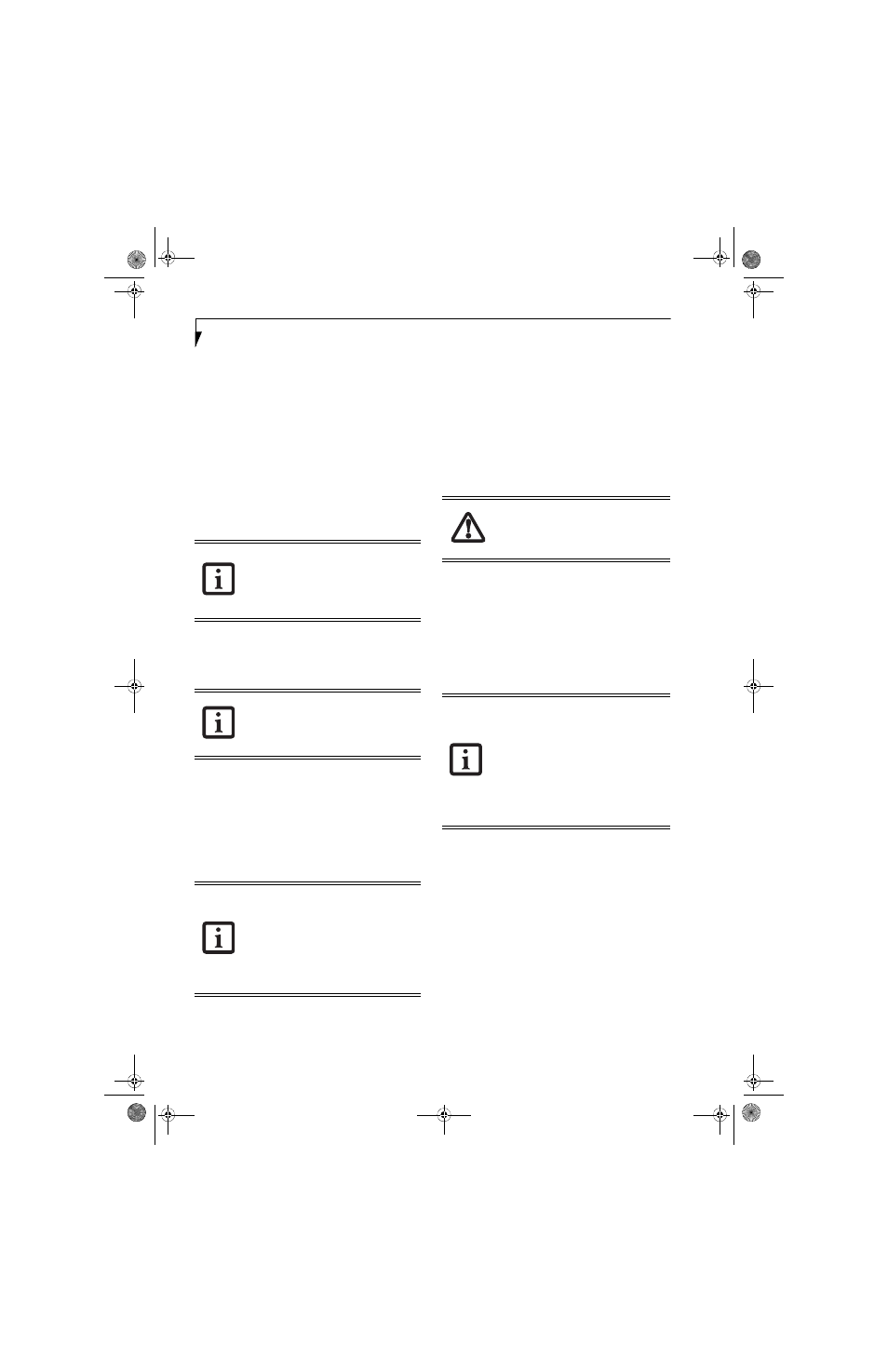
42
S t y l i s t i c S T 5 1 0 0 S e r i e s T a b l e t P C U s e r ’ s G u i d e – S e c t i o n T h r e e
Configuring Peripheral Interfaces
Certain peripheral devices can be disabled during the
BIOS Setup. If the peripheral interface you want to use
does not appear to be working with your peripheral
device, ensure that it is enabled in the BIOS. Contact
your local help desk or reseller, or call Fujitsu Service
and Support at 1-800-8Fujitsu (1-800-838-5487) if you
need assistance using BIOS Setup.
RESTORING THE PRE-INSTALLED SOFTWARE
The Drivers and Applications Restore (DAR) DVD
contains sets of device drivers and Fujitsu utilities (in
specific directories) that are unique to your computer
configuration for use as documented below.
Re-Installing Individual Drivers and Applications
The Drivers and Applications CD can be used to
selectively re-install drivers and/or applications that may
have been uninstalled or corrupted.
To re-install drivers and/or applications:
1. Boot up the system and insert the DAR CD after
Windows has started. A Fujitsu Installer screen is
displayed after the CD is inserted.
2. After reading the License Agreement, click [I agree].
3. A window will appear containing a list of applica-
tions, drivers, and utilities that you can install from
the Drivers and Applications CD
.
4. In the list, check off all the components you want to
install. If you want to install all components, click
[Select All]. Clicking [Select All] will select all of the
blue-coded components; you must select grey and
green components separately.
5. Once you have selected the components you wish to
install, click [Install Selected Subsystems]; the
components will be installed.
6. After the components are installed, click [OK], then
click [Yes] when asked if you want to reboot the
system.
RESTORING THE FACTORY IMAGE
The Restore Disc that came with your system contains
two utilities:
■
The Recovery utility allows you to restore the original
contents of the C: drive.
■
The Hard Disk Data Delete utility on this disc is used
to delete all data on your hard disk and prevent it from
being reused. Do not use the Hard Disk Data Delete
utility unless you are absolutely certain that you want
to erase your entire hard disk, including all partitions.
BOOT Priority Change
Before restoring an image, you must first verify that your
system is set up to boot from the DVD drive. To verify/
change the boot-up priority (rather than booting-up
from the hard drive or an external floppy disk drive),
perform the following steps:
Using TrustedCore Menu
To change the priority using the TrustedCore menu,
simply press the [ent] button when the Fujitsu logo
appears after powering on. Select Boot Menu, then select
“CD/DVD Drive”.
Using BIOS Setup Utility
1. Start your system and press the [Ctl-Alt-Del] button
when the Fujitsu logo appears. You will enter the
BIOS Setup Utility.
2. Using the arrow keys, go to the Boot menu.
If you have access to the internet, visit the
Fujitsu Support website at: http://
www.computers.us.fujitsu.com/support to
check for the most current information,
drivers and hints on how to perform
recovery and system updates.
There may be certain free third-party
applications pre-installed on your system
that are not on the DAR CD. The latest
versions of the applications can be
downloaded from the third-party’s website.
The components listed are color-coded in
terms of their install status. Blue indicates
that the component can be installed. Green
indicates that the component needs to be
installed separately. Grey indicates a
component that is already installed; grey
items can be reinstalled, but prior to
installation you will receive a reminder that
the component is already installed.
The Restore Disc only restores the primary
hard disk drive. If you have a second
partition on your hard drive, it will not be
restored using these utilities.
• The use of this disc requires that you have
a device capable of reading DVDs
attached to your system. If you do not
have a built-in DVD player, you will need
to attach an external player. For more
information on available external devices,
visit our website at: us.fujitsu.com/
computers.
• This disc can only be used with the system
with which it was purchased.
Osian_UG.book Page 42 Tuesday, December 18, 2007 9:20 AM
