Fujitsu Siemens Computers Stylistic ST5112 User Manual
Page 42
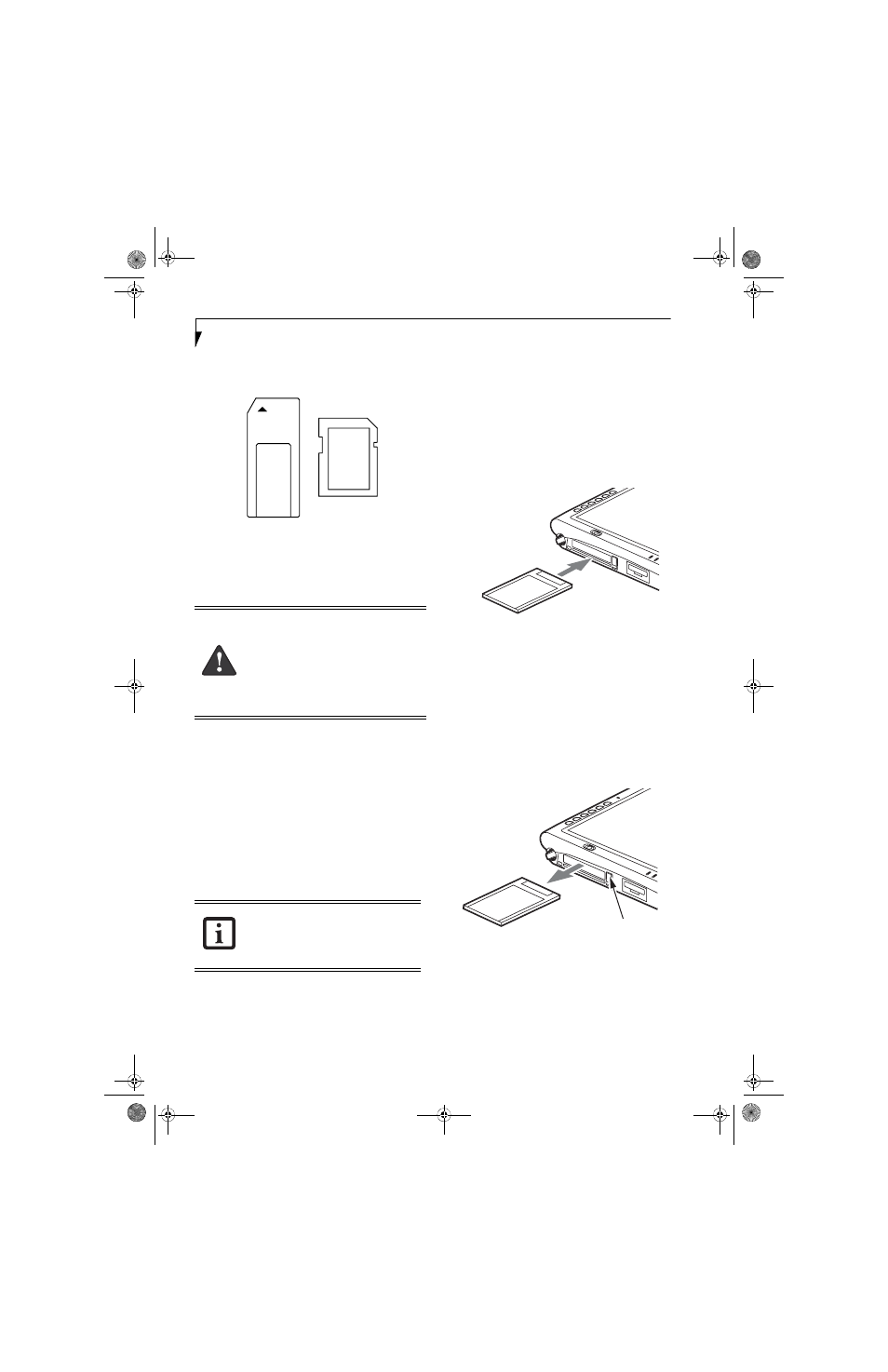
34
S t y l i s t i c S T 5 1 0 0 S e r i e s T a b l e t P C U s e r ’ s G u i d e – S e c t i o n T w o
PDAs. SD Cards transfer data quickly, with low battery
consumption. Like the memory stick, it uses flash
memory architecture.
Figure 2-5. Memory Stick and Secure Digital Card
Inserting Memory Stick/SD Cards
Memory Sticks and SD Cards are inserted in the
Memory Stick/SD Card slot (Figure 1-4). To insert a
Memory Stick or SD Card, follow these steps:
1. See your Memory Stick or SD Card manual for
instructions on the insertion of your card. Some
cards may require that your system is off while
inserting them.
2. Make sure there is no card currently in the slot. If
there is, see Removing a Memory Stick/SD Card.
3. Insert your card into the slot with the product label
facing up.
4. Push the card firmly into the slot until it is seated in
the connector.
Removing A Memory Stick/SD Card
To remove a Memory Stick/SD Card, follow these steps
:
Push the Memory Stick or SD Card in until it unlatches.
It will then eject from the slot for removal
PC CARD SLOT
The Stylistic ST5100 Series Tablet PC Card slot allows
you to insert a Type I or Type II PCMCIA Card.
Inserting a PC Card
To insert a PC card, position the side with the arrow
facing up (i.e., when looking at the tablet’s display side,
the arrow on the card should be visible.) Slide the card
into the PC Card slot, and press it firmly to ensure
proper seating. (See Figure 2-6 for location)
If you need assistance inserting a PC Card in the Stylistic
ST5100 Series Tablet PC, contact your corporate help
desk or reseller.
Figure 2-6. Inserting a PC Card
Removing a PC Card
To remove a PC Card, first click the Safely Remove
Hardware icon in the system tray in the bottom right-
hand corner of the display. Select PC Card from the list,
and click [Stop].
Press the PC Card eject button so that it pops out. Once
the button has popped out, press it firmly to eject the
card. (See Figure 2-7 for location)
Figure 2-7. Removing a PC Card
Inserting or removing a Memory Stick or SD
Card during your system’s shutdown or
bootup process may damage the card and/
or your computer.
Do not insert a card into a slot if there is
water or any other substance on the card as
you may permanently damage the card,
your Tablet PC, or both.
See your Memory Stick or SD Card manual
for specific instructions on the removal of
your card. Some cards may require your
computer to be in Standby Mode or Off
while removing them.
PC Card Eject Button
Osian_UG.book Page 34 Tuesday, December 18, 2007 9:20 AM
