Build your own” menu keys, Example: plotting a circle – HP 39gs User Manual
Page 60
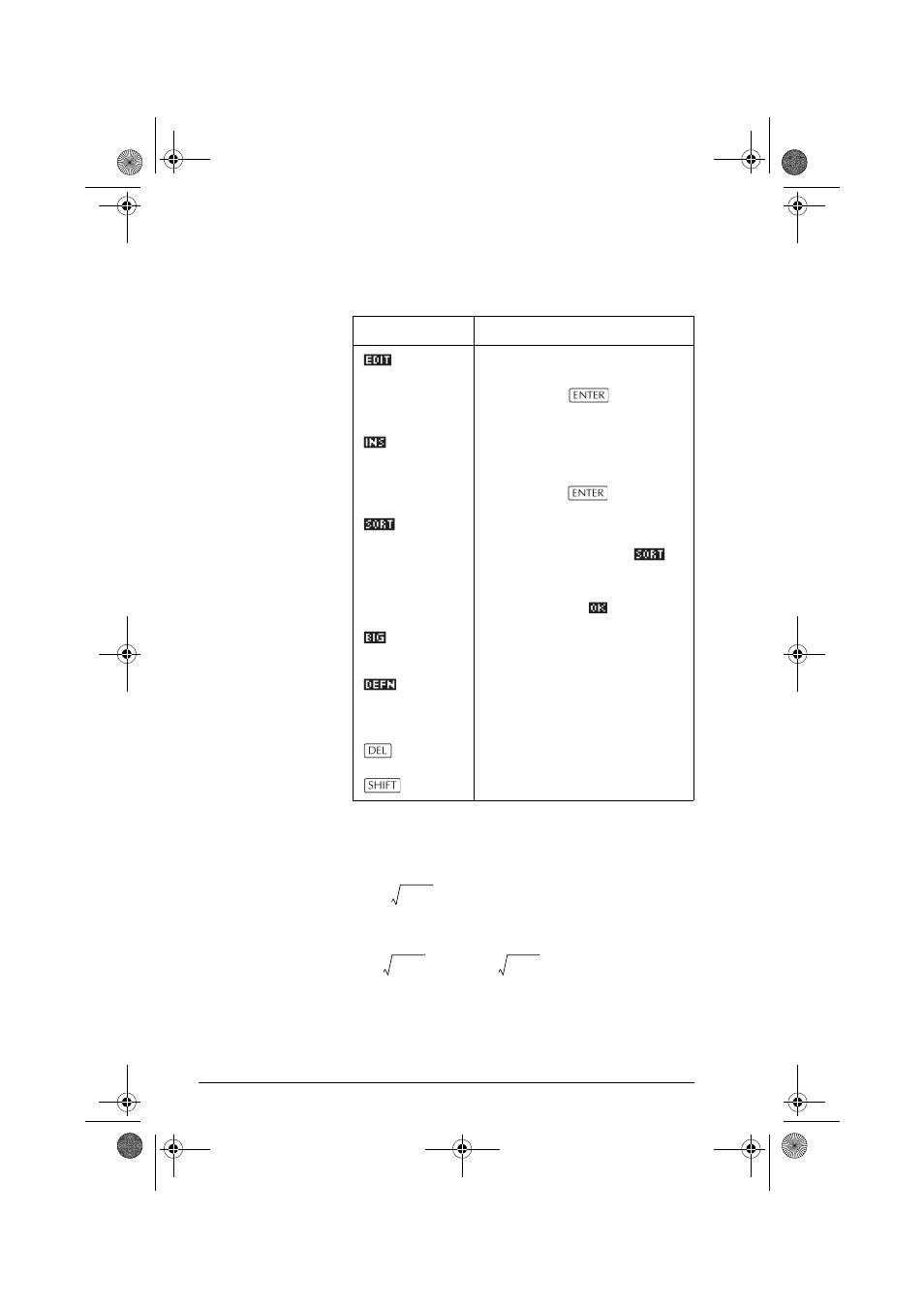
2-20
Aplets and their views
“Build Your Own” menu keys
Example: plotting a circle
Plot the circle, x
2
+ y
2
= 9. First rearrange it to read
.
To plot both the positive and negative y values, you need
to define two equations as follows:
and
Key
Meaning
Puts the highlighted independent
value (X, T, θ, or N) into the edit
line. Pressing
replaces
this variable with its current value.
Inserts a zero value at the position
of the highlight. Replace a zero
by typing the number you want
and pressing
.
Sorts the independent variable
values into ascending or
descending order. Press
and select the ascending or
descending option from the
menu, and press
.
Toggles between two character
sizes.
Displays the defining function
expression for the highlighted
column.
Deletes the highlighted row.
CLEAR
Clears all data from the table.
y
9 x
2
–
±
=
y
9 x
2
–
=
y
9 x
2
–
–
=
HP 39gs English.book Page 20 Wednesday, December 7, 2005 11:24 PM
