Trace a graph – HP 39gs User Manual
Page 48
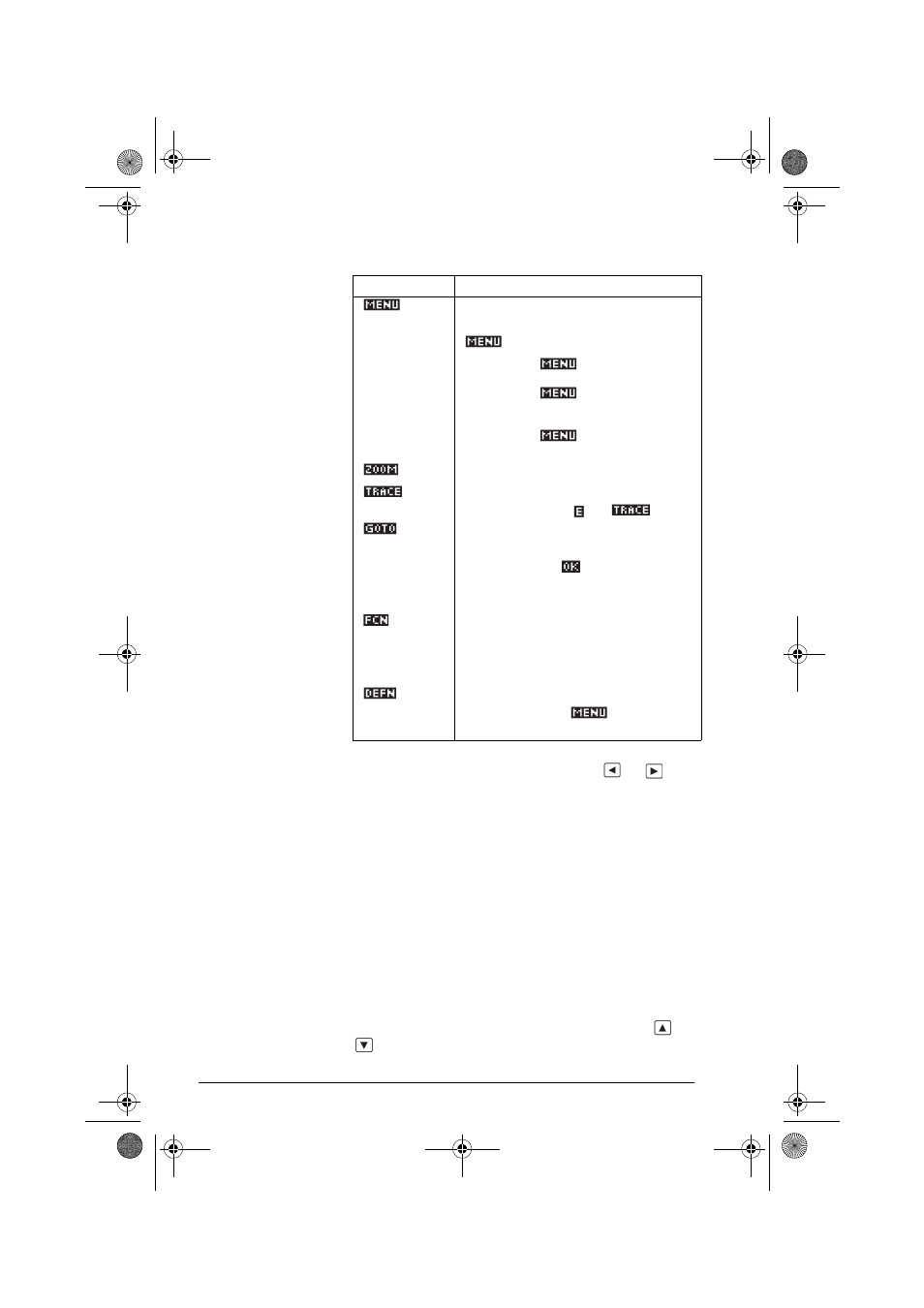
2-8
Aplets and their views
Trace a graph
You can trace along a function using the
or
key
which moves the cursor along the graph. The display also
shows the current coordinate position (x, y) of the cursor.
Trace mode and the coordinate display are automatically
set when a plot is drawn.
Note: Tracing might not appear to exactly follow your
plot if the resolution (in Plot Setup view) is set to Faster.
This is because RES: FASTER plots in only every other
column, whereas tracing always uses every column.
In Function and Sequence Aplets: You can also
scroll (move the cursor) left or right beyond the edge of
the display window in trace mode, giving you a view of
more of the plot.
To move between
relations
If there is more than one relation displayed, press
or
to move between relations.
Turns menu-key labels on and off.
When the labels are off, pressing
turns them back on.
•
Pressing
once displays the
full row of labels.
•
Pressing
a second time
removes the row of labels to
display only the graph.
•
Pressing
a third time
displays the coordinate mode.
Displays the ZOOM menu list.
Turns trace mode on/off. A white box
appears over the
on
.
Opens an input form for you to enter
an X
(or T or N or θ) value. Enter the
value and press
. The cursor jumps
to the point on the graph that you
entered.
Function aplet only: turns on menu list
for root-finding functions (see
“Analyse graph with FCN functions”
on page 3-4).
Displays the current, defining
expression. Press
to restore the
menu.
Key
Meaning (Continued)
HP 39gs English.book Page 8 Wednesday, December 7, 2005 11:24 PM
