Setup mode for hlc devices – Home Automation OmniPro II User Manual
Page 45
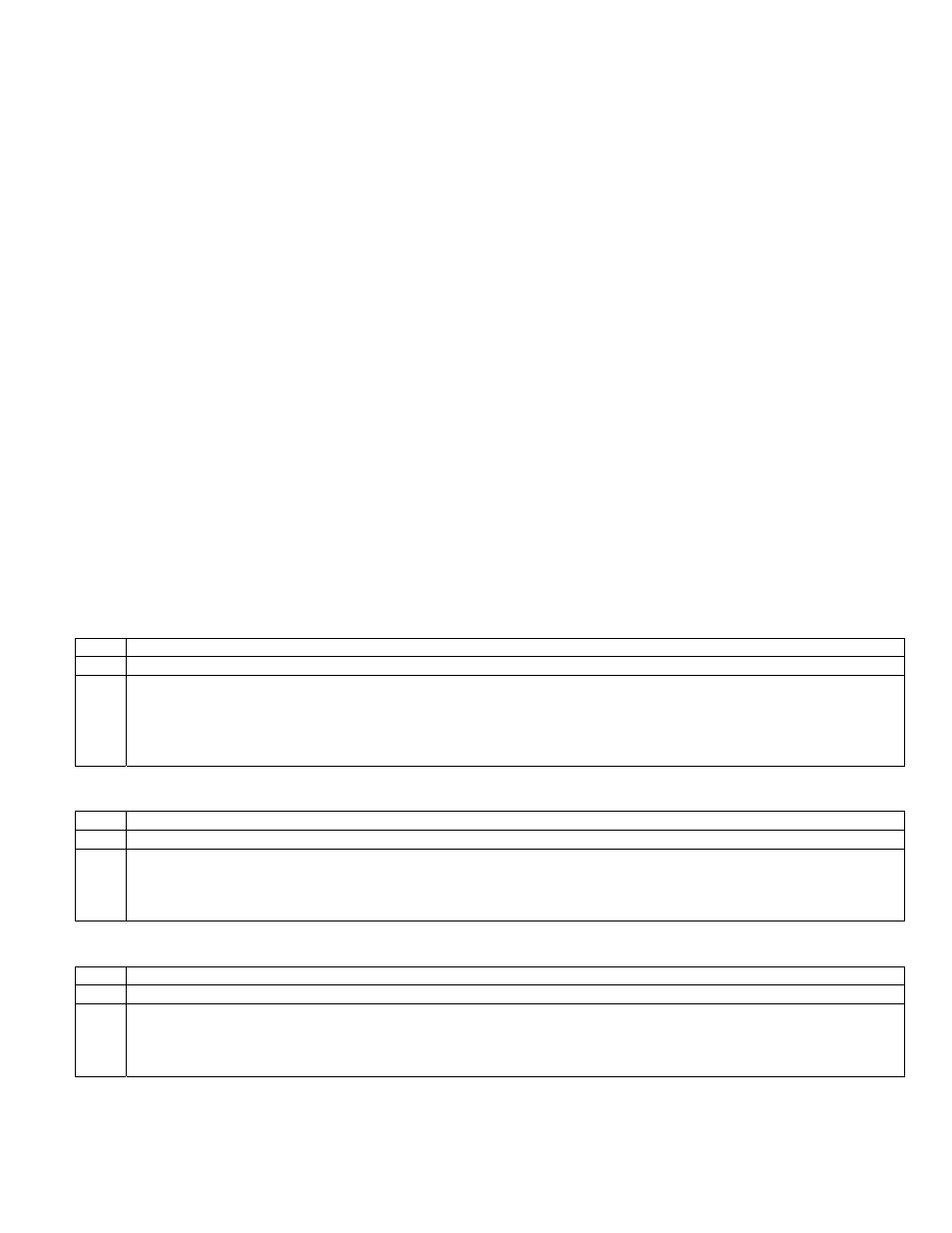
Press 1 (CTRL) to view the current status of each unit and to configure the HLC device that is assigned for each unit. The
console will display:
Porch Light
STATUS OFF
↓
You may enter a unit number to display the selected unit, or simply press the down arrow key to scroll through the list of named
units.
When the desired unit is displayed, put the selected HLC device into Setup Mode (See - Setup Mode for HLC Devices), and then
press the ' # ' key twice (i.e. # #). The display will provide you with step-by-step configuration status. When complete, the
display shows:
CONFIGURE Porch Light
COMPLETED
Once completed, press the ' # ' key to return to the Status display and select your next unit (device). Put the next selected HLC
device into Setup Mode (See - Setup Mode for HLC Devices) and then press the ' # ' key twice to configure the selected device.
Configuring HLC Devices using an OmniTouch Touchscreen
To configure HLC devices from an OmniTouch touchscreen, press the “Control” icon on the Home page. Select the desired unit
from the Control list box to display the unit dialog. Put the selected HLC device into Setup Mode (See - Setup Mode for HLC
Devices), and then press the “Config” button.
The display will provide you with step-by-step configuration status. Once completed, press the Exit icon.
Setup Mode for HLC Devices
To configure HAI UPB™ Wall Switches and Dimmers, put the device in Setup mode as follows:
Step Operation
1
Tap the rocker switch quickly 5 times.
2
The HAI UPB™ Wall Switch or Dimmer will flash the lighting load one time and blink its LED blue to indicate that it is
in Setup Mode.
Note: The switch will automatically exit Setup mode after 5 minutes. To manually exit Setup mode, tap the switch
quickly 2 times.
To configure the HAI UPB™ 6-Button Room Controller, put the device in Setup mode as follows:
Step Operation
1
Press and hold the “ON” and “OFF” pushbuttons simultaneously for at least 3 seconds.
2
All of the LED indicators will blink to indicate that the HAI UPB™ 6-Button Room Controller is in Setup Mode.
Note: The HAI 6-Button Room Controller will automatically exit Setup mode after 5 minutes. To manually exit Setup
mode, press and hold the “ON” and “OFF” pushbuttons simultaneously for at least 3 seconds.
To configure the HAI UPB™ 8-Button House Controller, put the device in Setup mode as follows:
Step Operation
1
Press and hold the “1” and “8” pushbuttons simultaneously for at least 3 seconds.
2
All of the LED indicators will blink to indicate that the HAI UPB™ 8-Button House Controller is in Setup Mode.
Note: The HAI 8-Button House Controller will automatically exit Setup mode after 5 minutes. To manually exit Setup
mode, press and hold the “1” and “8” pushbuttons simultaneously for at least 3 seconds.
Note: When OmniPro II finishes configuring the device, it will automatically exit Setup mode and return to normal operation.
Page 37
