Executing phantom buttons, Executing centralite scenes – Home Automation OmniPro II User Manual
Page 37
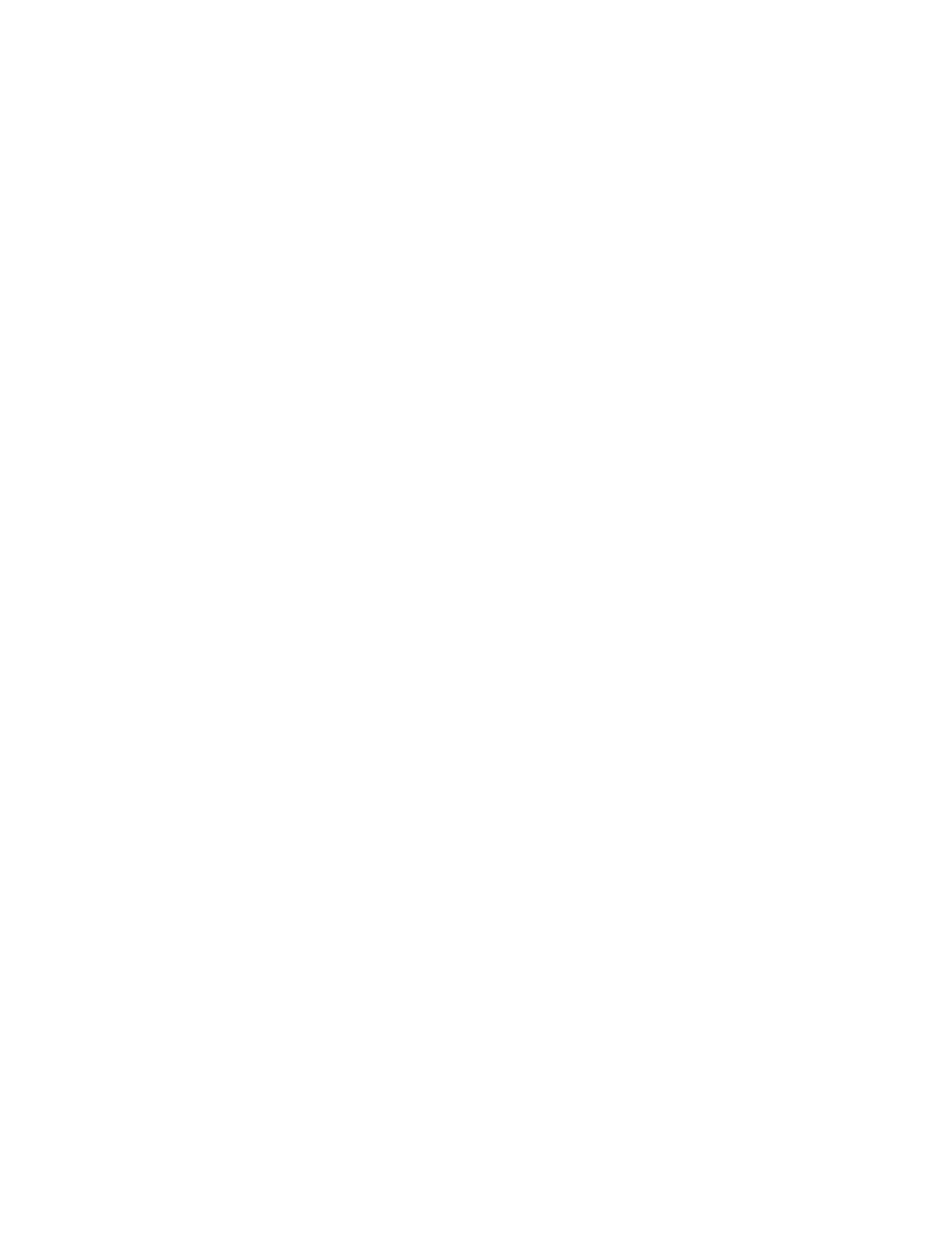
Executing Phantom Buttons
OmniPro II can turn on and turn off each of the 17 possible Phantom Buttons. Phantom Buttons must be pre-programmed into the
RS-232 interface or Chronos. Phantom Button 16 is always assigned to “All On” (if the Phantom button is turned on or off) and
Phantom Button 17 is always assigned to “All Off” (if the Phantom button is turned on or off).
To issue Phantom Button commands, from the top-level display or from the main menu, press the 4 (ALL) key on the console
keypad, and then press the 4 (PHANTOM) key. You are prompted to enter a Phantom Button (1-17).
ENTER BUTTON:
1-17
Enter the Phantom Button number (1-17) followed be the ' # ' key.
PHANTOM
BUTTON
1
0=OFF
1=ON
When a Phantom Button is turned on, all of the devices that are pre-programmed with that Phantom Button will go to their preset
light levels. When a Phantom Button is turned off, all of the devices that are pre-programmed with that Phantom button will turn
off.
Executing CentraLite Scenes
OmniPro II can turn on and turn off each of the 255 possible CentraLite Scenes. To issue CentraLite Scenes commands, from the
top level display or from the main menu, press the 4 (ALL) key on the console keypad, and then press the 5 (CENLIT) key. You
are prompted to enter a Scene (1-255).
ENTER SCENE:
1-255
Enter the CentraLite Scene number (1-255) followed be the ' # ' key.
CENLIT SCENE 1
0=OFF 1=ON
When a CentraLite Scene is turned on, all of the devices that are pre-programmed for that scene will go to their preset light levels.
When a CentraLite Scene is turned off, all of the devices that are pre-programmed for that scene will turn off.
Page 29
