Scrolling through names, Controlling units, Controlling a room of hlc lighting – Home Automation OmniPro II User Manual
Page 29: Configuring lighting scenes in an hlc room
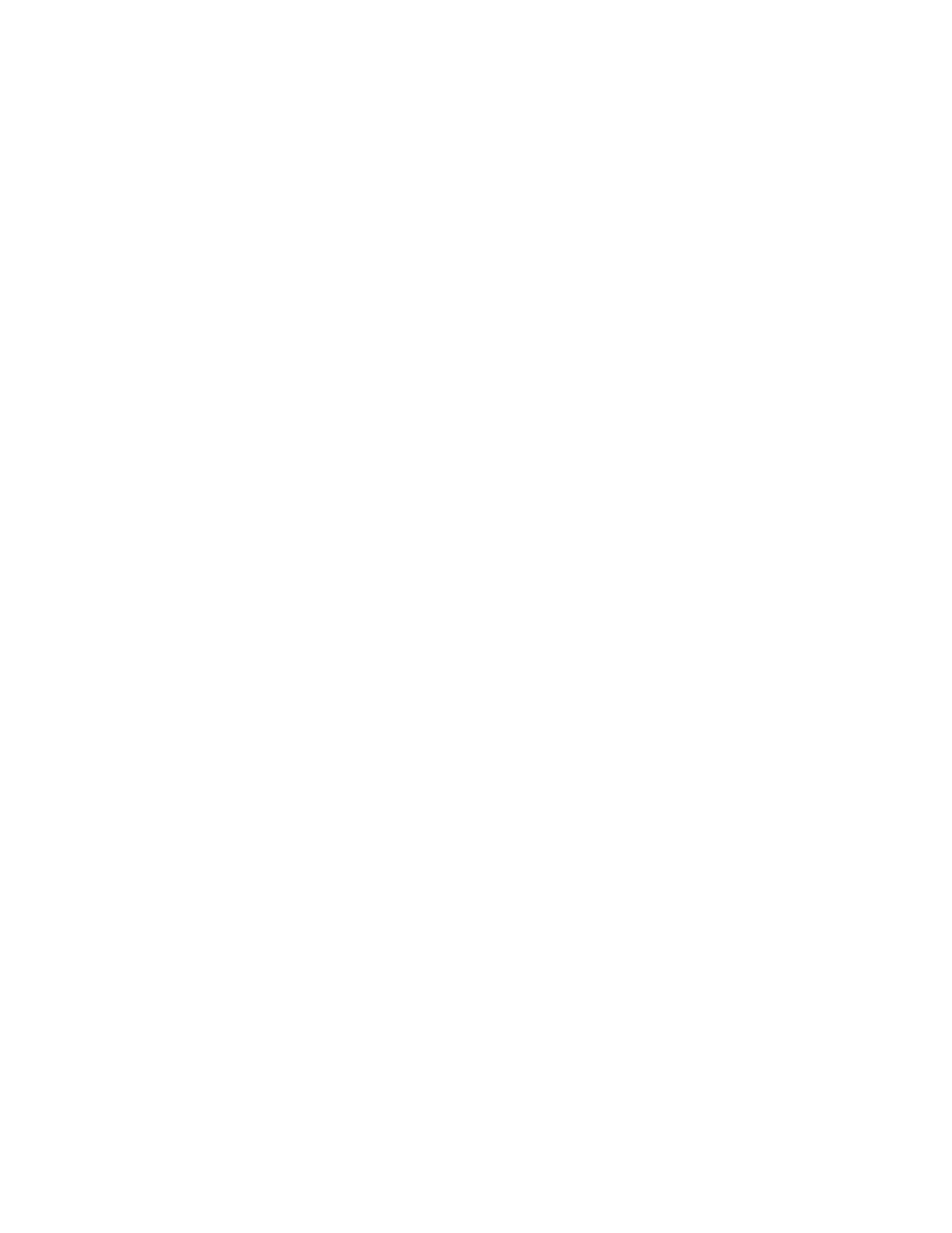
Scrolling Through Names
The OmniPro II stores names for Units, Zones, Buttons, Codes, Temperatures, and Messages so that you don't have to remember
that "UNIT 5" is the "DEN LIGHT" and "ZONE 1" is the "FRONT DOOR". In general, any time you enter a unit, zone, button,
code, temperature, or message number, you can press the down arrow key to display its name, then use the up and down arrow
keys to scroll through the list of other names. This is true when entering commands and programming on the console. Only
named items are displayed on an OmniTouch touchscreen.
Controlling Units
The control menu is used when controlling lights and appliances. To enter the control menu, from the top-level display or from
the main menu, press the 1 (CTRL) key on the console keypad. OmniPro II will automatically display the first named item in that
list. The down arrow key can then be used to scroll through the list, and the ' # ' key is used to select the item. If the specific item
number is known, enter the item number followed be the ' # ' key, or scroll up and down among the named items.
After the unit has been selected, press the ' # ' key. The console will display:
Controlling a Room of HLC Lighting
Living Room
0=OFF 1=ON 2-5=A-D
↓
Living Room
6=SET #=STA
↑
¾ Press 0 (OFF) to turn the selected room off (all lighting loads in the room are turned off).
¾ Press 1 (ON) to turn the selected room on (all lighting loads in the room are turned on).
¾ Press 2 (A) to set all of the lighting loads in the selected room to their preset levels for Scene A.
¾ Press 3 (B) to set all of the lighting loads in the selected room to their preset levels for Scene B.
¾ Press 4 (C) to set all of the lighting loads in the selected room to their preset levels for Scene C.
¾ Press 5 (D) to set all of the lighting loads in the selected room to their preset levels for Scene D.
¾ Press 6 (SET) to set up a lighting scene for the all of the lighting loads in the selected room (On, A-D).
¾ Press # (STA) to view the current status of the room.
Configuring Lighting Scenes in an HLC Room
Lighting scenes are created by configuring light levels for HLC lighting devices in a room. Each HLC device in a room can store
up to four different preset lighting scenes (Scenes A-D) and one “On” Scene (preset lighting levels for each device when the room
is turned on). To set a lighting scene using the Omni console, adjust all of the HLC devices in the room to the desired lighting
levels. The desired lighting levels (0% - 100%) may be set manually at the switch, or by issuing commands from the OmniPro II
controller. After the desired lighting levels are set, use the 6 (SET) command to save the new “light levels” for each device in the
selected room.
Living Room SET
1=ON
2-5=A-D
When the scene command is transmitted (either using a Room Controller or by the OmniPro II controller), each HLC device in
the specified room will brighten or fade to its preset level for the selected scene.
Page 21
