Categorizing records – Handspring Visor User Manual
Page 76
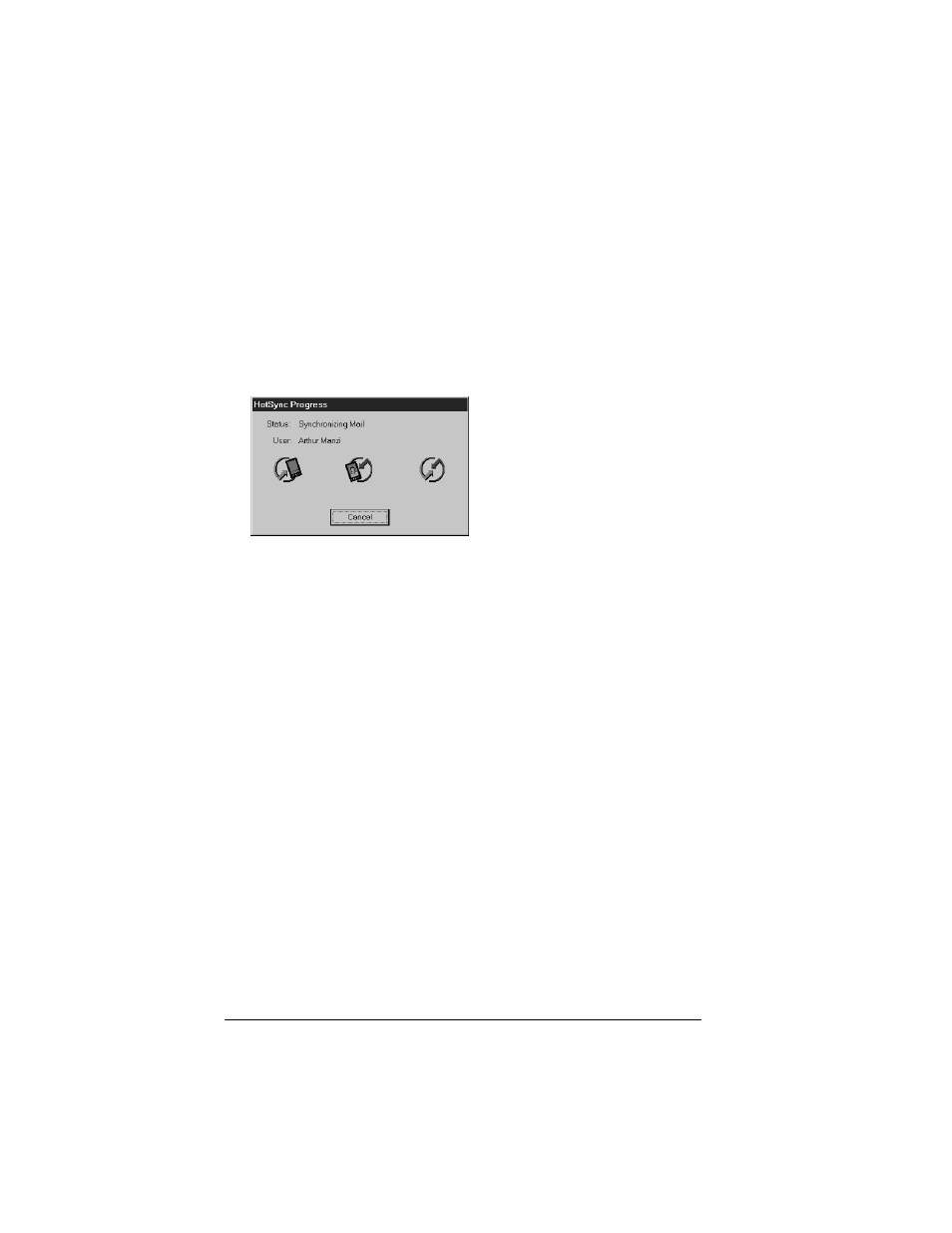
Page 76
Common Tasks
Important: The first time you perform a HotSync operation, you
must enter a user name in the New User dialog box and
click OK. Every handheld should have a unique name. To
prevent loss of a user’s records, never try to synchronize
more than one handheld to the same user name.
4. From the Select User dialog box, choose the user name you
assigned to your handheld.
The HotSync Progress dialog box appears and synchronization
begins.
5. Wait for a message on your handheld indicating that the process is
complete.
After the HotSync process is complete, you can remove your
handheld from the cradle.
Categorizing records
Categorize records in the Address, To Do List, Memo Pad, and
Expense applications so that they are grouped logically and are easy
to review. (You can also categorize applications. See “Using the
Applications Launcher” in Chapter 3 for more information.)
When you create a record, your handheld automatically places it in
the category that is currently displayed. If the category is All, your
handheld assigns it to the Unfiled category. You can leave an entry as
Unfiled or assign it to a category at any time.
