Using the backlight, To activate the backlight, To turn off the backlight – Handspring Visor User Manual
Page 15
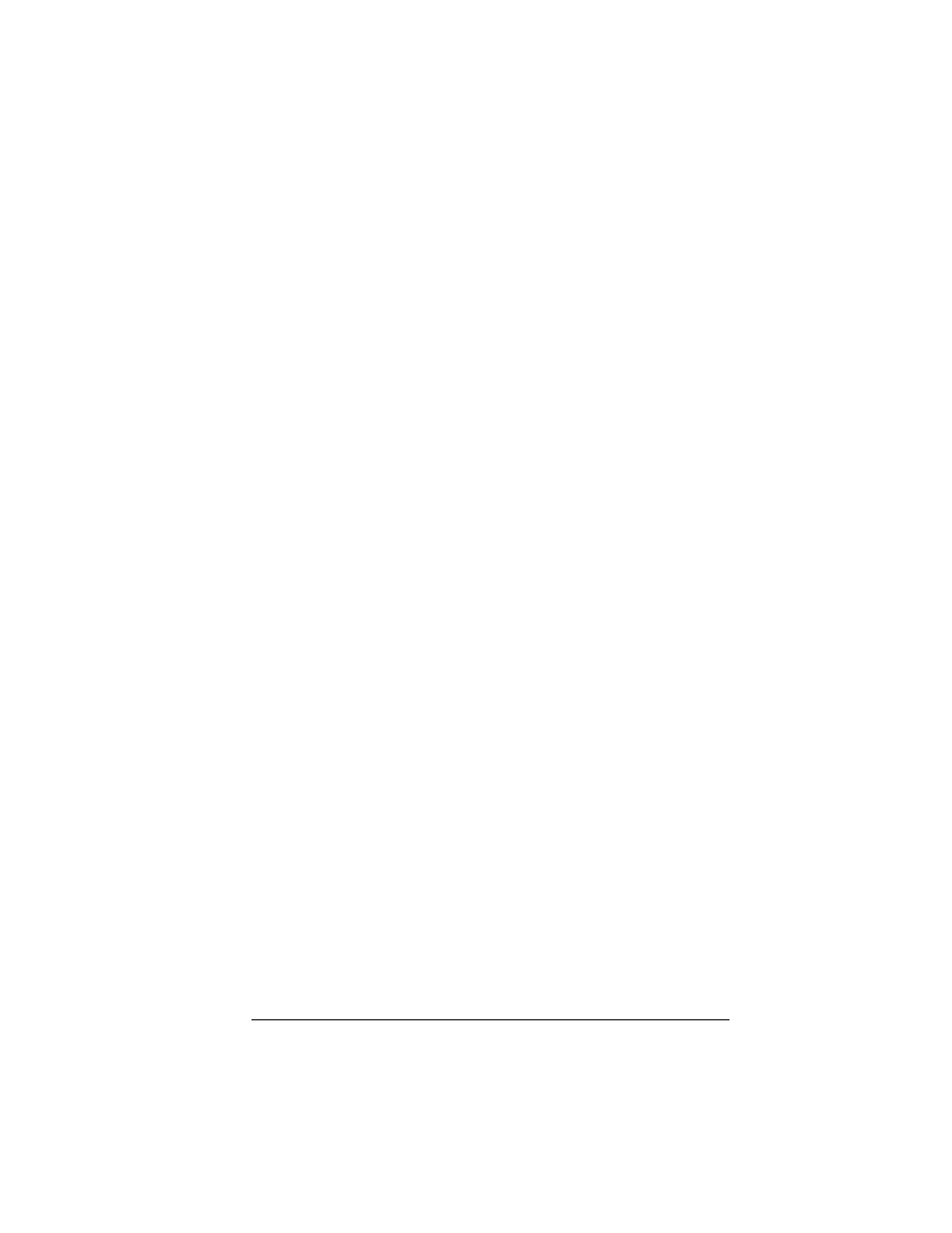
Chapter 1
Page 15
Using the backlight
If you have difficulty seeing the information on your handheld, you
can use the backlight to illuminate your screen.
To activate the backlight:
■
Press the power button and hold it down for about two seconds.
Release the button when the backlight turns on.
Tip:
In addition, you can assign the full-screen pen stroke to
activate the backlight. See “Pen preferences” in Chapter 9 for
more information.
To turn off the backlight:
■
Press and hold the power button for about two seconds. The
backlight also turns off automatically (after a period of inactivity)
with the Auto-off feature. See “General preferences” in Chapter 9
for more information.
Scroll
buttons
Displays text and other information that extends beyond
the area of the handheld screen. Pressing the bottom
scroll button scrolls down to view information below the
viewing area, and pressing the top scroll button scrolls
up to view the information above the viewing area.
Microphone For use with Springboard expansion modules that
support this feature.
Power
button and
backlight
control
Turns your handheld on or off and controls the backlight
feature. If your handheld is turned off, pressing the
power button turns the unit on and returns you to the
last screen you viewed.
If your handheld is turned on, pressing the power button
turns the unit off. Holding the power button down for
about two seconds turns the backlight on or off.
Contrast
Control
Displays the contrast control screen where you can
adjust the appearance of the screen for the clearest screen
display. Depending on the lighting conditions or
temperature of the environment where you use your
handheld, you may need to adjust the contrast.
To adjust the contrast, drag the slider or tap the arrows
to increase or decrease the contrast. To fine tune the
contrast, press the scroll buttons on the front panel of
your handheld.
