Customizing the currency pick list, To customize the currency pick list – Handspring Visor User Manual
Page 156
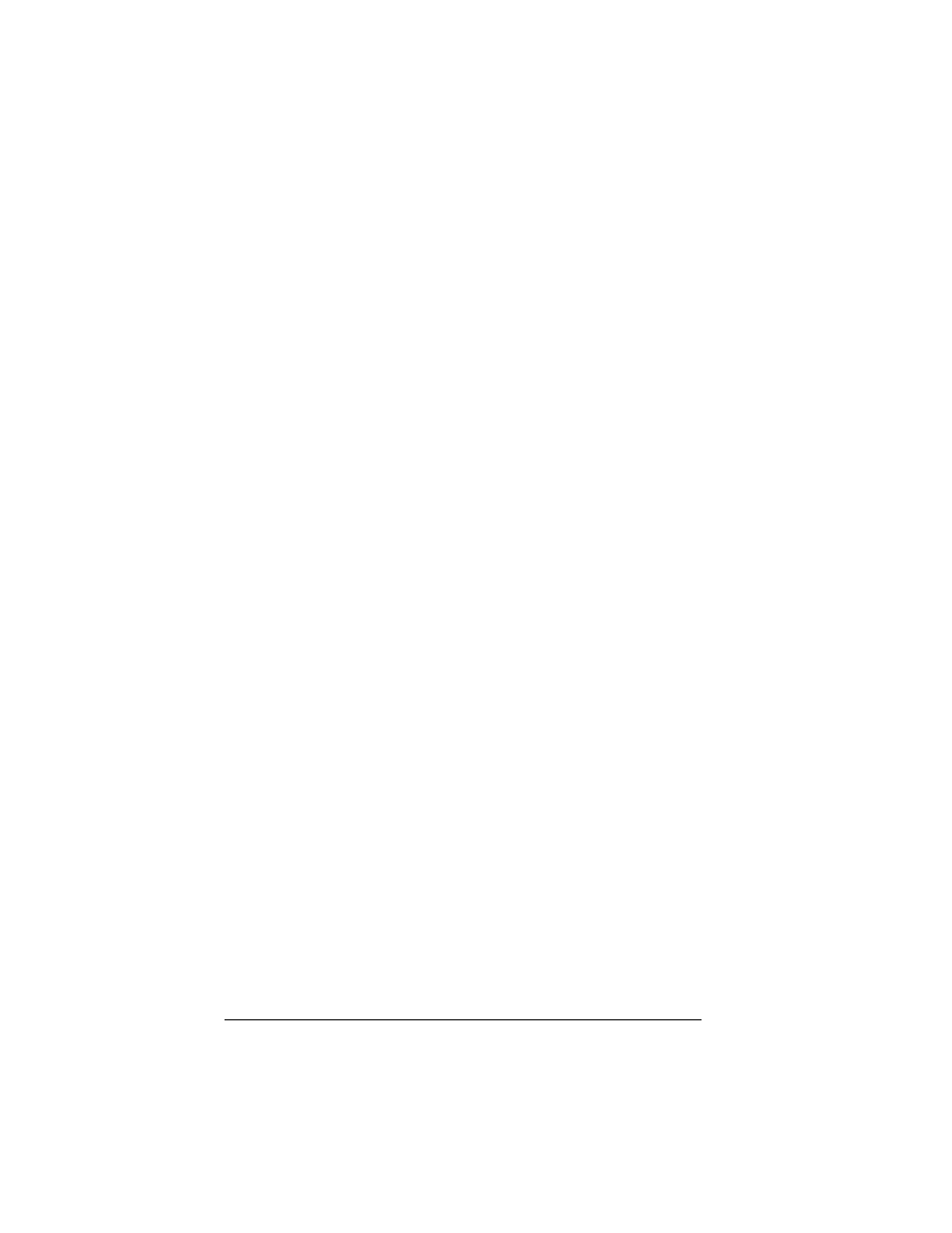
Page 156
Application Specific Tasks
3. Select any of the following options:
4. Tap OK.
Customizing the Currency pick list
You can select the currencies and symbols that appear in the Currency
pick list.
To customize the Currency pick list:
1. Tap the Currency pick list in the Receipt Details dialog box, and
then select Edit currencies.
Category
See “Categorizing records” in Chapter 5.
Type
Opens a pick list of expense types.
Payment
Lets you choose the payment method used to
pay the Expense item. If the item is prepaid
(such as airline tickets supplied by your
company), you can choose Prepaid to place
your expense in the appropriate company-
paid cell of your printed expense report
spreadsheet. See “Transferring your data to
Microsoft Excel” later in this chapter for more
information.
Currency
Enables you to choose the type of currency
used to pay the Expense item. The default
currency unit is defined in the Preferences
dialog (see “Options menu” later in this
chapter). You can also display up to four other
common types of currency. See “Customizing
the Currency pick list” later in this chapter for
more information.
Vendor and City Lets you record the name of the vendor
(usually a company) associated with the
expense and the city where the expense was
incurred. For example, a business lunch might
be at Rosie's Cafe (Vendor) in San Francisco
(City).
Attendees
