Customizing hotsync application settings, To customize hotsync application settings – Handspring Visor User Manual
Page 195
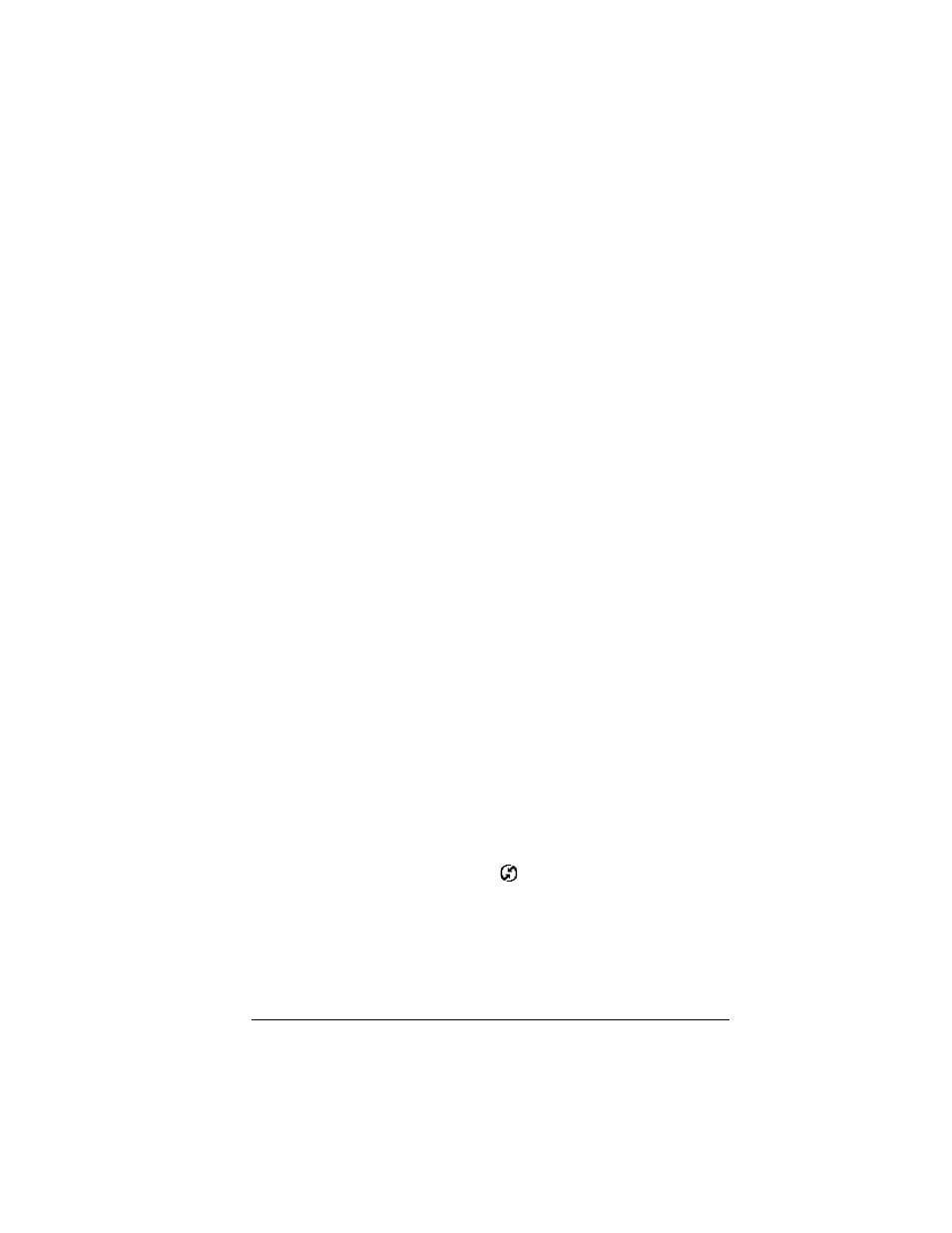
Chapter 8
Page 195
5. Click the Modem tab to display the modem settings and adjust the
options as needed. See “Conducting a HotSync operation via
modem” later in this chapter for more information.
6. If you are attached to a network, click the Network tab to display
the network settings and adjust the options as needed. See
“Conducting a HotSync operation via a network” later in this
chapter for more information.
7. Click OK.
Customizing HotSync application settings
For each application, you can define a set of options that determines
how records are handled during synchronization. These options are
called a “conduit.” By default, a HotSync operation synchronizes all
files between the handheld and Palm Desktop software.
In general, you should leave the settings to synchronize all files. The
only reason you might want to change these settings is to overwrite
data on either your handheld or Palm Desktop software, or to avoid
synchronizing a particular type of file because you don’t use it.
In addition to the conduits for Date Book, Address, To Do List, and
Memo Pad, and Expense, Palm Desktop software includes System and
Install conduits. The System conduit backs up the system information
stored on your handheld, including Graffiti
®
ShortCuts. The Install
conduit installs applications on your handheld.
To customize HotSync application settings:
1. Click the HotSync Manager icon
in the Windows system tray
(bottom-right corner of the taskbar).
Tip:
You can also click the HotSync command on the Palm
Desktop software menu bar.
2. From the HotSync Manager menu, choose Custom.
Speed
Determines the speed at which data is transferred
between your handheld and Palm Desktop
software. Try the As Fast As Possible rate first,
and adjust downward if you experience
problems. This setting allows Palm Desktop
software and your handheld to find and use the
fastest speed.
