E-50 – HP MT1075 User Manual
Page 54
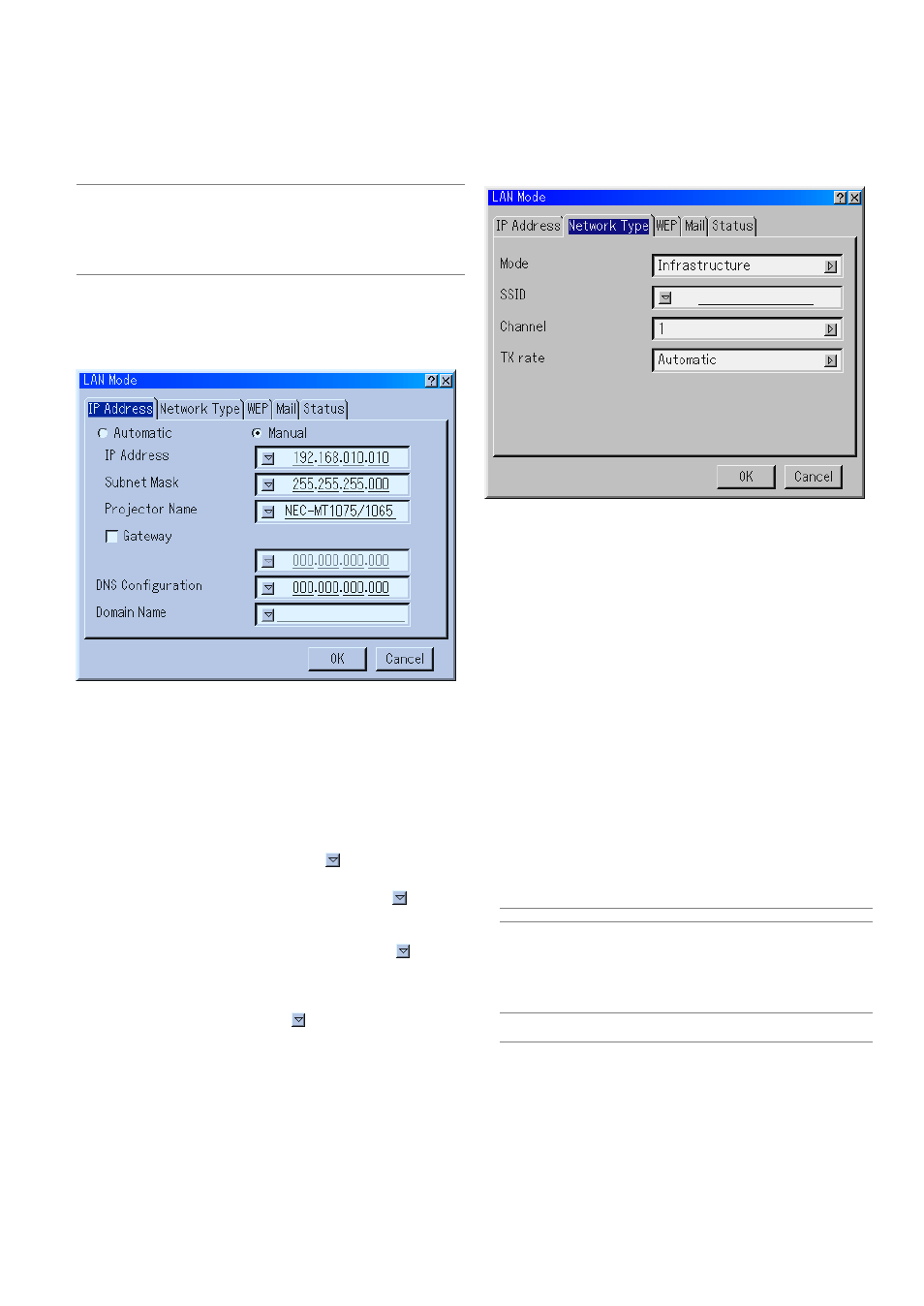
E-50
Setting LAN Mode
This feature allows you to set various setting items when the projector is
used on your network.
Consult with your network administrator about these settings.
NOTE:
• A LAN card is required for LAN connection; NEC's optional wireless LAN card
is available. For more information on inserting or ejecting a LAN card, see
page E-30.
• Either PC Card Slots 1 or 2 can accept LAN card. If two LAN cards are in-
serted into both PC card slots, the first inserted one is effective.
CAUTION: Make sure that the LAN card is removed during Standby
mode (NOT Idle mode) or with the main power off.
Failure to do so may cause damage to the data on your PC card.
IP Address
An IP address can be automatically assigned to this projector by your
DHCP server. If your network does not automatically assign IP address,
ask your network administrator for an address, and then register it manu-
ally.
Automatic ....... Automatically assigns an IP address to the projector
from a DHCP server.
Manual ........... Provides a space for you to register the IP address or
subnet mask number obtained from your network ad-
ministrator.
IP Address ..... Set your IP address. Press
to display the software
keyboard and type in 12 numeric characters.
Subnet Mask .. Set your subnet mask number. Press
to display
the software keyboard and type in 12 numeric char-
acters.
Projector Name Specify a unique projector name. Press
to display
the software keyboard and type in. Up to 16 alphanu-
meric characters can be used.
Gateway ......... Set the default gateway of the network connected to
the projector. Press
to display the software key-
board and type in 12 numeric characters.
Checking this box will make the set default route valid.
When data is sent from the LAN card, the transfer
location will be searched according to the previously
set routing information; however, when the transfer
location has not been found as a result of the search,
the data will be sent to the device that holds the IP
address set here. The IP address that is set here must
be one that can be identified by a search of the rout-
ing information.
DNS Configuration
....................... Type in the IP address of DNS server on the network
connected to the projector. 12 numeric characters are
used.
Domain Name Type in domain name of the network connected to
the projector. Up to 60 alphanumeric characters can
be used.
Network Type (required for wireless only)
Mode:
Select communication method when using wireless LAN.
Infrastructure ................ Select this option when communicating with
one or more equipment connected to the
wireless or wired LAN network via an ac-
cess point.
802.11 Ad Hoc .............. Select this option when using the wireless
LAN to communicate with a computer in a
one-to-one correspondence. This is a
method that meets the IEEE802.11 wireless
standard.
Ad Hoc .......................... Select this option when using the wireless
LAN to communicate with a computer in a
one-to-one correspondence.
Easy Connection .......... This allows you to easily set up wireless LAN
connection. See the supplied Software Util-
ity Installation Guide for more information.
SSID (Network name):
Enter an identifier (SSID) for wireless LAN. Communication can be
done only with equipment whose SSID matches SSID for your wire-
less LAN. Up to 16 alphanumeric characters can be used (Case-
sensitive).
NOTE: To disable SSID, select a space (null) or "ANY"(All caps).
Channel:
Set this option when selecting [802.11 Ad Hoc] or [Ad Hoc] in [Mode].
Select a channel number from the pull-down list. The channel must
match for all wireless devices communicating on your wireless LAN.
NOTE: Channels in the pull-down list are different depending on which coun-
try you live in.
TX rate:
Select a wireless transmission speed. Normally leave it as Automatic.
Try another transmission speed when the connection fails.
