E-19 selecting a source, Adjusting the picture size and position, Selecting the computer or video source – HP MT1075 User Manual
Page 23
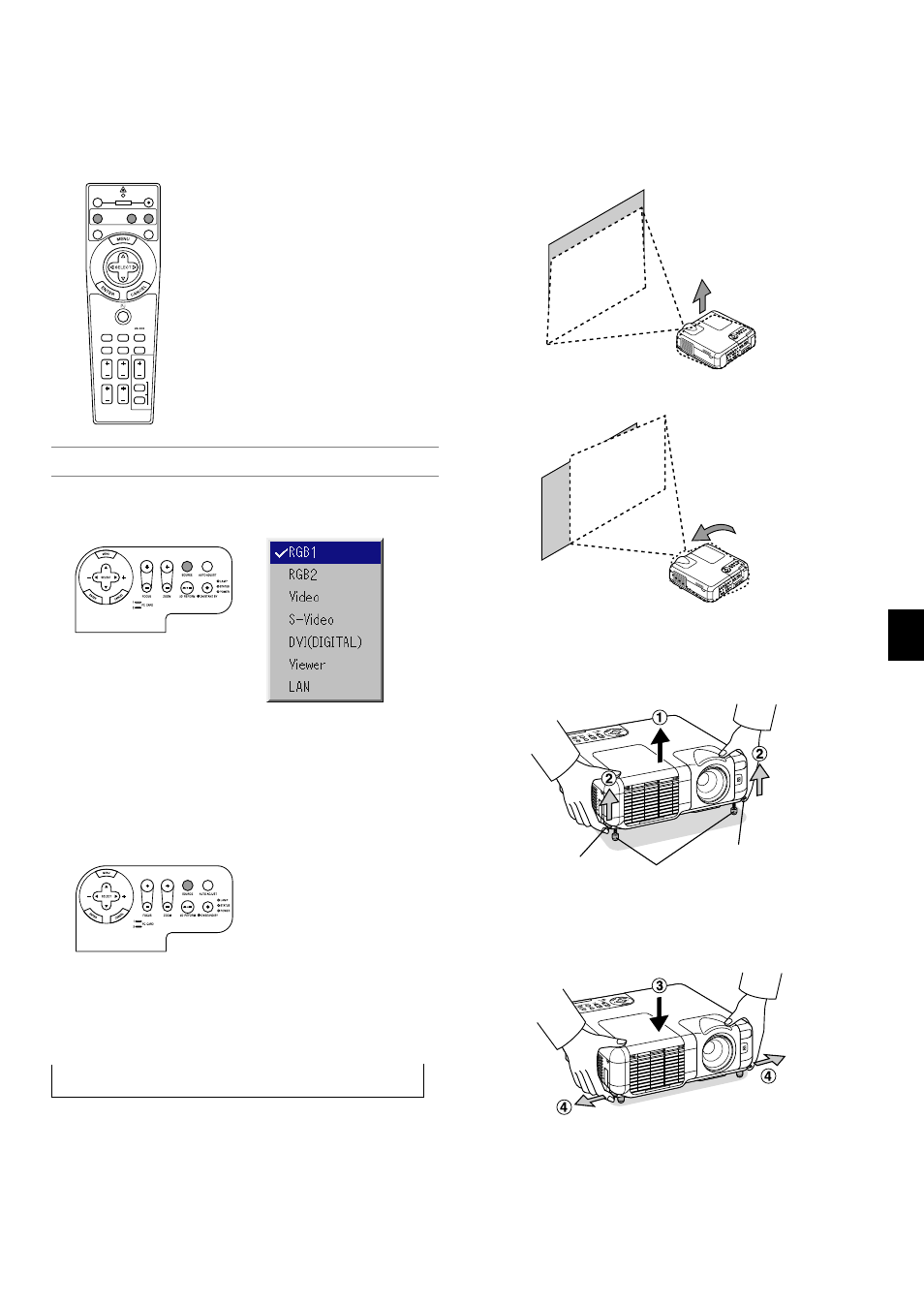
E-19
Selecting a Source
Selecting the computer or video source
Using the Remote Control
ASPECT
OFF
VIDEO
AUTO ADJ.
RGB
VIEWER
LASER
ON
3D REFORM
HELP
POINTER
VOLUME
MAGNIFY
ZOOM
PIC-MUTE
SLIDE
FOLDER
SLIDE
LIST
POWER
FREEZE
FOCUS
Press any one of the RGB, VIDEO or
VIEWER buttons.
Source List
NOTE: If no input signal is available, the projector will display a blue background
(factory preset).
Selecting from Source List
Press and quickly release the SOURCE button on the projector cabinet
to display the Source list. Each time the SOURCE button is pressed, the
input source will change as follows: "RGB1", "RGB2" (computer or DVD
with component output), "Video" (VCR, document camera, or laser disc
player), S-Video", "DVI (Digital)", "Viewer" (slides on a PC card), or "LAN"
(wired or wireless signal aired from a PC).
To display the selected source, press the ENTER button.
Detecting the Signal Automatically
Press and hold the SOURCE button for a minimum of 1 second, the
projector will search for the next available input source. Each time you
press and hold the SOURCE button, the input source will change as
follows:
→ RGB1 → RGB2 → Video → S-Video → DVI (Digital)→ Viewer
If no input signal is present, the input will be skipped. When the input
source you wish to project is displayed, release the button.
Press the ENTER button.
Adjusting the Picture Size and Position
Place your projector on a flat level surface and ensure that the projector
is square to the screen.
Lift the front edge of the projector to center the image vertically.
Move the projector left to center the image horizontally on the screen.
* If the projected image does not appear square to the screen then
use the 3D Reform feature for proper adjustment. See page E-20.
Adjust the Tilt Foot
1. Lift the front edge of the projector.
Adjustable Tilt Foot Lever
Adjustable Tilt Foot
2. Push up the Adjustable Tilt Foot Levers on the right and left sides of
the projector to extend the adjustable tilt feet (maximum height).
3. Push down the Adjustable Tilt Foot Levers.
4. Lower the front of the projector to the desired height (max. 44.5mm/
1.8”) and release the Adjustable Tilt Foot Lever to lock the Adjustable
tilt foot. There is approximately 10 degrees of up and down adjust-
ment for the front of the projector.
Adjustable Tilt Foot Lever
WARNING: To avoid premature lamp failure, do not tilt the front of the
projector up or down by more than 15° from level.
