HP Q5693A User Manual
Page 18
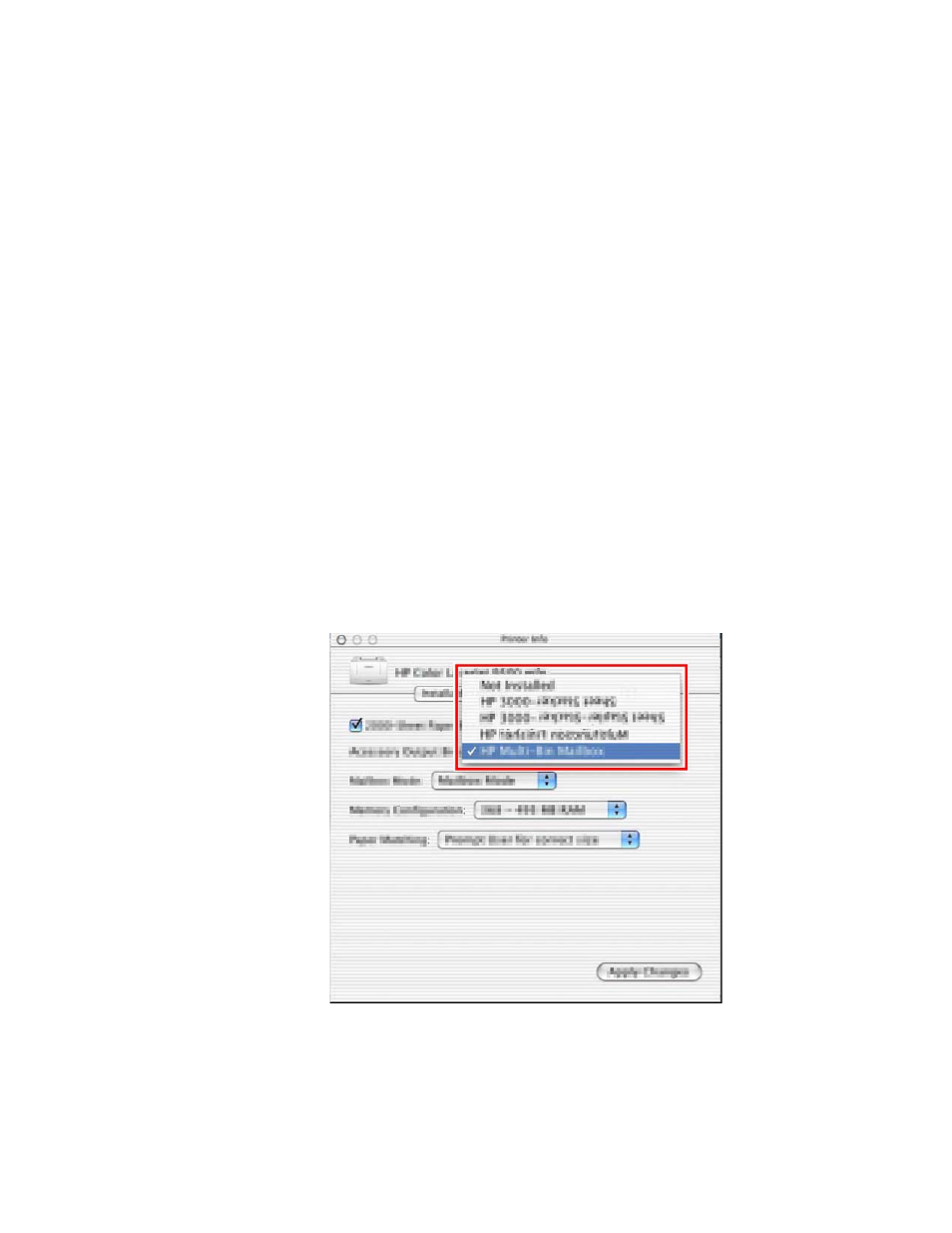
10 2 Configuring the MBM for your work environment
ENWW
Windows 98, Windows Me, and Windows NT® 4.0
1
Click the Start button, point to Settings, and then click Printers.
2
Right-click the HP product icon, and then click Properties (Windows 98 and Windows
Millennium Edition [Me]) or Document Defaults (Windows NT 4.0).
3
Perform one of the following actions:
If you are using a Printer Control Language (PCL) printer driver
• For automatic configuration, click the Configure tab, and then click the Update Now
button. For manual configuration, select the appropriate operation mode in the Optional
Paper Destinations list.
If you are using a PostScript® (PS) printer driver
• Click the Device Options tab (Windows 98 and Windows Me) or the Device Settings tab
(Windows NT 4.0) tab. Under Installable Options, select the appropriate operation mode
in the Accessory Output Bin list.
4
Click OK to save your settings.
Mac OS X
1
In the Apple menu, click System Preferences.
2
In the System Preferences dialog box, click Print & Fax.
3
Click the Set Up Printers button. Printer List appears.
4
Select the HP product, and then click Show Info on the Printers menu.
5
Select the Installable Options panel.
6
In the Accessory Output Bins list, select HP Multi-Bin Mailbox.
