6 connecting to a microsoft windows nt 4.0 server – HP 3COM ETHERLINK III 3C900-B User Manual
Page 11
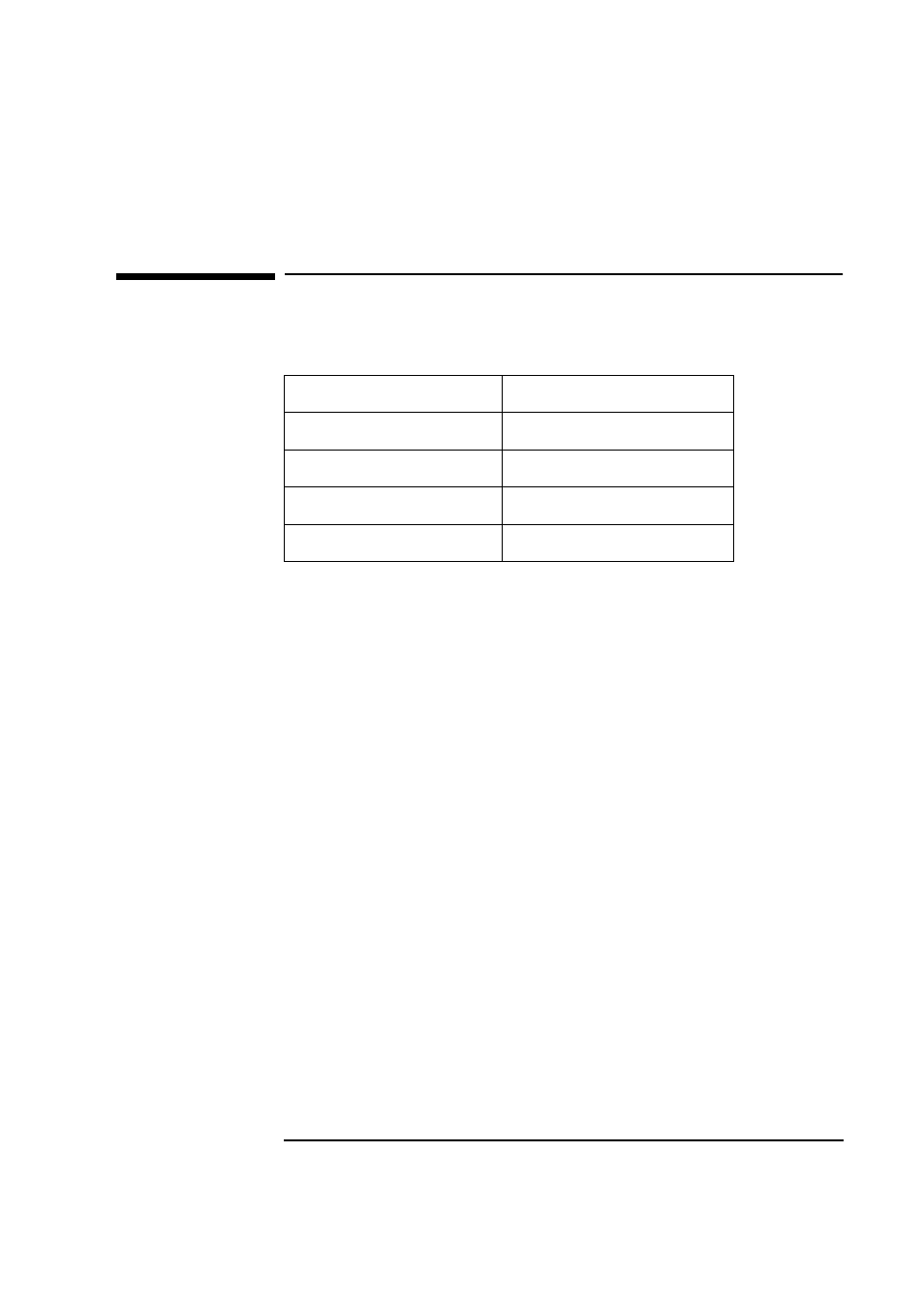
9
Connecting to a Microsoft Windows NT 4.0 Server
Microsoft Windows NT 4.0 Workstation
6 Connecting to a Microsoft Windows NT 4.0 Server
Microsoft Windows NT
4.0 Workstation
Requirements
Procedure
1 With the HP Vectra turned off, install the network adapter into a PCI slot.
2 Connect the network cable to the newly installed network adapter.
3 Power on the machine and boot to Windows NT.
4 Log into Windows NT with administrator privileges.
5 The following steps are based on a first-time installation of Networking on
the system. Adding a NIC to a previously installed Networking has some
minor differences. Ask your administrator for more information.
6 Open the “Network Properties” windows and agree to install “Windows
NT Networking”.
7 With “Wired to the Network” checked, click on “Next”.
8 Click on the option to “Select from list…” then on “Have Disk…”
9 Insert the driver disk and click on “OK”.
10 With “3Com EtherLink/Etherlink XL PCI Bus Master NIC” highlighted,
click on “OK”.
11 With the “3Com EtherLink/Etherlink XL PCI Bus Master NIC” listed in the
“Network Adapters:” window, click on “Next”.
Operating System
Windows NT 4.0 Workstation
Driver Version
3.40.40
Driver File
El90xnd4.sys
Server OS
Windows NT 4.0 Server
Client OS
Microsoft
