Using the start menu and taskbar, Using the command bars – HP Jornada 820 User Manual
Page 30
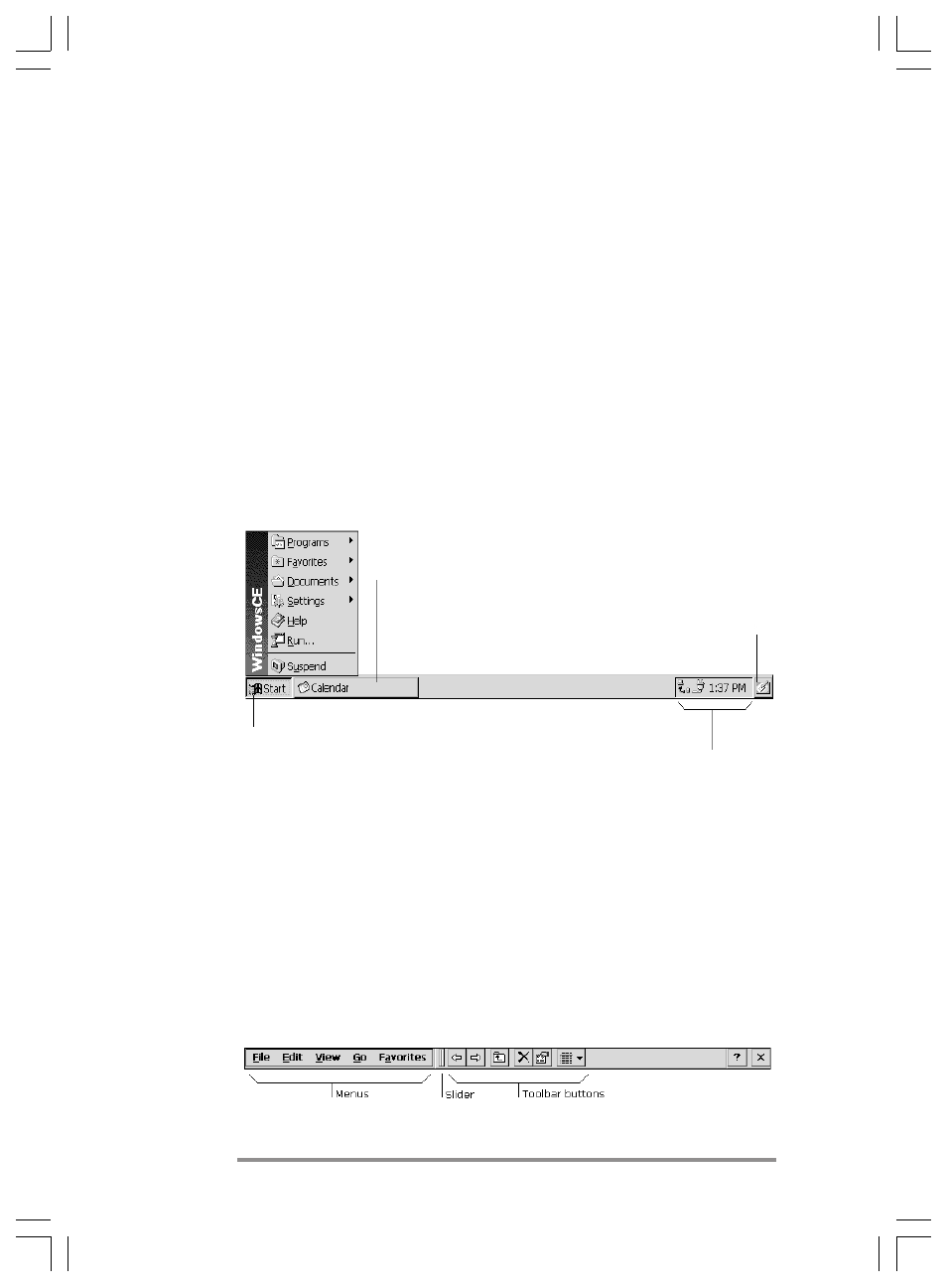
26
|
HP Jornada H/PC User’s Guide
close at hand. Windows CE Services with ActiveSync™
increases the power of your HP Jornada by letting you
synchronize the information on your desktop or notebook PC
with your device.
Using the Start menu and Taskbar
Use the
Start menu to open settings, Help, recently used
documents, and programs such as HP Applications. Just
click
Start, and then click the program or item you want to
open. In addition to the
Start menu, the taskbar contains
buttons for the programs you have running, a status area,
and a desktop icon.
Using the command bars
Each program has a command bar located at the top of the
program window. The command bar displays both menu
names and toolbar buttons. Click the slider and drag to
switch between displaying toolbar buttons only or menu
names and toolbar buttons. You can drag the slider to display
the buttons and menu names you want. You can also drag
the slider down to move the toolbar buttons under the
menus.
Click the Start menu, and then select the item you want.
Double-click an icon in the
status area for more
information.
Select the desktop icon to
minimize all open
programs and display the
device desktop.
Select to maximize (display) and
minimize (hide) a running program.
Chapter2.P65 0109
2/4/99, 4:04 PM
26
