HP Jornada 540 Series User Manual
Page 49
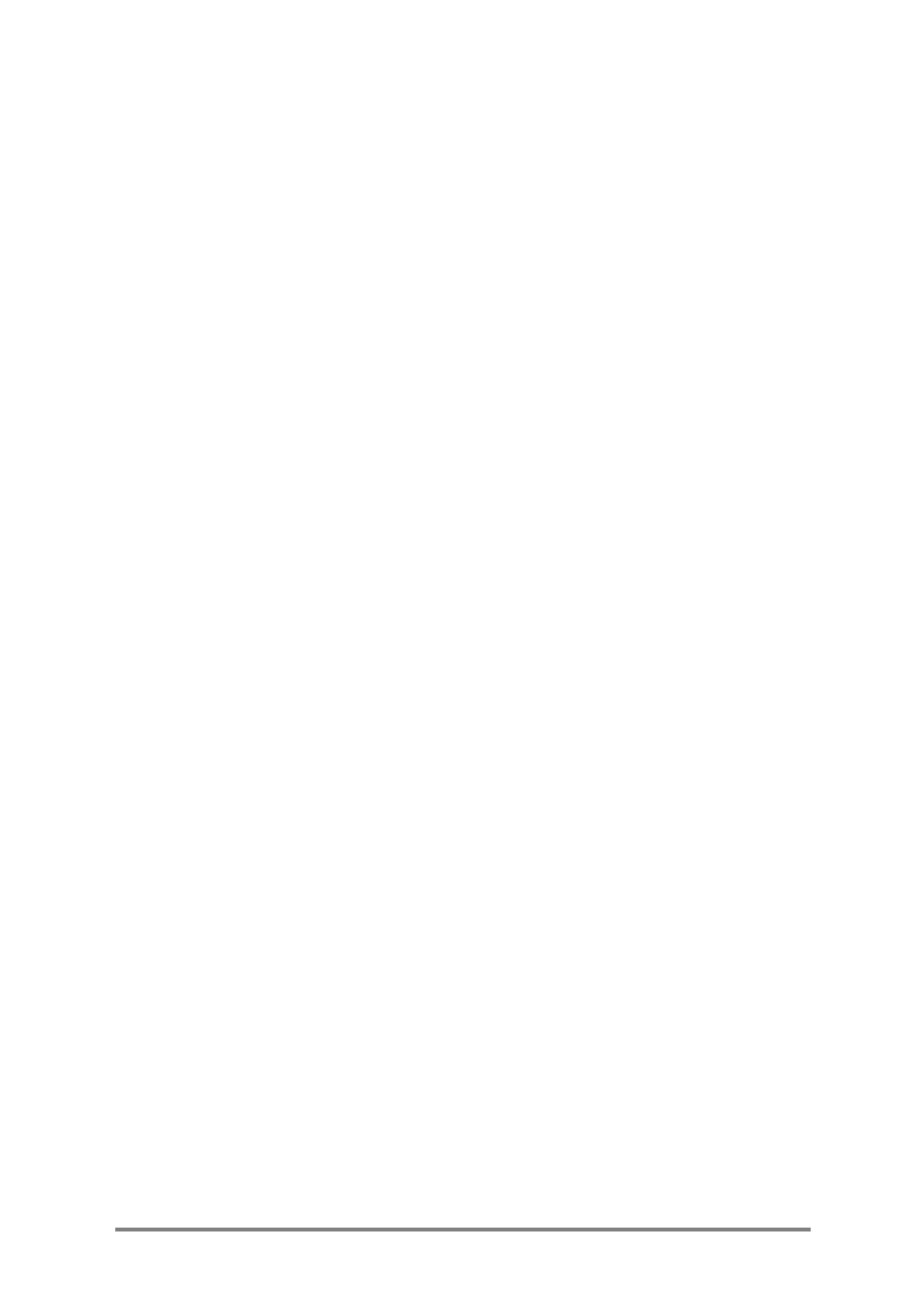
Chapter 4
|
Connecting to the Internet
|
45
For each account, you will need a user name and password provided by the
ISP or account administrator. If you are connecting to a commercial ISP, you
will also need to know the dialup telephone number and IP and DNS
addresses (if required).
If you plan to use the account to send or receive e-mail messages directly
from your HP Jornada, you must also obtain the following information from
your ISP or account administrator:
• A user name and password for your e-mail account. (These may be
different than the user name and password you use to connect.)
• The name of the POP3 or IMAP4 server (for incoming messages).
• The name of the SMTP server (for outgoing messages).
Before you can use a modem to connect to an ISP or to dial in to a specific
desktop PC, you must create a connection for that service on your HP
Jornada. If you use an NIC to connect to a corporate network, you must
configure your network connection. Your HP Jornada will recognize the
connection once you attach the network cable to the NIC.
To create a dialup connection (to an ISP or a specific
PC)
1. Install a modem or NIC. For more information, see the Connecting
your HP Jornada section in this chapter.
2. On
the
Start menu, tap Settings, and then tap the Connections tab.
3. Tap the Modem icon.
4. Tap
New Connection.
5. Enter a name for the connection. The name can be anything you
want, but it should describe the connection, for example, “corporate
dialup.”
6. Select the make and model of your modem from the list. If your
modem is not listed, it may be installed incorrectly. Refer to the
manufacturer’s instructions to be sure.
7. Select the baud rate. The selected rate must be supported by both
your modem and the ISP or network computer you will connect to. If
you are not sure about rate, contact your account administrator.
8. If your ISP or account administrator provided specific settings, such
as IP addresses, DNS addresses, or parity or flow control; or if your
connection uses SLIP, tap Advanced, and enter this information on
the appropriate tab.
9. Tap
Next, and then enter the telephone number you dial to connect
to your ISP or network computer.
10. Tap Next, and then set dialing options.
