Turning your hp jornada on and off, Using the hardware buttons, Notification button/led – HP Jornada 540 Series User Manual
Page 18
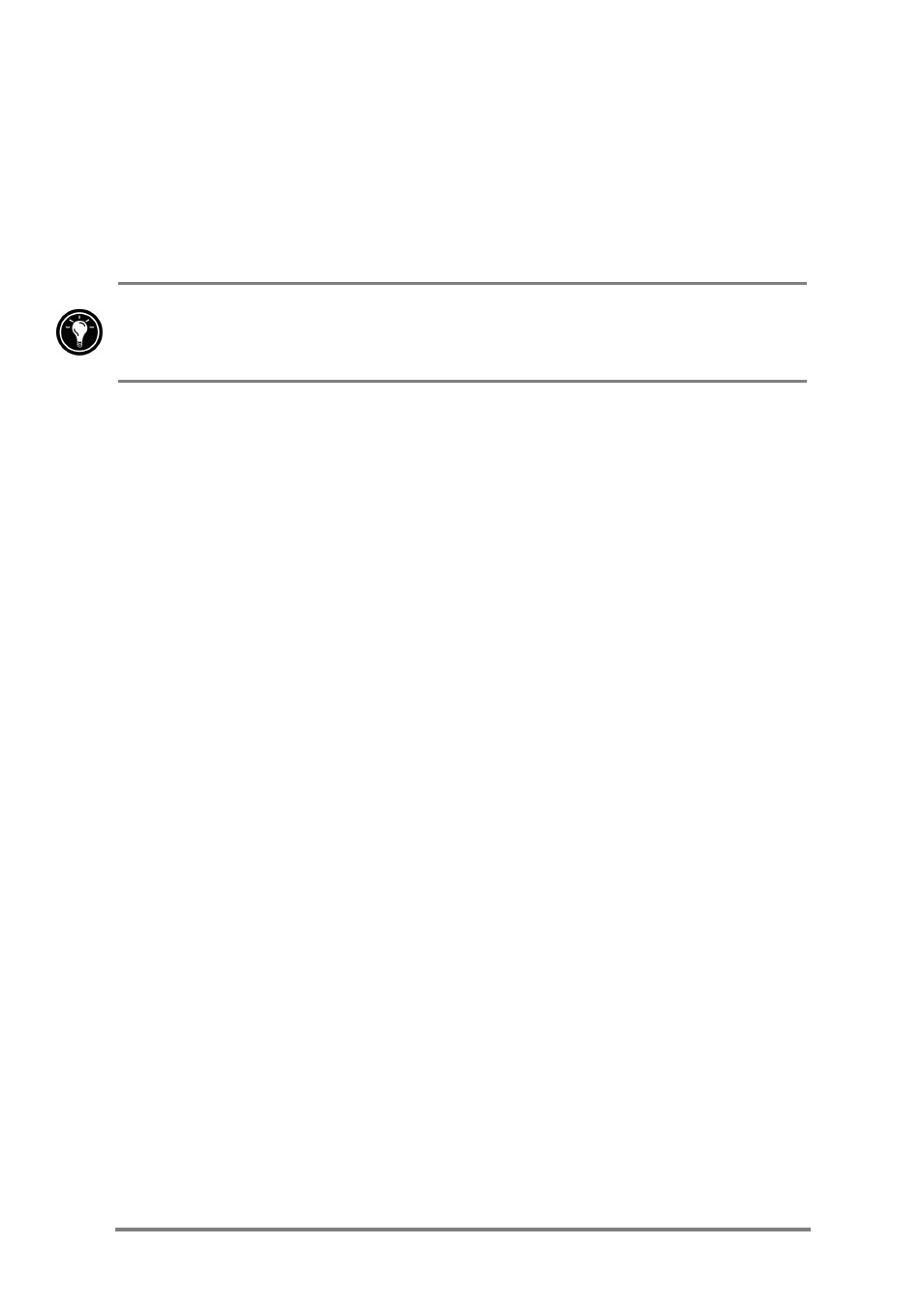
14
|
HP Jornada 540 Series User’s Guide
Turning your HP Jornada on and off
One of the most convenient features of HP Jornada is “instant on.” With
instant on, there is no waiting for HP Jornada to start up or shut down; you can
start working immediately by pressing the On/Off button or one of the HP hot
keys.
You can also turn on your HP Jornada simply by tapping the touch screen. On
the Preferences tab in HP settings, select the Tap screen to power on check
box.
When you are finished working, turn off your HP Jornada by pressing the
On/Off button. By default, the backlight will dim after 1 minute of inactivity, and
your HP Jornada will turn off automatically after 3 minutes of inactivity if it is
not connected to an AC power source. You can use the Power control panel to
change these settings. On the Start menu, tap Settings, tap the System tab,
and then tap the Power icon.
Using the hardware buttons
The hardware buttons on your HP Jornada (that is, the buttons on the device
itself, rather than buttons or icons that appear on the display) can each be
used to perform several functions, such as turning on your HP Jornada or
starting a particular program.
The features associated with each button are described below. In addition,
most buttons can be re-assigned or configured to start a program that you
designate. For more information, see the Configuring hardware buttons
section in chapter 5.
Notification button/LED
• Blinking green LED indicates an alarm or reminder. If the alarm also plays
a sound, press the Notification button/LED to silence the alarm. The LED
continues blinking until you dismiss the reminder.
• While connected to AC power, amber LED indicates that your HP Jornada
is charging. Solid (not blinking) green LED indicates that your HP Jornada
is fully charged.
• Press and hold the Notification button/LED to turn the display off. Blinking
red LED indicates that display is off (device is still on).
• When the display is off, press the Notification button/LED to turn the
display on again.
