Keyboard and pointing device problems, Performance problems – HP Notebook PC User Manual
Page 35
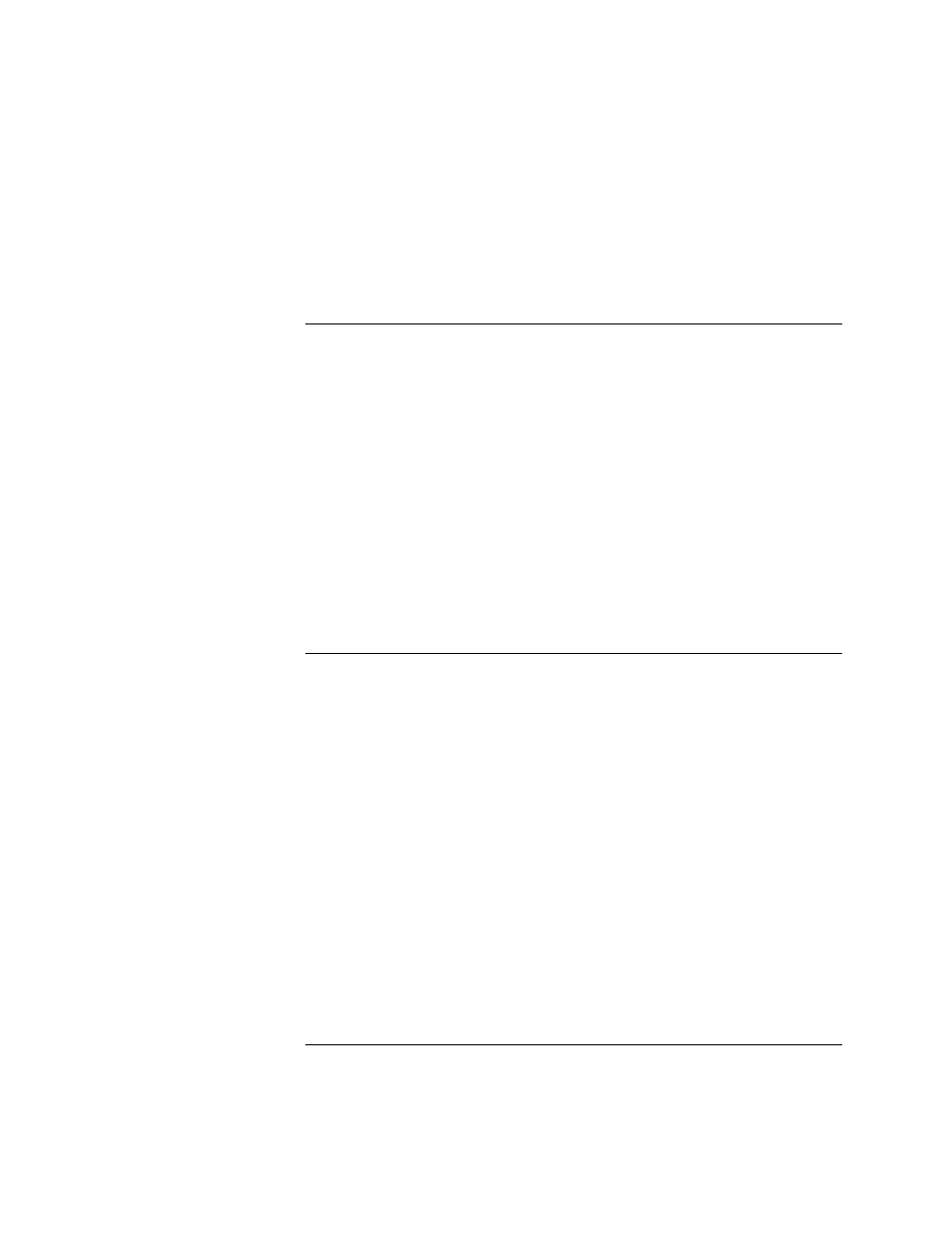
Troubleshooting and Maintenance
Troubleshooting Your Notebook
If files are corrupted
Open My Computer, select the disk you want to scan, select File > Properties.
Select the Check Now box under the Error-checking section of the Tools Tab.
Run the virus-scanning program.
If necessary, you can format the hard disk and reinstall the original factory
software using the QuickRestore System Recovery CD included with your
notebook.
Keyboard and pointing device problems
Use these suggestions for built-in or external devices.
If the pointer is difficult to control
Adjust the pointer controls: select Start > Control Panel > Printers and Other
Hardware > Mouse.
If the TouchPad doesn’t work
Press the TouchPad on-off button to turn on the light.
If an external mouse is connected, the built-in pointing devices are normally
disabled. You can change this setting with the BIOS Setup utility. See
“Configuring Your Notebook” in this chapter.
Restart the notebook: select Start > Turn Off Computer > Restart.
Performance problems
For best performance, your notebook should have at least 128 MB of
memory (RAM).
If the notebook stops responding
Press
ctrl+alt+del
and use Task Manager to end the application that is not
responding.
Press and hold the power button for at least 4 seconds to turn off and reset
the notebook. Any unsaved data will be lost. Then press the power button
again to turn the notebook back on.
Startup
Guide
29
