Setting up your notebook, Step 1: insert the battery – HP Notebook PC User Manual
Page 18
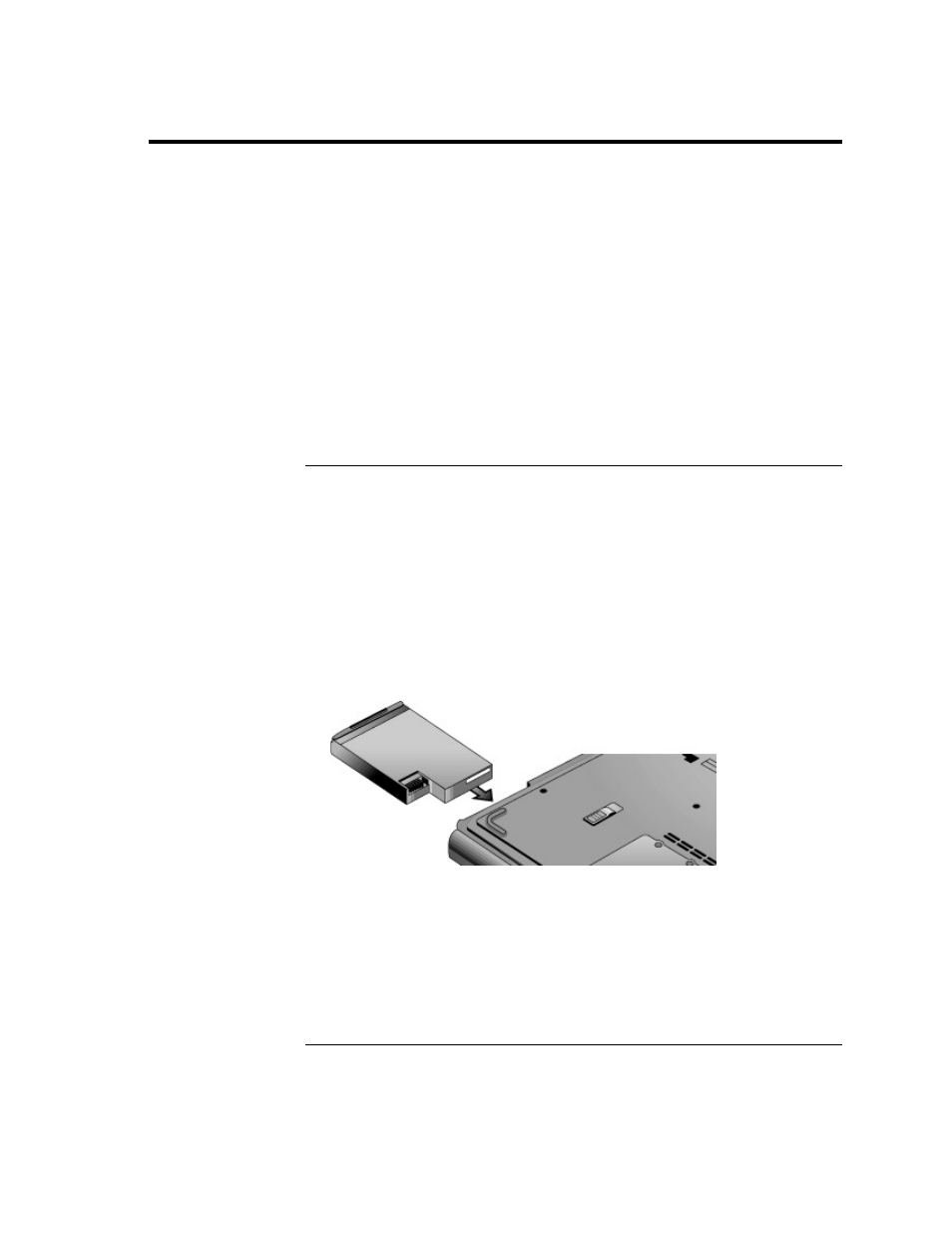
Getting Started with Your Notebook
Setting Up Your Notebook
Setting Up Your Notebook
WARNING: Improper use of keyboards and other input devices has been
associated with ergonomic injury.
If you are using your notebook as your primary computer, or using it for
extended periods, you should use it with a full-sized keyboard, monitor, and
mouse. Docking accessories offer quick, easy connections to these devices.
This can reduce the risk of ergonomic injury.
For information about reducing your risk, see the Safety & Comfort Guide
on the Documentation Library CD included with your notebook.
When you set up your notebook for the first time, you’ll charge the battery,
connect the AC adapter, turn on the notebook, and run the Windows setup program.
Step 1: Insert the battery
WARNING: Do not mutilate or puncture batteries. Do not dispose of
batteries in fire, or they can burst or explode, releasing hazardous chemicals.
Rechargeable batteries must be recycled or disposed of properly.
Your notebook is shipped with the battery installed. If the battery has been
removed, you should install it:
1. Turn the notebook upside down.
2. Insert the connector end of the battery into the battery compartment, and slide
it in until it latches.
10 Startup
Guide
