Chart speed, Bottom view – Humminbird 161 User Manual
Page 44
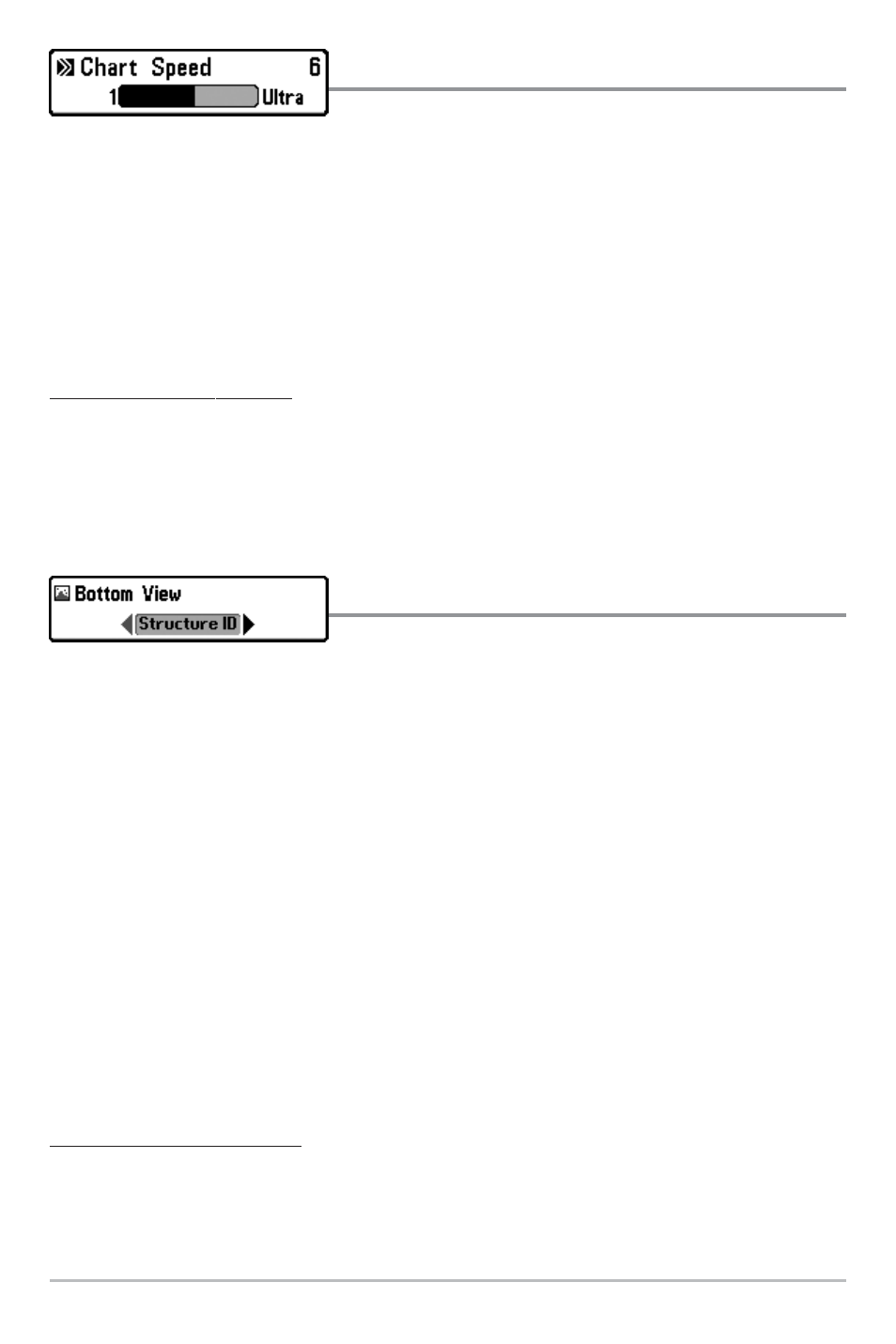
37
Chart Speed
Chart Speed determines the speed at which the sonar
information moves across the display, and consequently the amount of detail shown. A
faster speed shows more information in the Sonar Views and is preferred by most
anglers; however, the sonar information moves across the display quickly. A slower
speed keeps the information on the display longer, but the bottom and fish details
become compressed and may be difficult to interpret. Regardless of the Chart Speed
setting, the RTS® Window will update at the maximum rate possible for the depth
conditions. Adjust Chart Speed to your personal preference.
To adjust the Chart Speed:
1. Highlight Chart Speed on the Sonar X-Press
TM
menu.
2. Use the LEFT or RIGHT 4-WAY Cursor Control keys to increase or decrease the Chart
Speed setting. (1-9, Ultra, where 1 = Slow, 9 = Fast, Ultra = Fastest, Default = 5)
Bottom View
Bottom View selects the method used to represent
bottom and structure on the display.
Inverse represents weak returns as dark pixels and strong returns as lighter pixels. This
has the benefit of ensuring that weak signals will be clearly visible on the display.
Structure ID® represents weak returns as light pixels and strong returns as dark pixels.
This has the benefit of ensuring that strong returns will be clearly visible on the display.
WhiteLine® highlights the strongest sonar returns in white resulting in a distinctive
outline. This has the benefit of clearly defining the bottom on the display.
Bottom Black displays all pixels below the bottom contour as black, regardless of signal
strength. This has the benefit of providing a high contrast between the bottom and
other sonar returns on the display. Any targets such as fish, structure and thermoclines
will be shown using the Structure ID® method.
See Bottom Presentation for more information.
To adjust the Bottom View:
1. Highlight Bottom View on the Sonar X-Press
TM
Menu.
2. Use the LEFT or RIGHT 4-WAY Cursor Control keys to change the Bottom View
setting. (Inverse, Structure ID®, WhiteLine®, Bottom Black, Default = Inverse)
