Humminbird 161 User Manual
Page 35
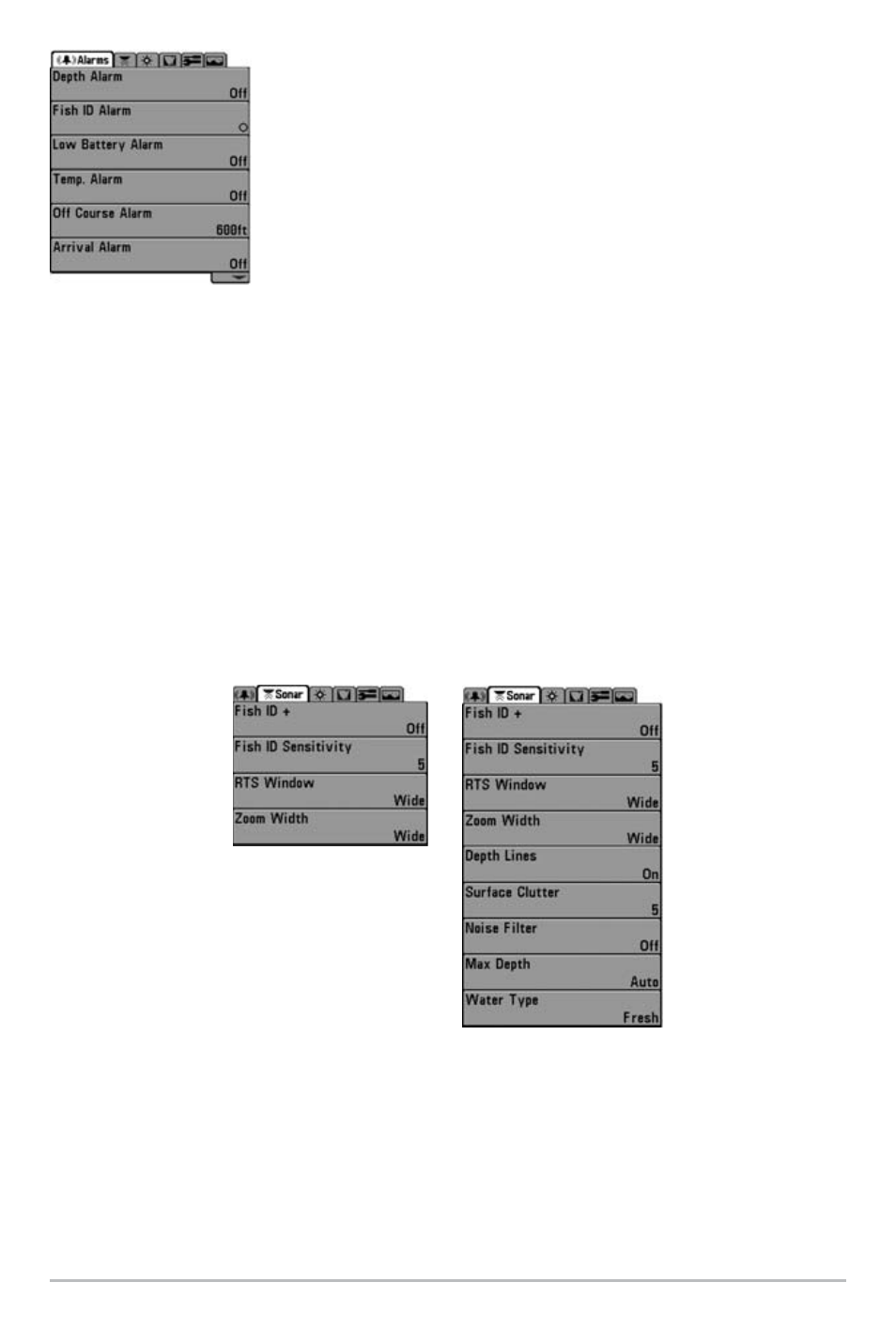
28
Press the MENU key twice for the Main Menu, then use the
4-WAY Cursor LEFT or RIGHT key to select a tab, and use the
DOWN or UP key to select a specific menu item under that tab,
then use the LEFT or RIGHT keys again to change a menu setting.
Press the EXIT key to move quickly to the top of the tab. A down
arrow at the bottom of a menu means that you can scroll to
additional menu choices using the DOWN Cursor key. A right or
left arrow on a menu choice means that you can use the RIGHT
or LEFT Cursor keys to make changes or to see more information.
NOTE: The Main Menu choices will vary depending on whether you are in Normal or
Advanced User Mode.
User Mode (Normal or Advanced) - An Advanced Mode is provided for users who desire
the highest level of control over the 100 Series
TM
Fishing System and Normal Mode for
users who desire greater simplicity and fewer menu choices. Additional Advanced menu
choices will be displayed throughout the menu system when you navigate to specific
menus while in Advanced Mode. Any changes made while in Advanced Mode will
remain in effect after you switch back to Normal Mode. See Setup Menu Tab: User Mode
for specific instructions on changing to Advanced User Mode.
Total Screen Update - when you change any menu settings that affect the Sonar
View, the view will update immediately (i.e. you don’t have to exit the menu to apply
the change to the screen). For instance, by switching between "Inverse" and
"Structure ID®" from the X-Press
TM
menu it is possible to alternate quickly between
the two viewing methods.
Sonar Tab
Normal Mode
Sonar Tab
Advanced Mode
Main Menu System
Normal User Mode
