Understanding sonar history, Real time sonar (rts®) window – Humminbird 161 User Manual
Page 16
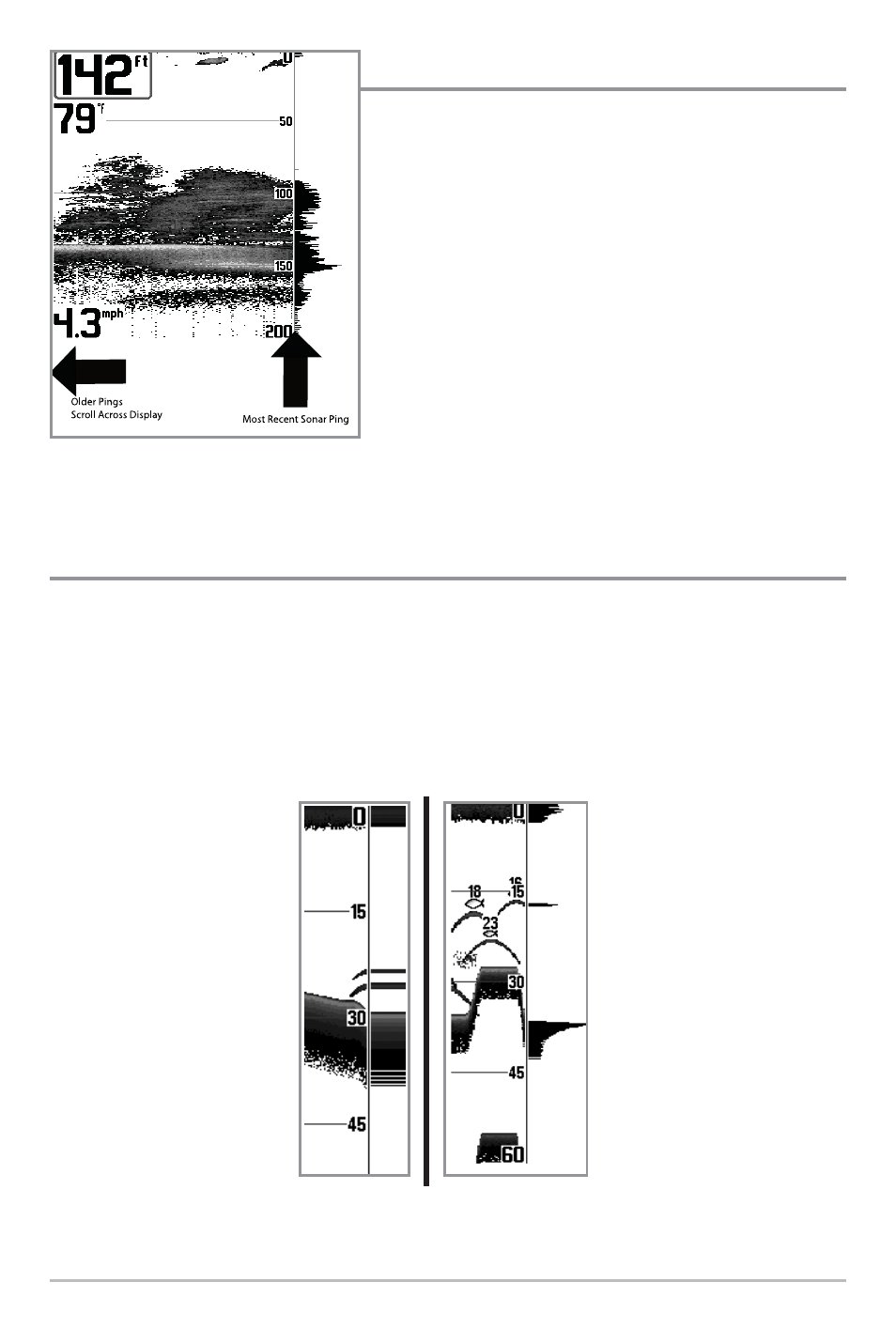
9
Understanding Sonar History
It is important to understand the significance of
the 100 Series
TM
Fishing System display. The
display does NOT show a literal 3-dimensional
representation of what is under the water. Each
vertical band of data received by the control head
and plotted on the display represents something
that was detected by a sonar return at a particular
time. As both the boat and the targets (fish) may be
moving, the returns are only showing a particular
segment of time when objects were detected, not
exactly where those objects are in relation to other
objects shown on the display.
Real Time Sonar (RTS®) Window
A Real Time Sonar (RTS®) Window appears on the right side of the display in the Sonar
View only. The RTS® Window always updates at the fastest rate possible for depth
conditions and shows only the returns from the bottom, structure and fish that are
within the transducer beam. The RTS® Window plots the depth and intensity of a sonar
return. (See Sonar Menu: RTS® Window) .
The Narrow RTS® Window
indicates the sonar intensity
through the use of grayscale.
The grayscale used matches
the bottom view grayscale
setting used in the sonar
history window (i.e. Inverse,
StructureID®, WhiteLine®,
Bottom Black). The depth of
the sonar return is indicated
by the vertical placement of
the return on the display
depth scale.
The Wide RTS® Window in-
dicates the sonar intensity
through the use of a bar
graph. The length of the
plotted return provides an
indication of whether the
return is weak or strong. The
depth of the sonar return is
indicated by the vertical
placement of the return on
the display depth scale. The
Wide RTS® Window does not
make use of grayscale.
