Save or clear a current track, Edit, delete or hide saved tracks – Humminbird 161 User Manual
Page 30
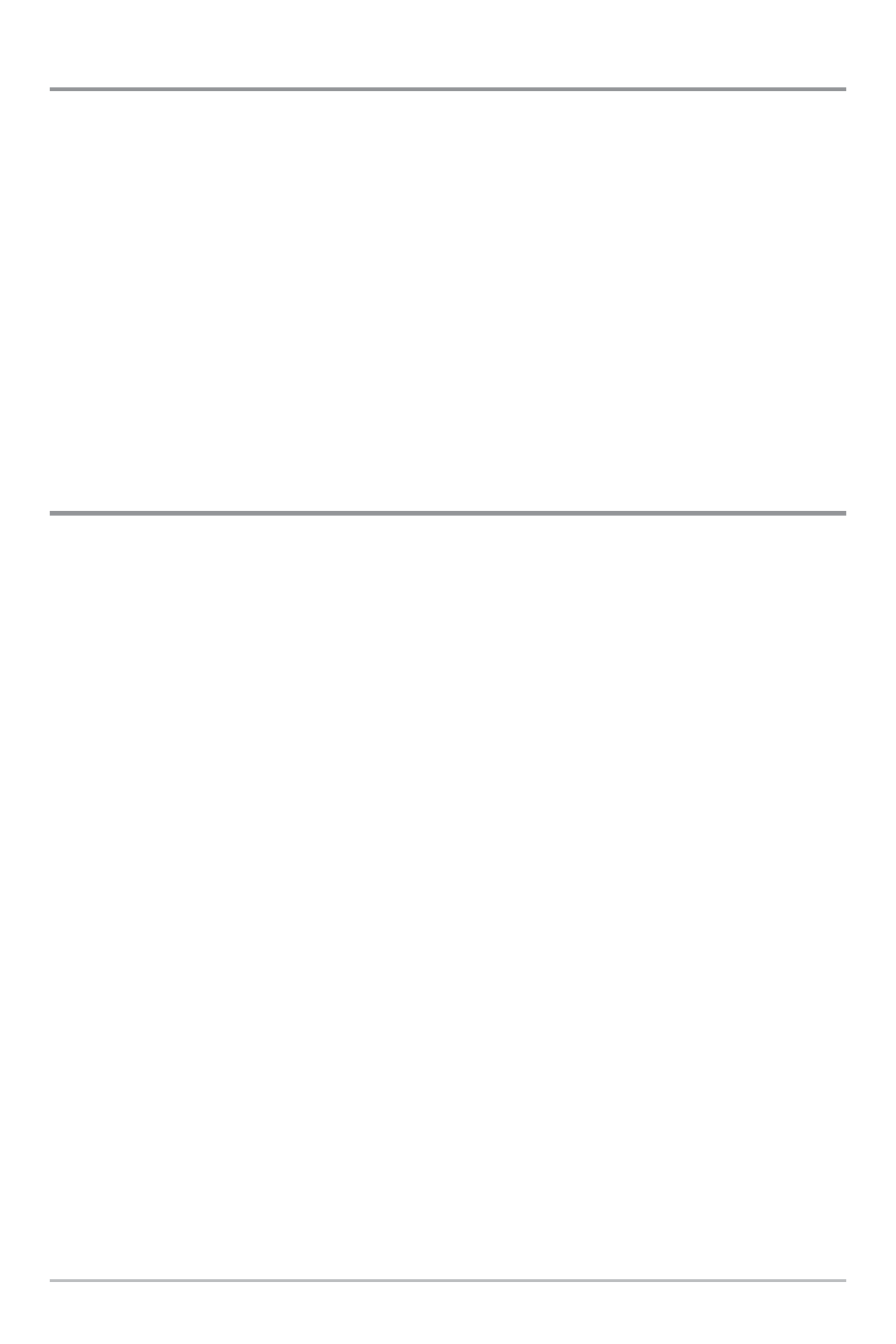
Save or Clear a Current Track
Save the current track: From the Navigation X-Press
TM
menu, select Save Current Track
and press the RIGHT Cursor key. The track will remain on the display, but will change
from black to gray. To remove the track completely from the display, see Edit, Delete or
Hide Saved Tracks.
NOTE: When you save a track, a name is automatically assigned. The track name consists of
a date/time stamp, but can be re-named later (see Edit a Saved Track).
Clear the current track: From the Navigation X-Press
TM
menu, select Clear Current
Track and press the RIGHT Cursor key. The track will be removed from the display
and discarded.
Edit, Delete or Hide Saved Tracks
Display the Tracks Submenu: From any view, press the MENU key twice to display the
Main Menu System, then use the RIGHT Cursor key to select the Navigation tab. Select
Tracks and press the RIGHT Cursor key to display the Tracks submenu.
Edit a saved track: From the Tracks submenu, select Edit and press the RIGHT Cursor key
to display the list of saved tracks. Select the track you want to edit and press the RIGHT
Cursor key. When the Edit Track dialog box appears, use the Cursor keys to move
between fields. In the Track Name field, the UP and DOWN Cursor keys change the letter
or number. All upper and lower case letters are available, as well as digits 0-9 and some
punctuation characters. You can exit the Track Name field with the LEFT and RIGHT
Cursor keys or by pressing the EXIT key. Select Save and press the RIGHT Cursor key to
save your changes.
Delete a saved track: From the Tracks submenu, select Delete and press the RIGHT
Cursor key to display the list of saved tracks. Select the track you want to delete and
press the RIGHT Cursor key. You will be asked to confirm deletion before the track is
actually deleted.
Hide or display a saved track: From the Tracks submenu, select Visibility and press the
RIGHT Cursor key to display the list of saved tracks. Select the track you want to hide or
display and use the Cursor keys to select Hidden or Visible. Press the EXIT key to return
to the Tracks submenu.
23
