Showing presentations, Showing a computer screen, Selecting a different source – HP vp6300 User Manual
Page 31: Hiding or showing the picture, 2 showing presentations
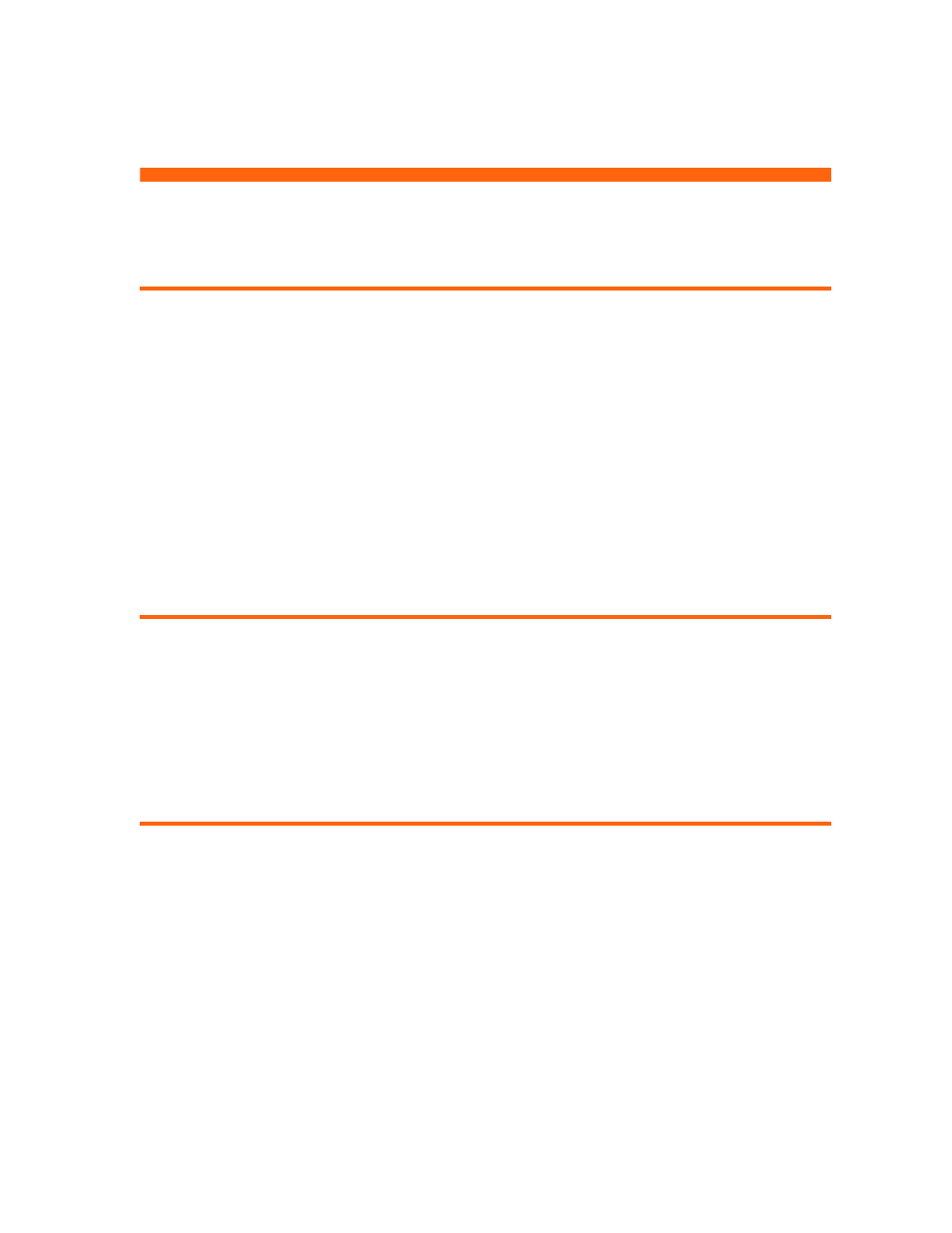
Showing a computer screen
31
2 Showing Presentations
Showing a computer screen
1.
Be sure the computer is connected to the projector and turned on. See “Connecting a
computer” on page 20.
2.
Be sure the projector is set up, turned on, and adjusted. See “Making basic adjustments”
on page 28.
3.
If a different input source is shown on the projector, press the source button on the projector
or remote control one or more times to select the VGA-in port.
4.
If the computer display is not shown on the projector, you might have to turn on the
computer’s video output port. For example, some computers require you to press a key
combination, such as F
N
+F4 or F
N
+F5. Refer to the user documentation provided with your
computer.
If you want to adjust the picture, see “Adjusting the picture and sound” on page 33.
Selecting a different source
If the picture from your video source does not appear on the screen, you can quickly select the
correct source.
S
Press the source button one or more times—until you see the picture or you see the name of
the video port where the source is connected.
You should also be sure the video source is turned on and playing video.
Hiding or showing the picture
1.
Press the hide button on the projector or remote control to blank the picture and turn off the
projector speakers. This does not affect the video source, which continues playing.
2.
Press any button to show the picture again and turn on the projector speakers.
