Install the software for a network connection – HP C5100 User Manual
Page 11
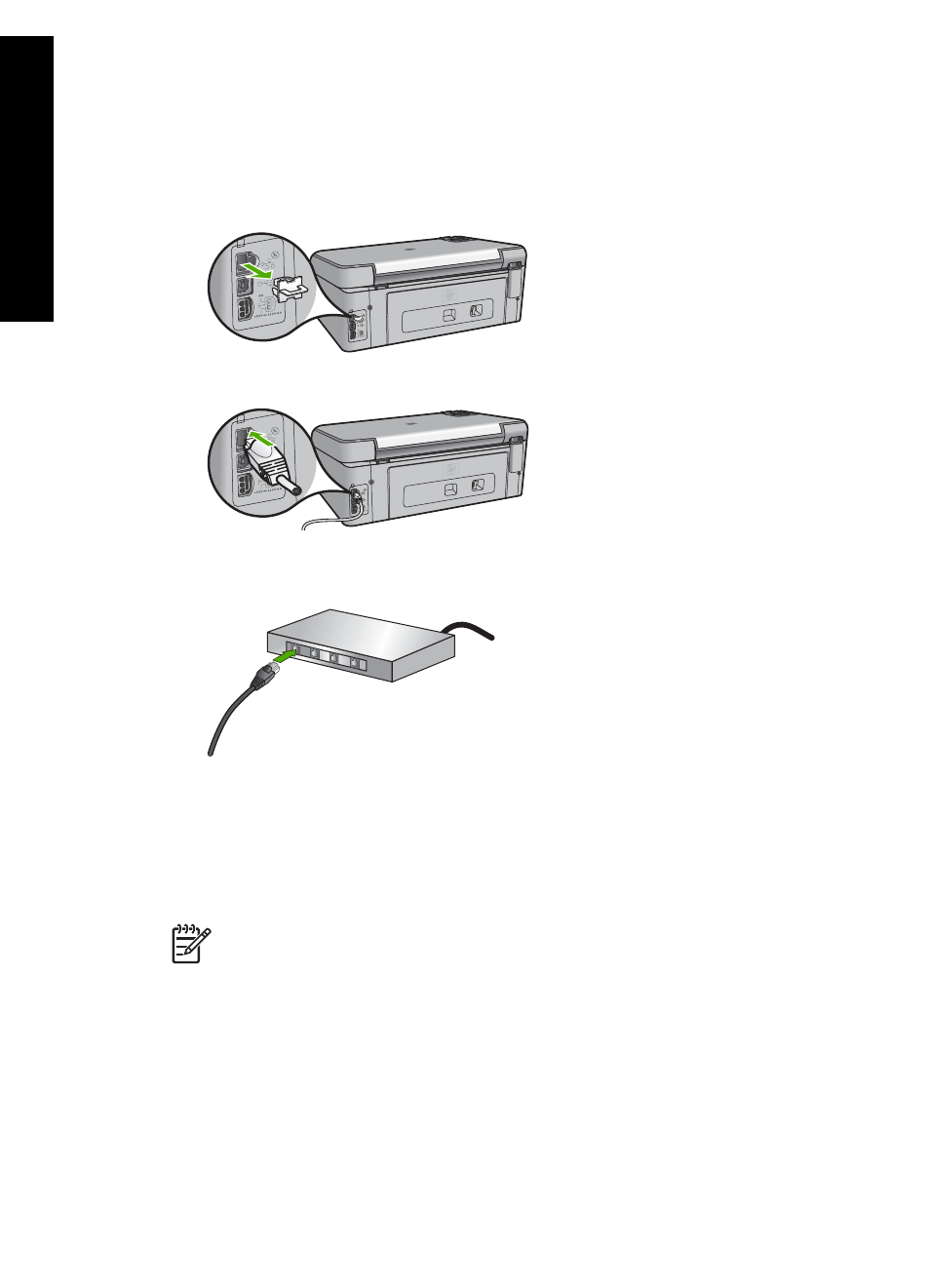
Connect the HP All-in-One to the network
An Ethernet port is provided on the back of the HP All-in-One.
To connect the HP All-in-One to the network
1.
Remove the yellow plug from the back of the HP All-in-One.
2.
Connect the Ethernet cable to the Ethernet port on the back of the HP All-in-One.
3.
Connect the other end of the Ethernet cable to an available port on your Ethernet
router or switch.
4.
Once you have connected the HP All-in-One to the network, install the software.
Install the software for a network connection
Use this section to install the HP All-in-One software on a computer connected to a
network. Before you install the software, make sure you have connected the HP All-in-
One to a network.
Note 1
If your computer is configured to connect to a series of network drives,
make sure that your computer is currently connected to these drives before
installing the software. Otherwise, HP All-in-One installation software might try to
use one of the reserved drive letters, and you will not be able to access that
network drive on your computer.
Note 2
Installation time can range from 20 to 45 minutes depending on your
operating system, the amount of available space, and the processor speed of
your computer.
Chapter 1
8
HP Photosmart C5100 All-in-One series
H
P
All-in-
O
ne overview
