Finish setting up networking, Wired network setup, What you need for a wired network – HP C5100 User Manual
Page 10: Connect the hp all-in-one to the network
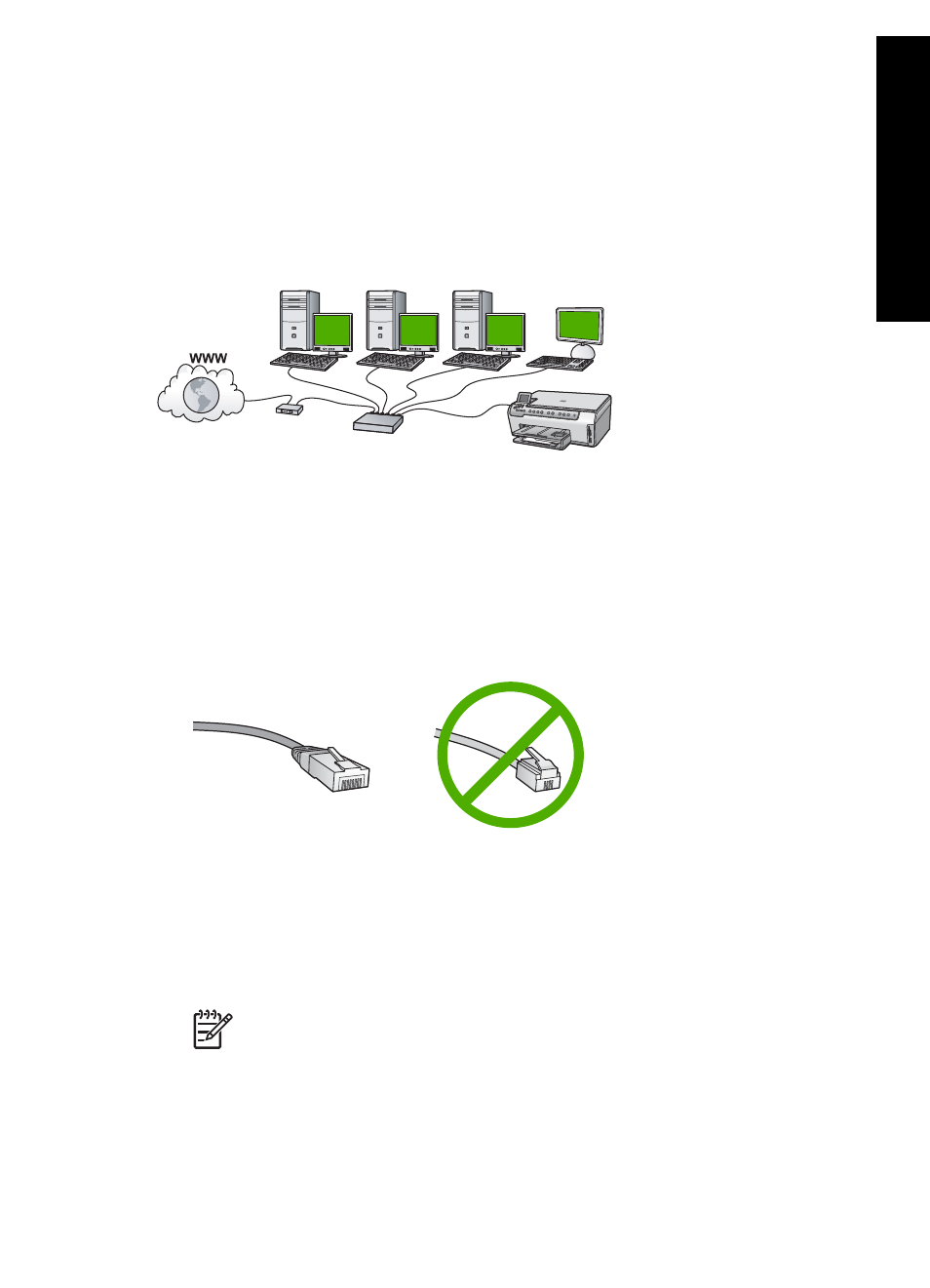
Finish setting up networking
This section describes how to connect the HP All-in-One to a network and how to view
and manage network settings.
Wired network setup
This section describes how to connect the HP All-in-One to a router, switch, or hub using
an Ethernet cable and how to install the HP All-in-One software for a network connection.
What you need for a wired network
Before you connect the HP All-in-One to a network, make sure you have all of the required
materials.
❑ A functional Ethernet network that includes a router, switch, or hub with an Ethernet
ports.
❑ CAT-5 Ethernet cable.
Although standard Ethernet cables look similar to standard telephone cables, they
are not interchangeable. There is a different number of wires in each one, and each
has a different connector. An Ethernet cable connector (also called an RJ-45
connector) is wider and thicker and always has 8 contacts on the end. A phone
connector has between 2 and 6 contacts.
❑ A desktop computer or laptop with an Ethernet connection.
Note
The HP All-in-One supports both 10 Mbps and 100 Mbps Ethernet
networks. If you are purchasing, or have purchased, a network interface card
(NIC), make sure it can operate at either speed.
❑ HP recommends broadband Internet access such as cable or DSL. Broadband
Internet access is required if you want to access HP Photosmart Share directly from
the HP All-in-One.
Basics Guide
7
H
P
All-in-
O
ne
overview
