Vlan setup, Introduction to vlans, Creating a vlan – HP 1700-24 User Manual
Page 34: Vlan setup -24, Introduction to vlans -24 creating a vlan -24
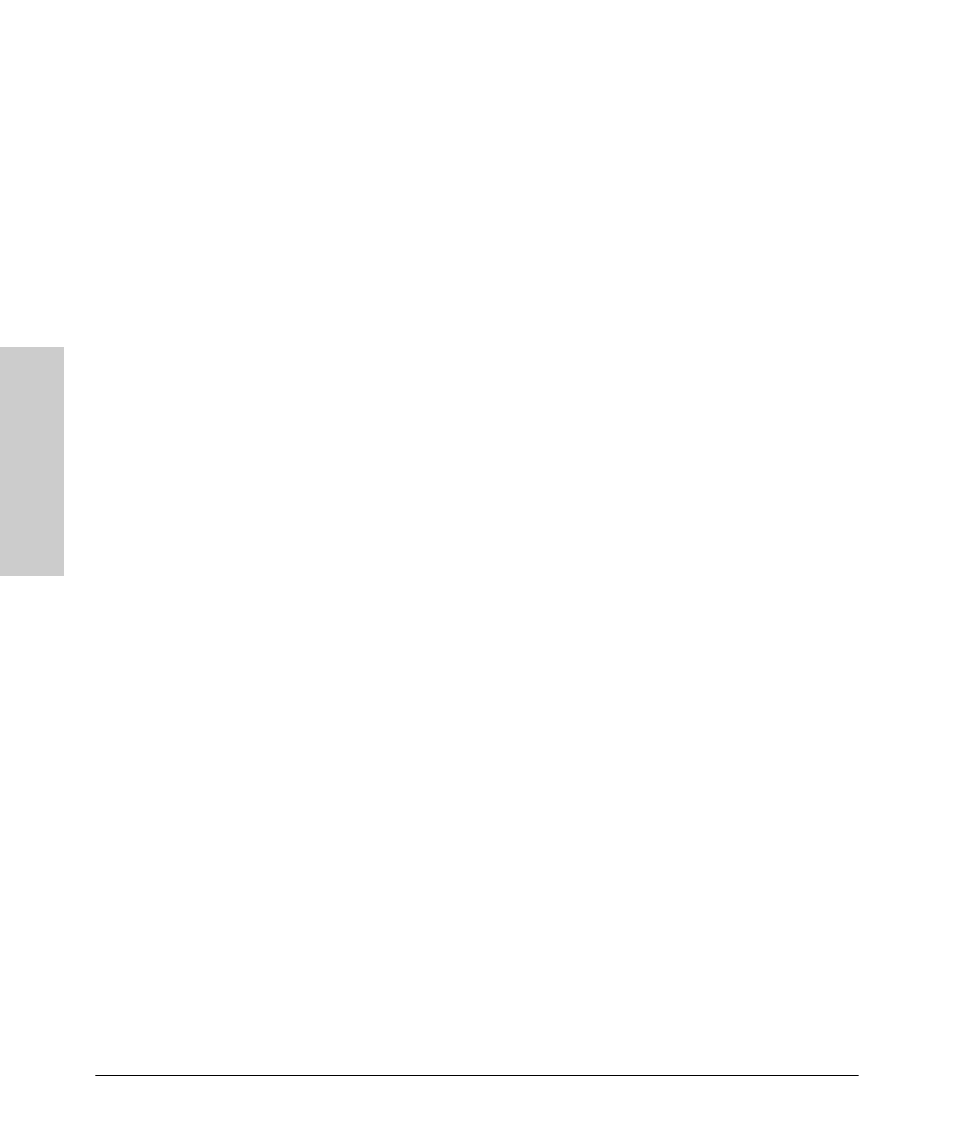
2-24
Using the ProCurve Web Browser Interface
Web Configuration
Usi
ng t
h
e
P
roC
ur
ve W
e
b
Br
o
w
se
r In
te
rf
a
c
e
VLAN Setup
This page allows you to create up to 64 VLANs based on the 802.1Q standard.
You can also delete or modify VLANs.
Introduction to VLANs
VLANs are logical partitions of the physical LAN. You can use VLANs to
increase network performance, improve internal network security, or create
separate broadcast domains.
If the network has adequate performance and security for your current needs,
it is recommended that you leave the VLAN settings in the default
configuration. The default configuration is as follows:
•
All ports are members of VLAN 1
•
The switch management interface is on VLAN 1 (this cannot be
changed)
•
All ports have a Port VLAN ID (PVID) of 1
•
All ports can send and receive both VLAN-tagged and untagged
packets (that is, they are hybrid ports)
In the default configuration, any port is able to send traffic to any other port,
and a PC connected to any port will be able to access the management
interface. Broadcast traffic, for example, will be flooded to all ports on the
switch.
The four VLAN parameters you can configure for each port on the switch
include VLAN Aware Enabled, Ingress Filtering Enabled, Packet Type, and
PVID. Note that the ports within a trunk cannot be configured individually;
configure the trunk instead (trunks are labelled T1 to T12 for the 24 port
switch, and T1 to T4 for the 8 port switch).
Creating a VLAN
1.
Use the VLAN Setup page to create VLANs on the Switch. In VLAN ID,
input a number from 1 to 4094.
2.
Click ADD.
3.
Select the ports to be a member of this VLAN.
4.
Click APPLY.
