Installing the printer software on a macintosh – HP Photosmart 8400 Series User Manual
Page 79
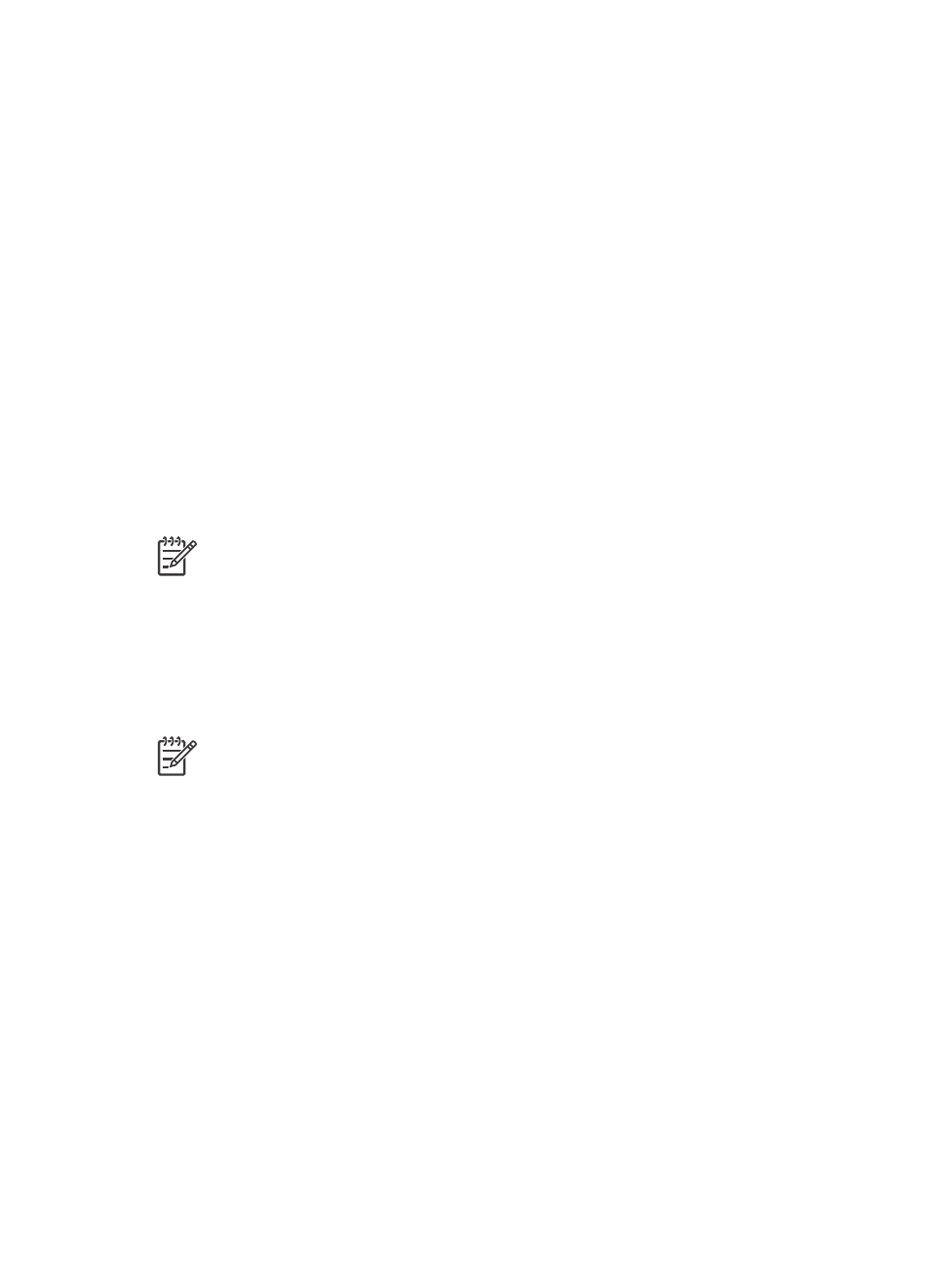
item listed in the network configuration page to identify the specific HP Photosmart
8400 series printer you want to install.
If the Check Cable Connection screen appears, do this:
a.
Follow the onscreen instructions, then select Specify a printer by address, then click
Next.
b.
On the Specify Printer screen, enter the Hardware Address (MAC) number listed in
the network configuration page in the Hardware Address (MAC) box.
Example: 02bad065cb97
MAC stands for Media Access Control, a hardware address that identifies the printer
on the network.
c.
Enter the IP Address listed in the network configuration page in the IP Address box ,
then click Next.
Example: 169.254.203.151
d.
When the Printer Found screen appears, select Yes, install this printer, then click
Next.
e.
In the Confirm Settings screen, click Next.
f.
Follow the onscreen instructions.
5.
When prompted, click Finish to exit the installation.
Installing the printer software on a Macintosh
Note
Set up the printer as indicated in the setup instructions that came in the box.
Installation time can take 3-4 minutes depending on your operating system, the amount of
available hard drive space, and the processor speed of the Macintosh. Make sure you have
already connected the printer to the network with an ethernet cable before you begin the
installation. If you have already installed this printer on a USB connection, you do not have to
follow these instructions to do a network installation. Instead, see
printer to a network connection
Note
The printer software must be installed as described in this section on every
networked computer from which you want to print to the Photosmart 8400 series printer.
After the installation, printing is identical to printing to a printer connected by a USB cable.
To install the printer software
1.
Insert the HP Photosmart printer software CD into the Macintosh CD-ROM drive.
2.
Double-click the CD icon on the desktop.
3.
Double-click the Installer icon.
The Authenticate dialog appears.
4.
Enter the Name and Password used to administer your Macintosh, then click OK.
5.
Follow the onscreen instructions.
6.
When the HP Photosmart Install window appears, choose Easy Install, then click Install.
7.
In the Select Printer window, click the Network tab. The installer searches for any printers
on the network.
If the printer is found, do this:
a.
Select the HP Photosmart 8400 series printer in the Select Printer window, then click
Utilities.
b.
Follow the onscreen instructions to register the printer.
If the printer is not found, do this:
a.
Print a network configuration page and locate the IP Address entry listed on the page.
HP Photosmart 8400 series User's Guide
75
