Ink is not filling the text or graphics completely, Copies are faded or colors are dull, Copies are too dark or too light – HP 410 User Manual
Page 38
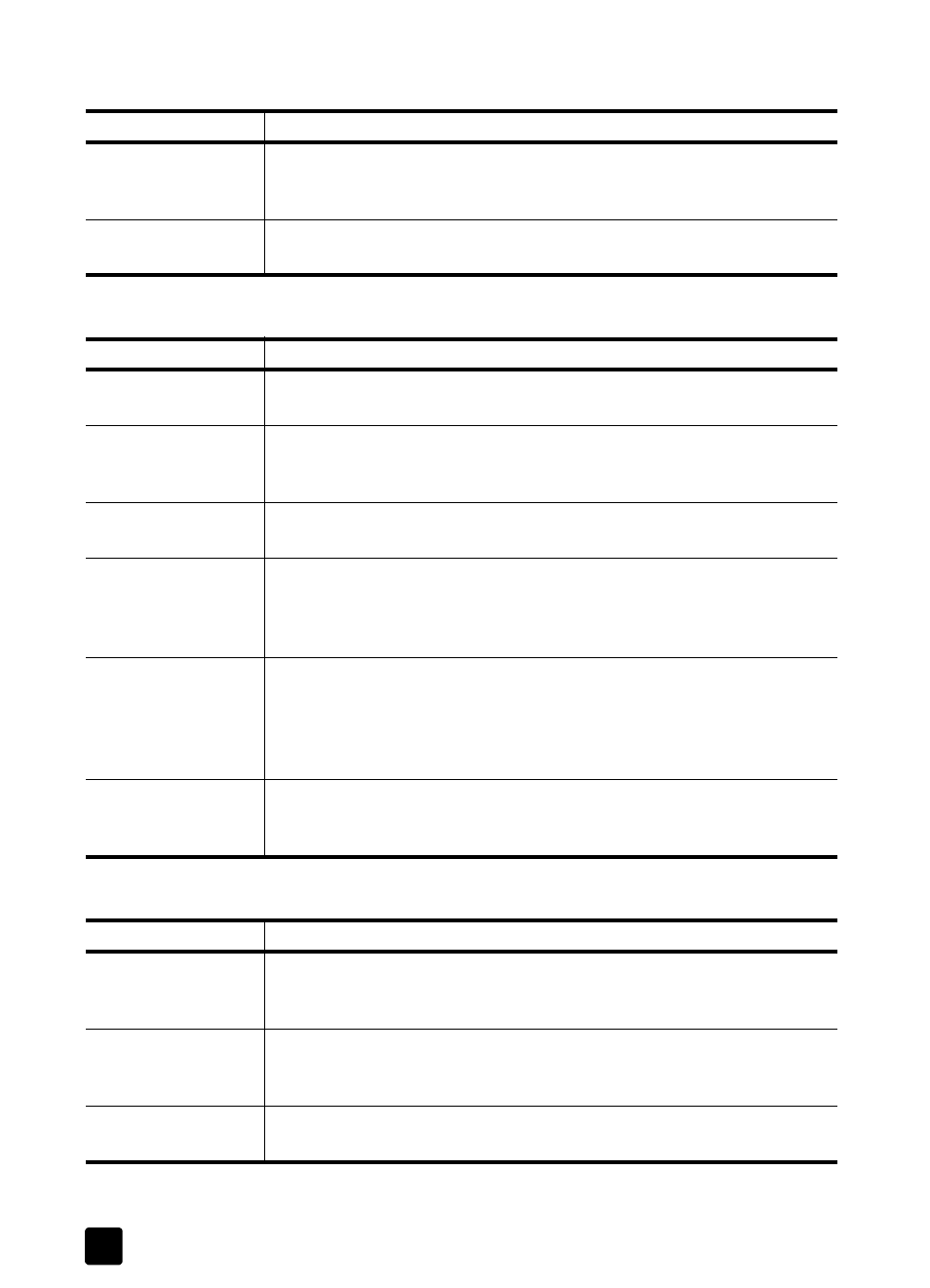
hp digital copier printer 410
chapter 6
34
ink is not filling the text or graphics completely
copies are faded or colors are dull
copies are too dark or too light
cause
solution
The print cartridges
need cleaning.
First, print a Self-Test Report to check the status of the print cartridges. Use
the Self-Test Report to determine if the print cartridges need to be cleaned.
If that does not work, try replacing the print cartridges.
The HP Digital Copier
Printer is set to Fast.
On the front-panel, press the Quality button to set the HP Digital Copier
Printer to Best.
cause
solution
The HP Digital Copier
Printer is set to Fast.
On the front-panel, press the Quality button to set the HP Digital Copier
Printer to Best.
The setting for the
HP Digital Copier
Printer is too light.
See make copies lighter or darker on page 13 for information on making
a copy darker.
The print cartridges
are out of ink.
Print a Self-Test Report to diagnose problems with the print cartridges. First
clean the cartridges, and then replace them if necessary.
If the paper you are
using is too fibrous,
the ink may not cover
the print surface.
Make sure you are using paper that is appropriate for your HP Digital
Copier Printer. For information on choosing a paper type, see
recommended papers on page 8 and papers to avoid when copying on
page 9.
Copying a poor-
quality picture causes
moiré patterns, such
as bands, checks, or
stripes to appear.
To reduce moiré patterns, try placing one or more clear plastic sheet
protectors directly on the glass, and then place the original face down on
top of the plastic sheet.
Debris may be stuck
on the glass or
document backing.
Unplug the unit before cleaning. Use a soft cloth to wipe the glass and
document backing.
cause
solution
The setting for the
HP Digital Copier
Printer is too light.
See make copies lighter or darker on page 13 for information on making
a copy darker.
The setting for the
HP Digital Copier
Printer is too dark.
See make copies lighter or darker on page 13 for information on making
a copy lighter.
The HP Digital Copier
Printer is set to Fast.
On the front-panel, press the Quality button to set the HP Digital Copier
Printer to Best.
