HP 410 User Manual
Page 20
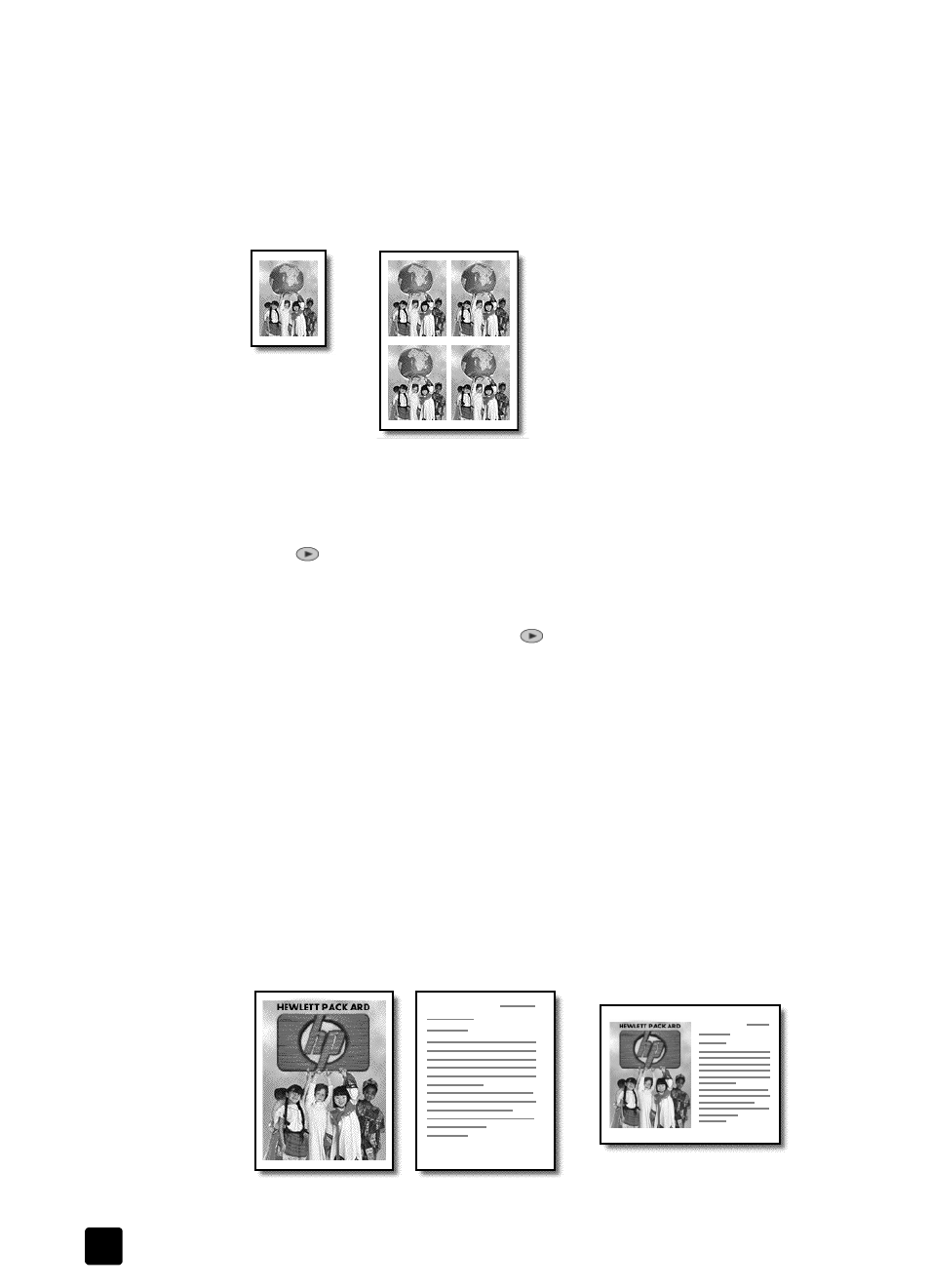
hp digital copier printer 410
chapter 4
16
copy multiple copies of an original on one page
You can place multiple copies of an original on one page by selecting a photo
size and then selecting the number of copies you want.
There are several common photo sizes available from the Image Size option,
which you access from the Special Features button.
1
Load the original on the glass.
2
Load the appropriate paper.
3
Press Special Features until Image Size appears.
4
Press
until the desired photo size appears, and then press Enter.
Tip: The photo sizes that are available vary depending on the
country/region you selected when you set up your copier.
5
When How Many? appears, press
to select the number of images that
will fit on a page, and then press Enter.
You will have a choice of 1 on a page, or the maximum number that will
fit. Some larger-sized originals do not prompt you for a number of images.
6
Press Start Copy, Black or Start Copy, Color.
Tip: If the number of copies of the photo on a single page does
not come out as expected, try turning the original on the glass 90
degrees and start the copy again.
copy two originals on one page
You can copy two different letter or A4-sized originals on one page using the 2
on 1 feature. The copied images will appear side by side on the page in a
landscape format.
Original
Copy
Two Originals
Two originals on one page
