Recommended paper type settings for copying, Set the paper size – HP 410 User Manual
Page 14
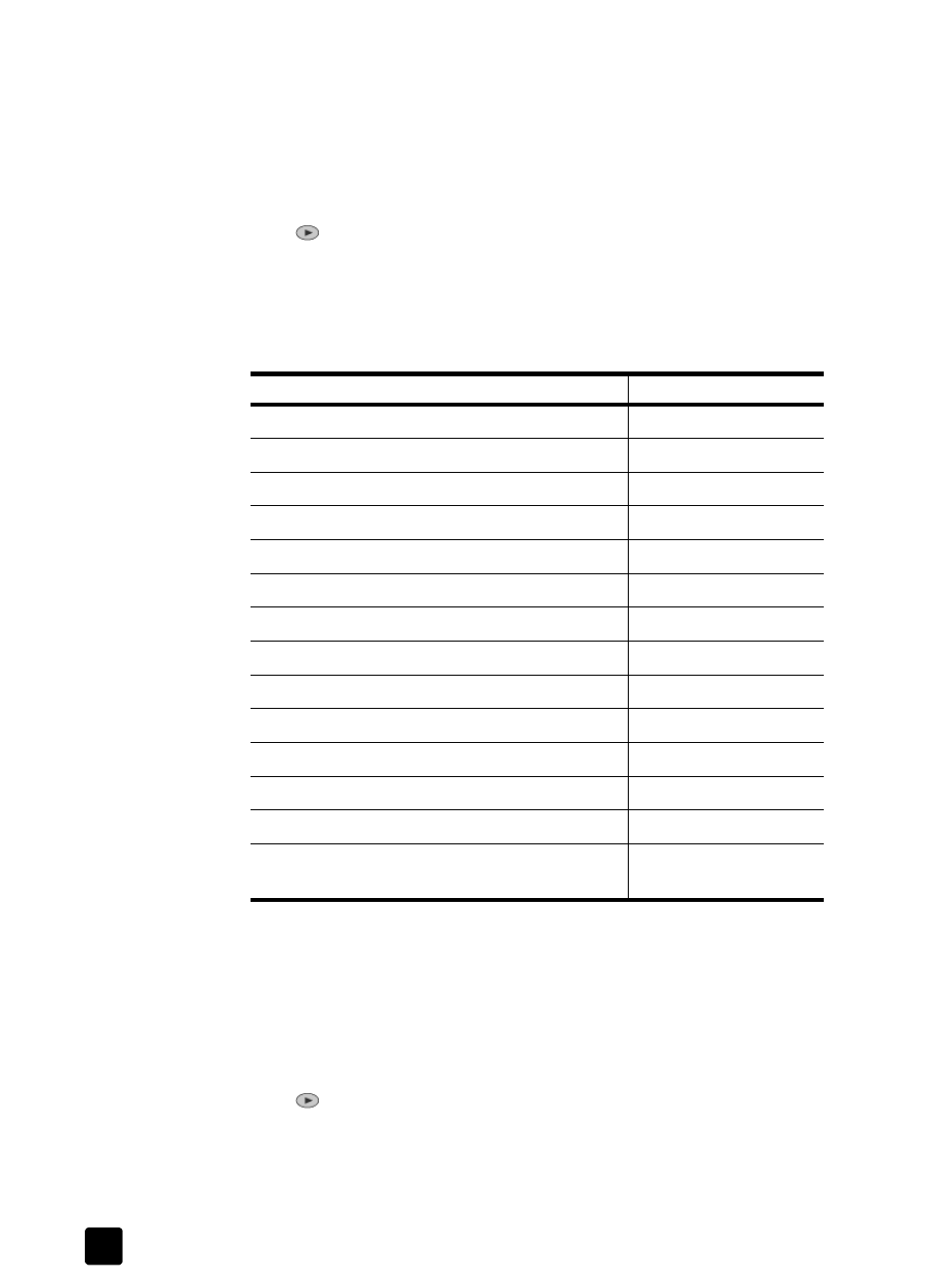
hp digital copier printer 410
chapter 3
10
The default paper type is Automatic, which means the HP Digital Copier Printer
will automatically detect and determine the paper type. You can also change the
paper type setting manually, to ensure the best print quality.
When you change settings using the front-panel, the copy settings are reset two
minutes after the unit completes the copy.
1
Press Paper Type.
2
Press
until the appropriate paper type appears.
3
Press Enter to choose the displayed paper type.
recommended paper type settings for copying
You can choose these settings using the Paper Type button on the front-panel:
set the paper size
When making a copy, you must have letter, A4, or legal-sized paper loaded.
1
Press Menu.
2
Press 1, and then press 2.
This selects Copy Setup and then selects Paper Size.
3
Press
until the desired size appears, and then press Enter to select it.
paper type
front-panel setting
Copier paper or letterhead
Plain Paper
HP Bright White Inkjet Paper
Plain Paper
HP Premium Plus Photo Paper, Glossy
Premium Photo
HP Premium Plus Photo Paper, Matte
Premium Photo
HP Everyday Photo Paper, Semi-Gloss
Everyday Photo
HP Everyday Photo Paper, Matte
Premium Inkjet
HP Premium Photo Paper
Premium Photo
HP Photo Paper
Photo Paper
HP Inkjet T-Shirt Transfer Iron-On
Iron-On
HP Premium Inkjet Paper
Premium Inkjet
Other Inkjet Paper
Premium Inkjet
HP Professional Brochure & Flyer Paper, Glossy
Brochure Glossy
HP Professional Brochure & Flyer Paper, Matte
Brochure Matte
HP Premium or Premium Plus Inkjet Transparency
Film
Transparency
