Paper jams – HP 410 User Manual
Page 35
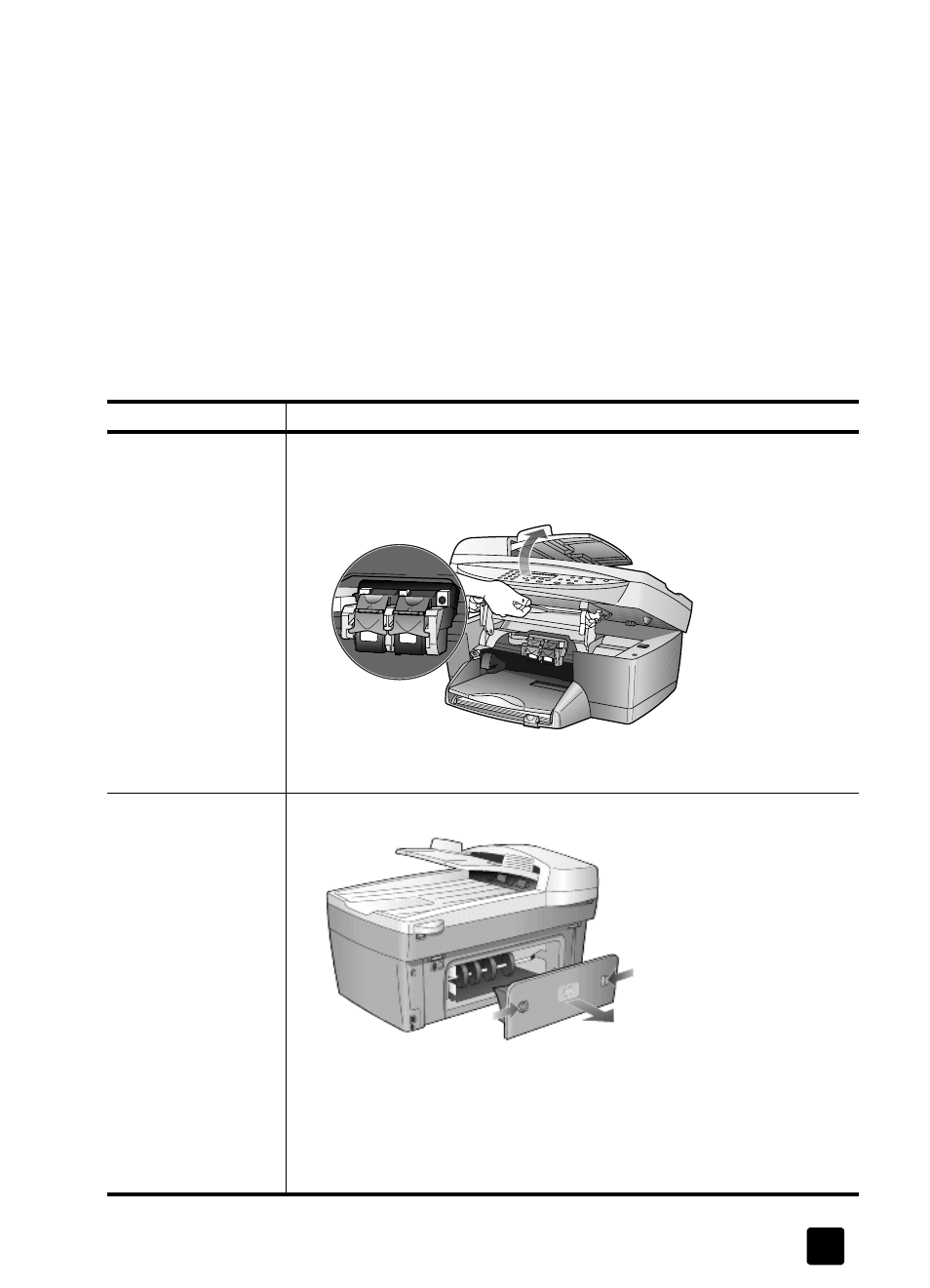
reference guide
troubleshooting help
31
paper jams
Check all the paths. Paper can jam in the paper tray, back of the unit, or
automatic document feeder (ADF).
tips to avoid paper jams
•
Make sure the input tray is not overfilled. The input tray capacity varies
depending on the type of paper you are using.
•
Check that the input tray is in place.
•
Do not add paper to the input tray while the HP Digital Copier Printer is
printing.
•
Use recommended paper types.
•
Do not let paper stack up in the output tray. The paper type and the
amount of ink used affects the output tray capacity.
cause
solution
The paper has
jammed where it
enters the HP Digital
Copier Printer.
1
Open the print-carriage access door by lifting the handle until the
door locks into place. The print-carriage moves to the center of the
unit.
2
Grasp the edge of the paper and gently pull the paper out of the
unit.
The paper has
crumpled and
jammed in the back
of the copier.
1
Unlock and remove the back door.
2
Gently pull the paper out of the rollers.
3
Replace and lock the back door.
If the paper has jammed where it exits the HP Digital Copier Printer:
`
Grasp the leading edge of the paper and gently pull the paper out
through the output tray.
