San configuration – HP BL260c User Manual
Page 41
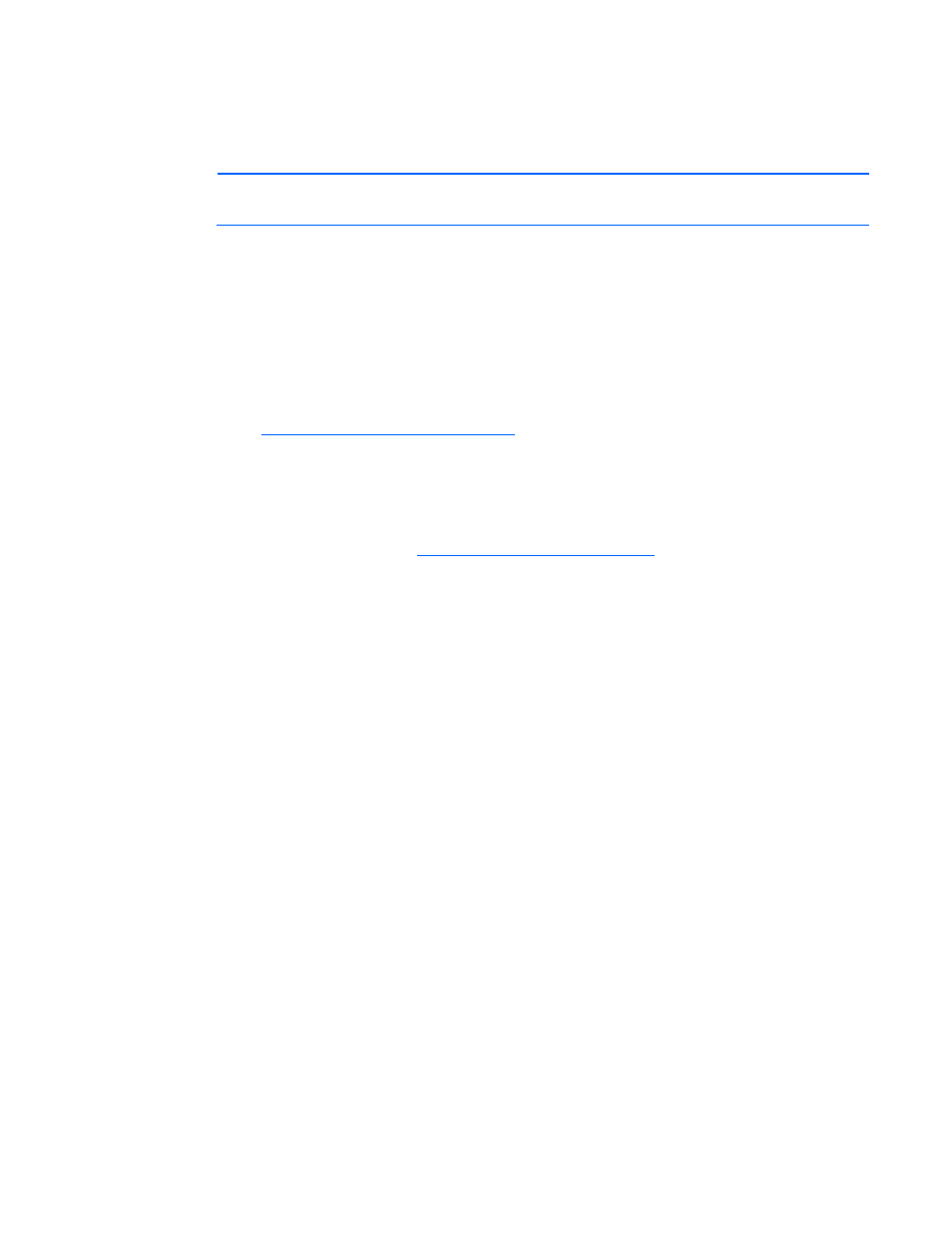
Configuration and utilities 41
This method implies a deployment infrastructure that may include an administrator workstation, PXE
server, Microsoft® Windows® file share, or a Linux file share. For more information, refer to "Deployment
infrastructure (on page
Before beginning the deployment process, connect the server blade to the network.
NOTE:
For more information about hardware and cabling configurations, see the documents
that ship with the enclosure.
Two methods are available for diskette image deployment:
•
iLO virtual floppy (on page
•
PXE ("
Creating a boot diskette
The SmartStart Scripting Toolkit provides the tools and information for creating a boot diskette. For details,
refer to the SmartStart Scripting Toolkit User Guide and download the latest version of the software from
As an alternative method, configure the hardware manually with RBSU and the iLO 2 remote console.
With this method, the disk is more generic and integrates with an existing network OS installation
process. For more information, refer to "HP BladeSystem c-Class advanced management (on page
To operate properly, the server blade must have a supported OS. For the latest information on a
supported OS, refer to the
).
iLO virtual floppy
To deploy with a boot diskette:
1.
Do one of the following:
o
Insert the boot diskette into the client PC that is using the iLO 2 Remote Console.
o
Use iLO 2 to create an image file of the boot diskette.
o
Copy the image of the boot diskette to a location on the network or the client PC hard drive.
2.
Remotely access the server blade through iLO 2. Refer to "HP BladeSystem c-Class advanced
management (on page
)."
3.
Click the Virtual Devices tab.
4.
Select Virtual Media.
5.
Use the Virtual Media applet to select the local diskette or image file and connect the Virtual CD to
the server blade.
6.
Use the iLO 2 Virtual Power Button feature to reboot the server blade.
7.
After the server blade boots, follow the normal network installation procedure for the OS.
SAN configuration
The server blade provides FC support for SAN implementations. This solution uses an optional FCA that
offers redundant SAN connectivity and optimization for HP StorageWorks products. The server blade is
also compatible with certain third-party SAN products. For more information, refer to the documentation
that ships with the FCA option.
For optimal SAN connectivity, observe the following guidelines:
