Accessing setram, Ram memory allocation in deviceconfig, Setram window – Honeywell 9900 User Manual
Page 162
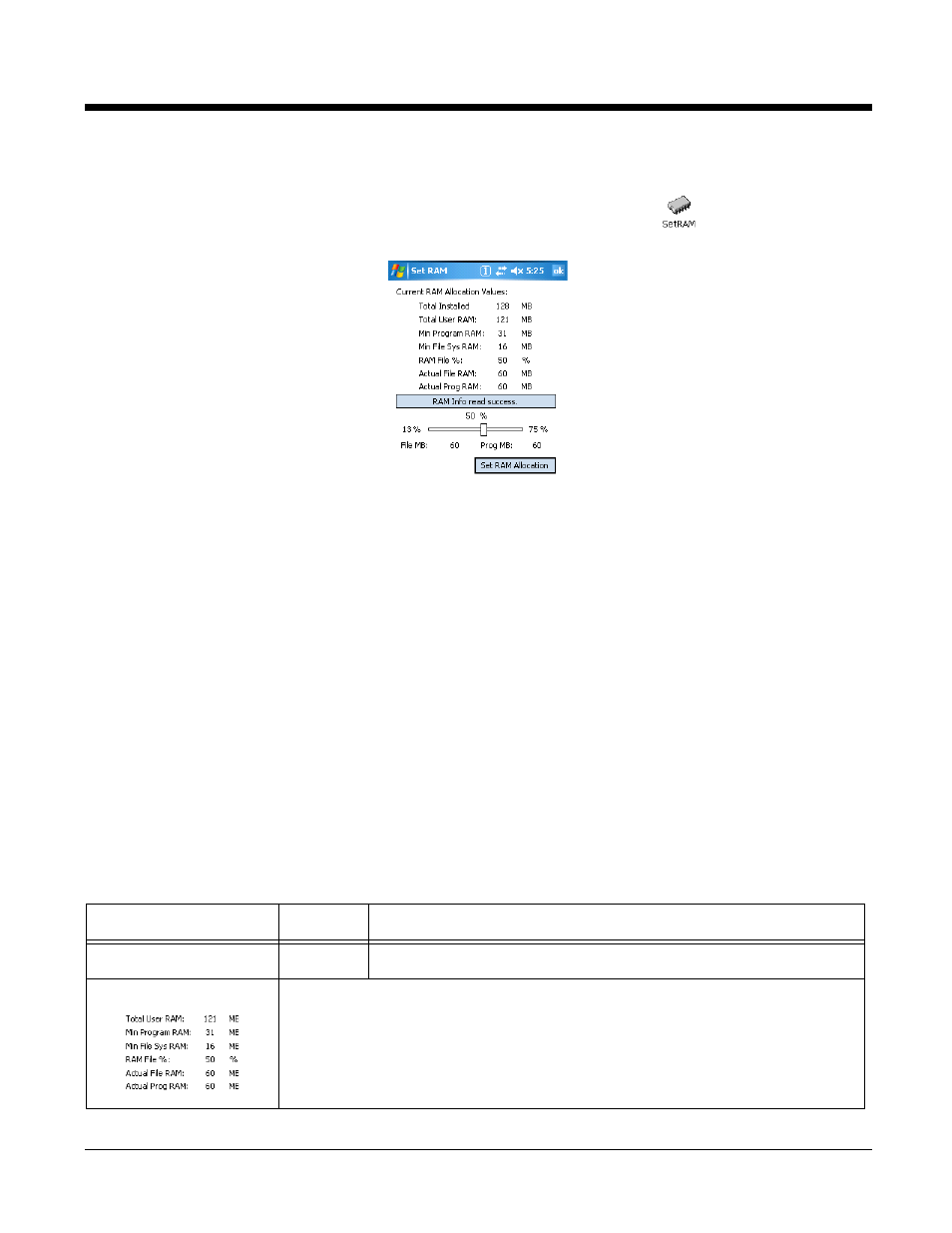
11 - 2
Dolphin® Power Tools User’s Guide
Accessing SetRAM
1.
(see page 1-2), tap the SetRAM icon
. The SetRAM window
displays the current memory distribution.
2.
To change the memory allocation, use the slider to adjust the memory allocation:
File MB=File Storage Memory
Prog MB=Program Memory
3.
Tap Set RAM Allocation to make the change.
4.
The terminal launches a hard reset, then a soft reset.
This reset process launches AutoInstall, which launches DeviceConfig’s RAM memory allocation
settings. Therefore, make sure that the RAM section is disabled in DeviceConfig.exm or that it
contains the same memory settings as SetRAM. For more information, see
RAM Memory Allocation in DeviceConfig
DeviceConfig contains a RAM section (see page
) that–if enabled–sets the RAM memory allocation
for the terminal during startup. Dolphin terminals default to the RAM allocation in DeviceConfig.
Therefore, if you want the changes you make in SetRAM to persist through hard resets, make sure that
the RAM section in DeviceConfig disabled or, if enabled, matches the parameters in SetRAM.
For more information about DeviceConfig, see
SetRAM Window
Field
Value
Description
Total Installed RAM
128 MB
Actual size of installed RAM chip.
Memory Statistics:
The values displayed in these fields are pulled from the terminal dynamically when
SetRAM opens.
When SetRAM acquires the information successfully, the SetRAM window displays
the following message: “RAM Info read success.”
