Notification menu, Accessing the keyboard status power tool, Command line arguments – Honeywell 9900 User Manual
Page 112
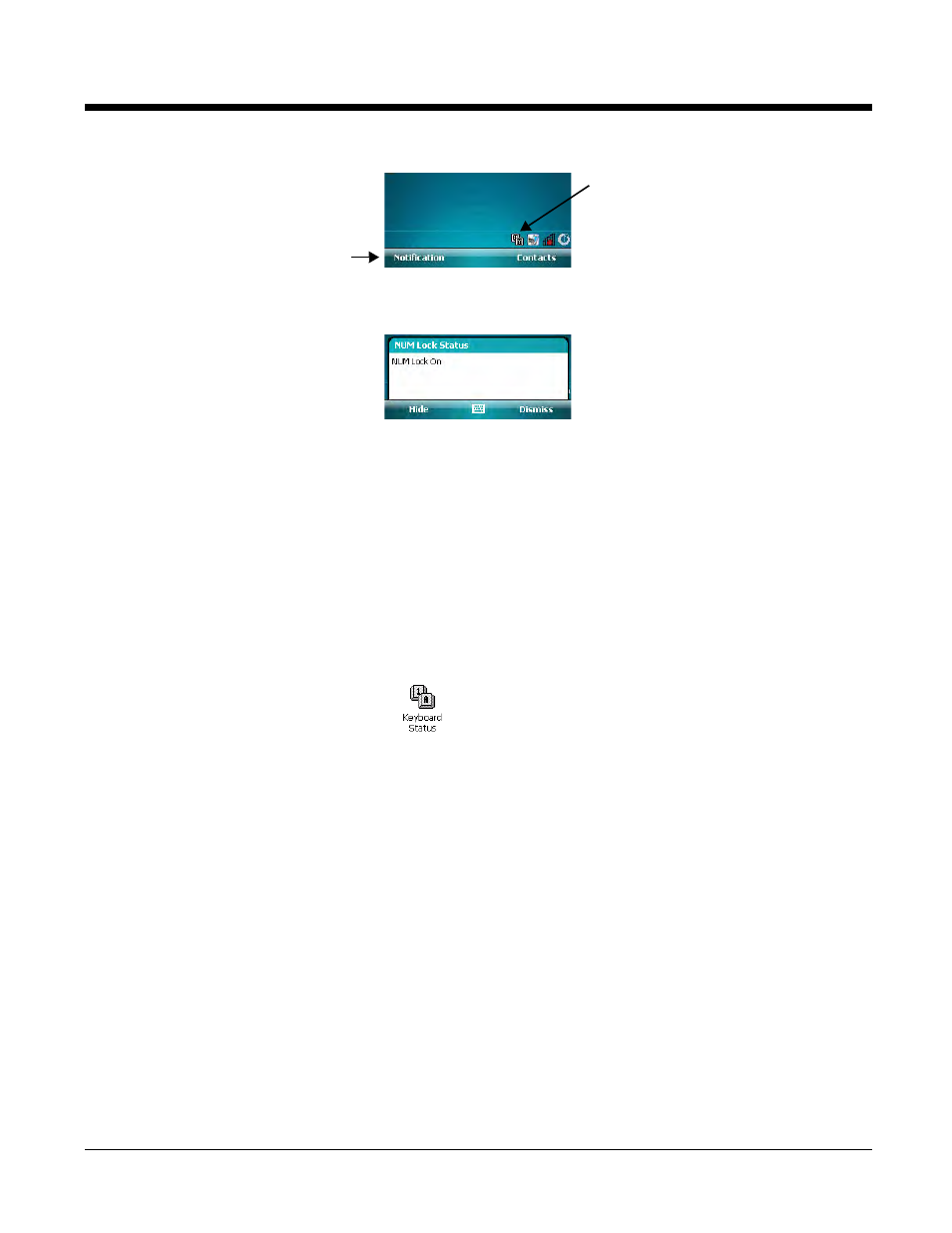
6 - 8
Dolphin® Power Tools User’s Guide
Notification Menu
When Keyboard Status is enabled, a Notification menu appears in the command bar on the Today screen
that displays the keyboard status when tapped.
Note: You can also tap the icon in the Navigation bar to make this pop-up window appear.
Tap Hide to remove the keyboard status icon from the navigation bar. (The Keyboard Status Power Tool
will continue to run in the background, and appear in the task tray on the Today screen.) The next time
you switch keyboard modes
Tap Dismiss to remove the notification menu from the command bar. (If the terminal uses the phone,
then the Phone menu appears in the command bar instead.)
Accessing the Keyboard Status Power Tool
Keyboard Status is enables after each hard reset by default.
1.
Tap Start > Power Tools. The
(see page 1-2) appears.
2.
Tap the Keyboard Status icon once
and Keyboard Status is enabled.
To disable Keyboard Status again.
Command Line Arguments
/debug
Log debug output to
\IPSMkeyboardstatus.log
/quit
Shut down Keyboard Status.
/noicon
Run Keyboard Status with no icon.
/nosplash
Hide the Keyboard Status splash screen.
Notification Menu
This icon indicates that
Keyboard Status is running.
