Accessing a computer on your corporate network – HP 820 User Manual
Page 86
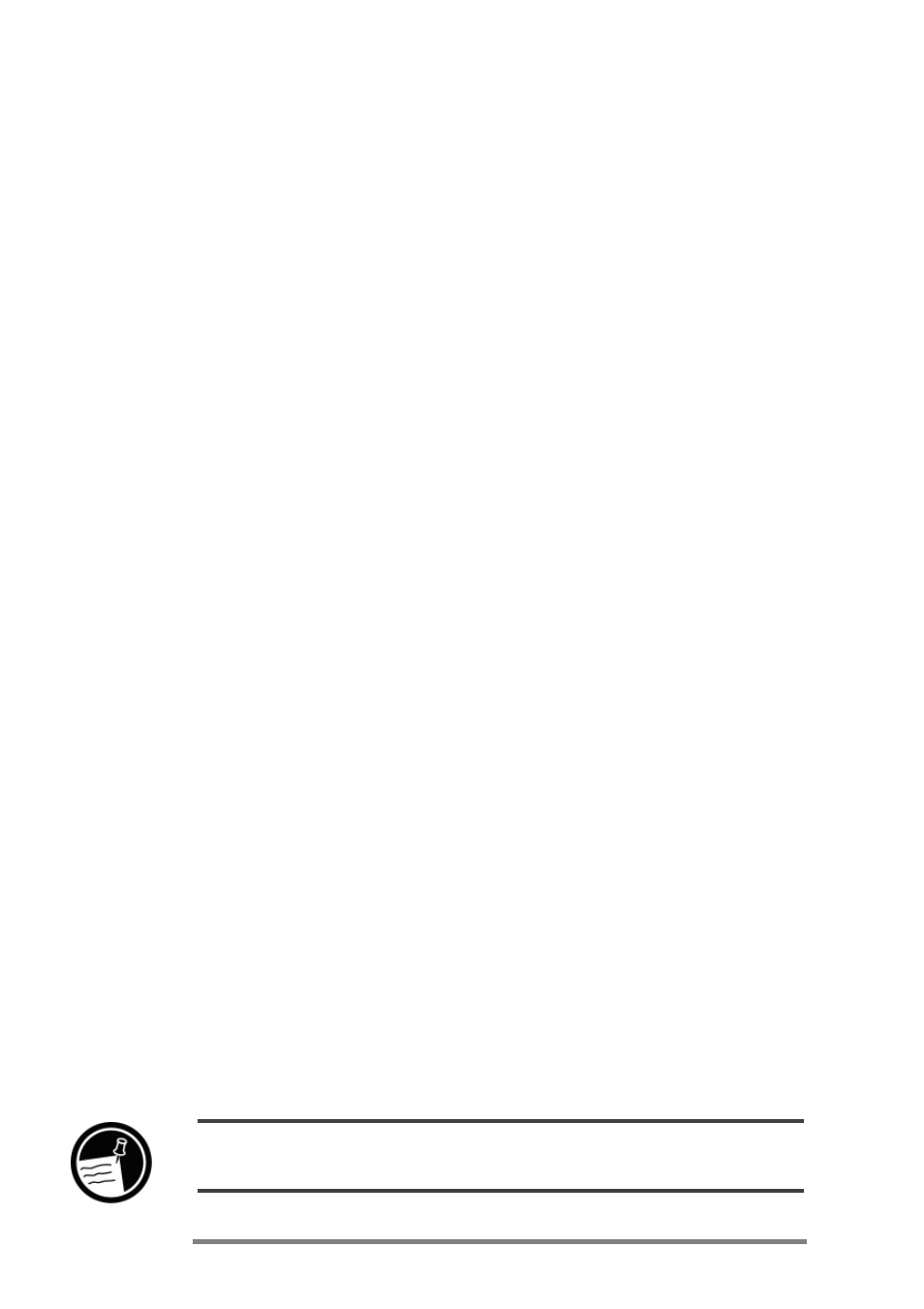
82
|
HP Jornada H/PC User’s Guide
Before you can synchronize remotely, the desktop PC or
network server must be configured for Remote Access
Services (Windows NT) or Dial-Up Networking (Windows
95 or later), and you must create a connection on your
HP Jornada using either the HP Jornada dialup applica-
tion or the Remote Networking program. For information
about setting up connections with the HP Jornada dialup
application, see the
Setting up a remote connection to
your network section in chapter 3. For Remote Network-
ing information, see the
Accessing a computer not on
your network section in this chapter. After you have set
up for either type of connection, you can synchronize data.
See the
To start remote synchronization procedure
later in this chapter.
Accessing a computer on your corporate network
To access a PC on your corporate network remotely, you
must have an account provided by your network administra-
tor, and you must set up a connection to your network server
using the HP Jornada dialup application (see chapter 3). In
addition, you must set up the target PC to receive your calls
as follows.
•
The target PC must be turned on.
•
Windows CE Services must be set up on the target PC.
(See the
Installing Windows CE Services section
earlier in this chapter.) Also, the
Auto Connect option
should be set to
At all times.
•
Windows CE Services must be running, and the
Waiting
for mobile device to connect status message must be
shown in the Mobile Devices window.
•
In the
Windows CE Properties dialog box, Enable a
network connection must be selected.
•
Any folders or drives you want to access must be shared.
If you will be dialing in to a desktop PC running Windows 95, you must also have Dial-up
Networking components set up on the target desktop PC.
