5hylhz wkh vwdwxv zlqgrz – HP V Series User Manual
Page 8
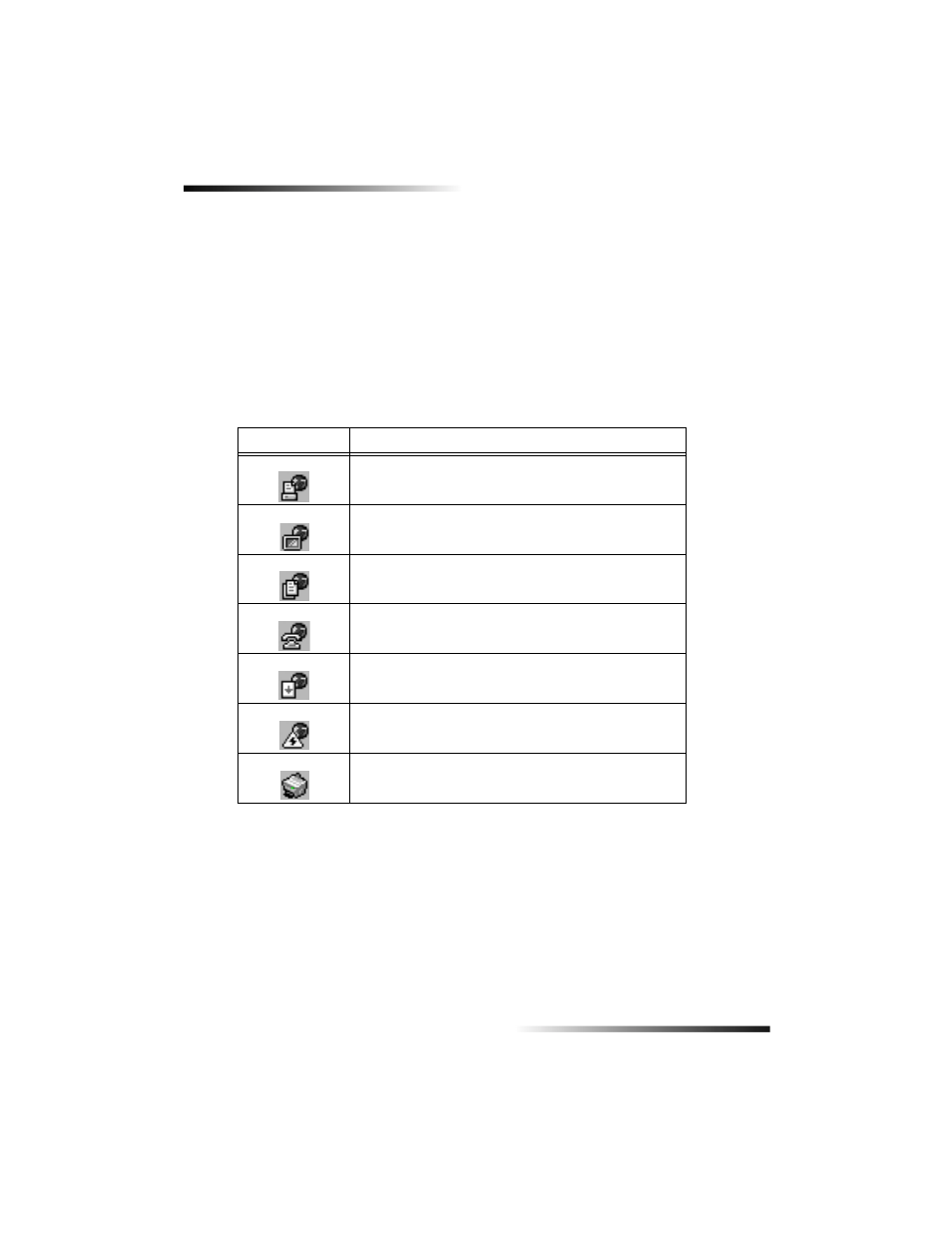
4
Chapter 2—Use your HP OfficeJet with a PC
HP OfficeJet V Series
5HYLHZ WKH VWDWXV ZLQGRZ
The status window is similar to the display included on the front panel of your
HP OfficeJet. It describes the current state of your HP OfficeJet, and it is always
available via right-clicking the status icon in the Windows status area (lower-right corner
of the Windows taskbar). One of the default settings for your HP OfficeJet instructs the
PC to display the status window automatically if there is an issue that needs to be
addressed, such as your HP OfficeJet being out of paper.
Depending on the current state of your HP OfficeJet, a different icon appears in the
Windows status area. Right-clicking an icon displays a shortcut menu that lets you
display the status window or close the HP OfficeJet software.
Icon
Indicates
Print job in process
Scan job in process
Copy job in process
Fax job in process
Paper loaded in ADF
Error condition
Ready (idle)
- A610 (2 pages)
- PHOTOSMART 7200 (32 pages)
- Photosmart A520 Series (72 pages)
- 2000C (53 pages)
- Designjet ZX100 (4 pages)
- Photo Printer (18 pages)
- 8700 (83 pages)
- D5060 (16 pages)
- Z2100 (4 pages)
- Designjet Z2100 610 (4 pages)
- Photosmart A630 series (2 pages)
- A516 (2 pages)
- DesignJet Z2100 (4 pages)
- A430 (62 pages)
- Photosmart 8400 Series (89 pages)
- D5155 (16 pages)
- PHOTOSMART 7900 (28 pages)
- 9600 Series (123 pages)
- 7700 (32 pages)
- 5520 (62 pages)
- Photosmart D5463 (25 pages)
- D7200 (29 pages)
- Photosmart 7700 (64 pages)
- Photosmart A530 Series (68 pages)
- PhotoSmart A620 Series (88 pages)
- D7100 (138 pages)
- 380 Series (2 pages)
- PHOTOSMART PLUS B209 (135 pages)
- 7830 (16 pages)
- Photosmart D7200 (16 pages)
- Photosmart D5400 series (221 pages)
- 330 Series (61 pages)
- PhotoSmart Pro B8850 (4 pages)
- Photosmart D6100 series (16 pages)
- Photosmart 7200 Series (64 pages)
- PHOTOSMART B109 (5 pages)
- Photosmart B8500 Series (28 pages)
- 8100 Series (78 pages)
- 370 (2 pages)
- 6510 (64 pages)
- PhotoSmart A530 (2 pages)
- 3900 series (72 pages)
- 7150 (48 pages)
- Photosmart A430 Series (16 pages)
